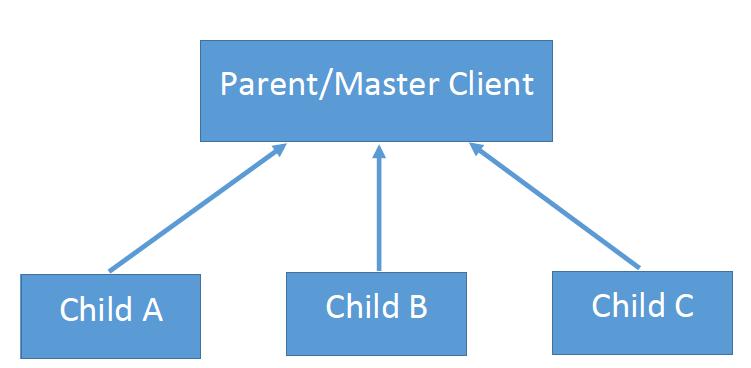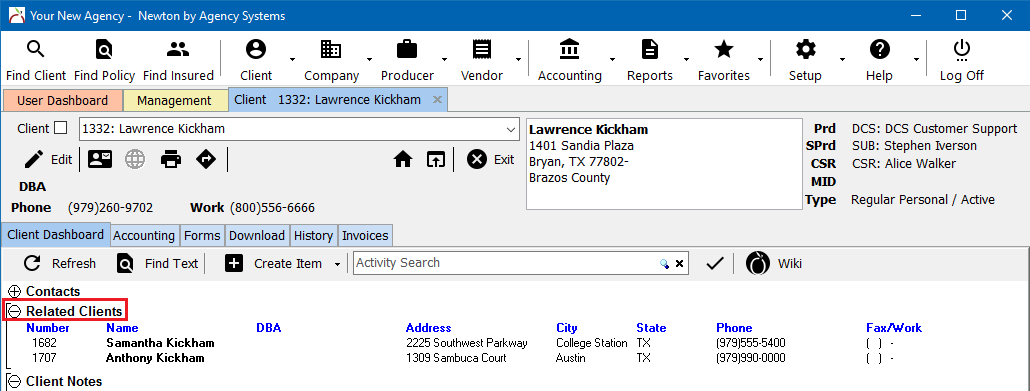Client: Related Clients (Cross-Reference)
| Related Pages |
| Related Categories |
Client profiles can be related to each other, allowing the operator simple one-click access to multiple client tabs.
![]() See Client Profile for additional client profile settings.
See Client Profile for additional client profile settings.
Contents
Assign a Related Client
When a group is initially created, the first related client is assigned as the primary client.
- Load a Client on a client tab.
- Select Edit.
- Select the Details Tab.
- Select Related To -> and choose the related client.
- Select Save, then Exit.
Multiple clients are related in a group, which can be more than two clients. Each client is individually related to all clients in a client group.
View a Related Client
Load a Client on a client tab.
Related Clients are directly below the Contacts band. The related clients band is only visible if the currently selected client is related to another client.
The list includes the client name, DBA, address, and phone numbers. Clicking on the name of a related client will load the Client Tab for the selected client.
Remove a Related Client
A primary client which has other client's assigned cannot be edited until all sub-client references are removed.
- Load a Client on a client tab.
- Select Edit.
- Select the Details Tab.
- Select Related To -> and remove the displayed client number.
- Select Save, then Exit.
After all sub-clients are removed, the original primary client can now be reassigned.
Frequently Asked Questions (FAQ)
- I really like the new client linking "related to" option - but it's limited to one?
- We have some clients who own two commercial companies, plus we have their house - so we would have 3 individual client files for them (business, commercial land lord, and personal lines house)?
- Answer
A group of related clients can have an unlimited number of members.
Instead of pointing the primary/master client to one of the subsidiary/child clients, create the relationship going the opposite direction.
- Establish which client is the master/parent client. Do not assign a related client value for the master/parent client.
- Open a child client’s profile, and relate the child to the parent.
- Repeat step 2 for each child client.
After all of the child clients have been set, all of the clients will now be related in a one large group. Every single client in the group will list all of the other group members.