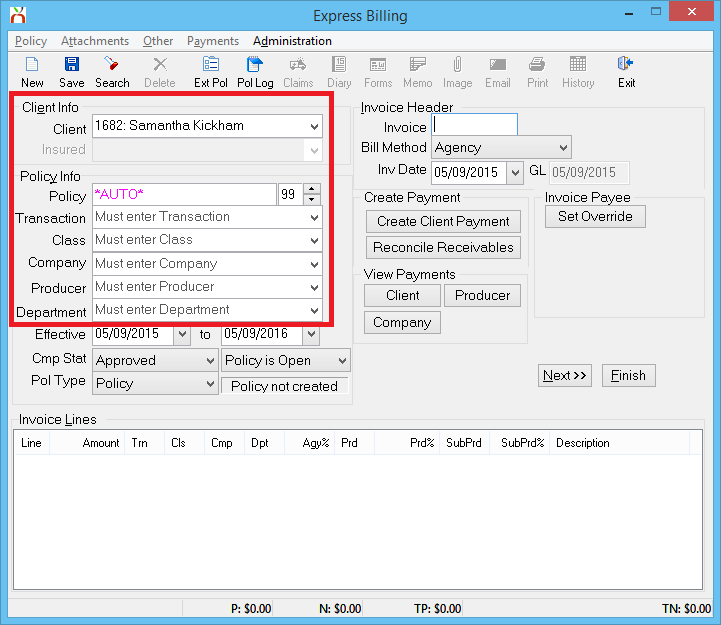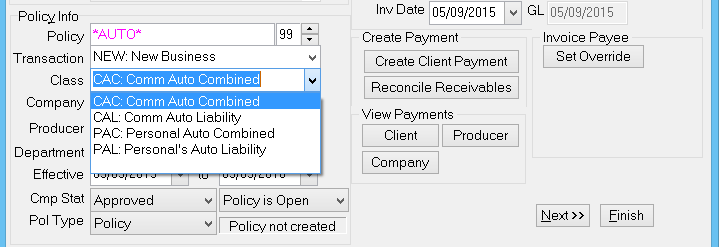Policy: Create A Policy
| Related Pages |
| Related Categories |
A policy number in Newton by Agency Systems can represent a policy, quote or binder, and must be unique.
Many items in Newton are attached to a policy number including:
- Invoices
- ACORD Forms
- Attachments
- Emails
- Suspense (Diary) Items
- Memos
- Activities, Claims and other items.
The steps below outline the process of creating a new policy. If a policy is already in the system, see Policy Express for all policy tasks including Renewals, Endorsements, Cancellations, Reinstatements and more.
Create A New Policy, Quote, or Binder
Prior to creating a new policy, the client must already be entered into the system. See Create A Client for more details.
New policies are entered using the Express Billing interface, accessed from the client's basic tab.
- Search for and load the client or prospect.
- On the client's Basic tab, Left-Click Create Policy under the Active Policies band.
- Express Billing will open without any pre-filled policy information.
- Enter the desired policy number.
- If the policy number is unknown, leave the default value of *AUTO*, and a system-generated number will be created.
- Do not enter "TBD" as a policy number. Policy numbers are unique system-wide.
- Policy numbers are case-sensitive. Typically, letters are entered as capitals.
- Enter the following either by typing the code, or simply type the name, and select the correct profile from the list.
- Enter the Transaction Code
- Enter the Class Code
- Enter the Company Code
- Confirm the default Producer Code or update it if different from the client value.
- Enter the Department Code
- Enter the Effective Date, or select the date from the calendar drop-down. Press <TAB> to advance to the next field.
- Enter the Expiration Date, or select the date from the calendar drop-down.
- Select Pol Type -> Policy/Quote/Binder. (If Policy Type -> Binder is disabled, see Agency Profile)
- Select Save.
To create an invoice, select Next. See Create An Invoice for additional details.
Additional Methods Used To Create Policies
Many companies offer Download Integration, which is used to create both new policies and add new transactions to existing policies. Any policies not created by download must be entered manually.
Changes to existing policies are typically processed through Policy Express including Renewals, Endorsements, Cancellations, Reinstatements and more.
New quotes can be created automatically when a Submission is created, or separately using the same Express Billing interface for policies.