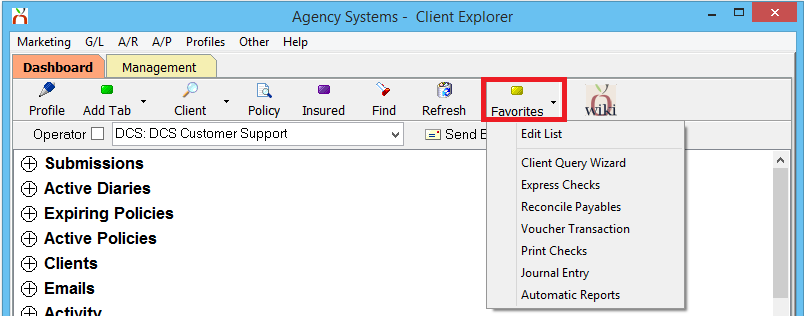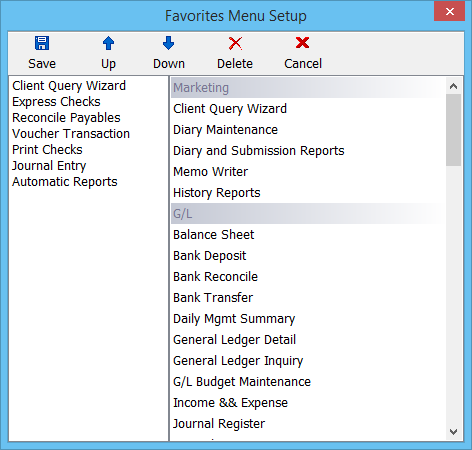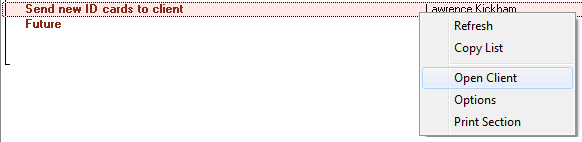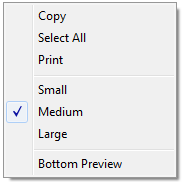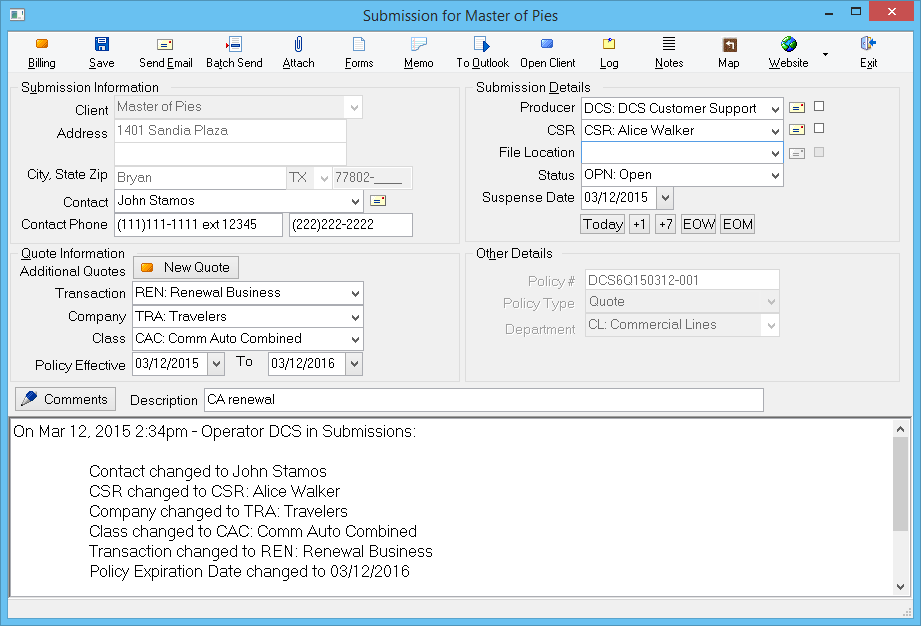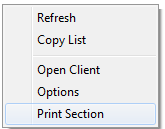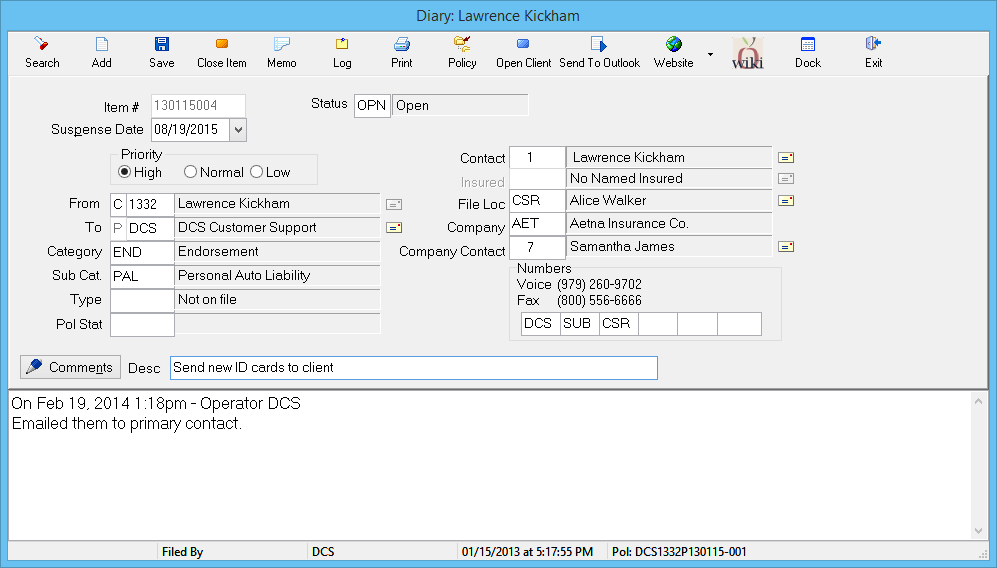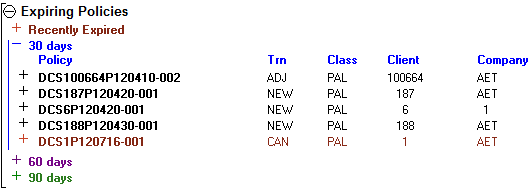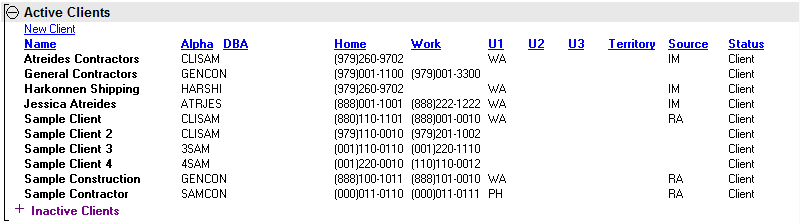User Dashboard Tab
| Related Pages |
| Related Categories |
The Dashboard Tab (User), Client Tab, Company Tab, Vendor Tab, Management Tab, and Policy Express are the primary dashboards within Agency Systems.
The Dashboard is an interactive reporting view for ToDo items (Submissions and Diaries), expiring policies, active policies, active clients, and recent correspondence. The dashboard allows the current operator quick-and-easy one-click access to information previously only available through multiple reports.
By default, the dashboard displays all information based on the current operator. The view can easily be changed with a single selection to another member of the team. This allows a manager to quickly view total production by producer, and expiration lists by CSR.
Contents
The dashboard tab contains a top toolbar of global options, and a profile drop-down box to change the selected operator.
- Profile: Edit the operator profile for the current operator.
- Add Tab: Create an additional Client, Company, or Vendor tab.
- Client: Perform a Client Keyword Search. The resulting client will automatically create a new client tab. Select the drop down to create a new client.
- Policy: Perform a Policy Keyword Search. The resulting client will automatically create a new client tab.
- Insured: Perform a Named Insured Keyword Search. The resulting client will automatically create a new client tab. The Named Insured filter will be applied to the Diary, Submissions, Policies, and Attachment bands. This button is only visible if the agency type is a GA, or if the option to show the insured search is enabled.
- Find: Displays the find window to find a value displayed on the dashboard.
- Refresh: Refreshes the currently selected dashboard, without removing any applied filters.
- Favorites: See User Favorites List below.
- Wiki: Opens the help documentation on the Newton Wiki for the dashboard tab.
Select the drop-down box to view a different operator, or enter the operator code in the drop-down field and press <Enter> or <TAB> when finished. By default, inactive operators are not included in the drop-down list. To load an inactive operator, first select the "Include Inactive Operators" check box. (Changing to another operator’s list can be disabled per operator through Profiles -> Producer.)
User Favorites List
The user dashboard toolbar contains a “Favorites” drop-down that can be customized by the current user. Favorites for common reports such as the balance sheet or income and expense can be selected, or other menu items such as reconcile receivables or payables.
Select Favorites -> Edit List to choose the desired menu options. Double-click on each menu to add it to the favorites list on the left. Highlight a specific item and select Up or Down to update the order of the list. When finished, select Save.
Click the (+) next to any section to expand that section, or (-) to collapse it. You can click the column headers in any of these bands to sort the list; for example, to sort policies by premium, or clients by source of business.
Each band of the Dashboard Tab includes a Right-Click option to copy the contents to the clipboard. Once copied, the content can be pasted into an email, Microsoft Word document, or Microsoft Excel spreadsheet.
Each band of the Dashboard Tab includes a Right-Click option to Open Client, which creates a new Client Tab. (The Active Clients band does not require a Right-Click to open the client)
Selecting a record will display contextual information in the right preview pane. The information displayed will change based on the type of record selected. For example, submission and diary items will display comments, while a client record will display detailed client information. The preview pane width can be adjusted, and the font size changed by Right-Clicking, and selecting the desired size.
The position and font size will be retained for each user after exiting the application.
Submissions
A submission is a follow-up item that is attached to the task of marketing or writing a specific policy or quote. A submission allows the operator to attach company-specific applications, loss runs, renewal apps, etc. to a quote or policy. Comments added to a submission are permanent and cannot be changed or erased, and all changes to description, suspense dates, etc. are recorded in activity.
All submissions within the default ToDo date range with a status type of open assigned to the current operator. (See Other -> Preferences -> User Options -> To Do Future Days Filter to change the value)
Active submissions are displayed in blue. Past-due submissions are displayed in red.
Expand the submission detail band to view the same additional information listed on the Client Tab.
Right-Click -> Print Section to print all ToDo items or select Options to apply additional filters.
A closed submissions sub-band is also available.
The submissions band also includes a Submissions Assigned to Others sub-band. An assigned submission is any open submission originally created by the current user, assigned to another user. Only open submissions within the default future ToDo range used for the active submissions band will be displayed.
Active Diaries
A diary is a simple follow-up item; for example, a telephone message. A diary includes a suspense-date for follow-up, description, and notes.
All diaries within the default ToDo date range with a status type of open assigned to the current operator. (See Other -> Preferences -> User Options -> ToDo Future Days Filter to change the value)
Active diaries are displayed in blue. Past-due diaries are displayed in red.
Right-Click and select options to apply additional filters or print a report.
The active diaries band also includes a Diaries Assigned to Others sub-band. An assigned diary is any open diary originally created by the current user, assigned to another user. Only open diaries within the default future ToDo range used for the active diaries band will be displayed.
Expiring Policies
Lists all expiring policies, quotes, and binders where the current operator is the client CSR, policy producer, or policy sub-producer. Select a policy to open the Policy Express window, or right-click to open the client. The expiration list can be worked directly from the Dashboard Tab; as policies are renewed , replaced, or marked non-renewed, they will be removed from the list.
The expiration list is split into four sections:
- Recently Expired – Policies expired within the last 30 days.
- 30 days – Policies set to expire within the next 30 days. This band is expanded by default.
- 60 days – Policies set to expire within the next 60 days.
- 90 days – Policies set to expire within the next 90 days.
The same detailed policy information can be accessed by expanding the policy details band. Policy Express and Express Billing can be accessed in the same manner as the Basic Tab.
Active Policies
Lists all active policies and binders where the current operator is the client CSR, policy producer, or policy sub-producer.
Quotes can be displayed by right-clicking and selecting “Include Quotes”.
The same detailed policy information can be accessed by expanding the policy details band. Policy Express and Express Billing can be accessed in the same manner as the Basic Tab.
Active Clients
Lists all active clients and prospects where the current operator is the client CSR, client producer, or client sub-producer.
Prospects can be hidden by Right-Clicking and de-selecting “Include Prospects”.
Selecting the client name will open the client’s basic tab on the first client tab.
Right-Clicking and selecting Edit Client will open the client profile window.
The Inactive Clients sub-band lists inactive clients and prospects where the current operator is the client CSR, client producer, or client sub-producer.
Emails
Lists all emails saved by the operator, or sent from within Agency Systems to the operator within the last 14 days.
An option to extend the view to the last 30 days is available.
Activity
Lists all activity recorded by the operator within the last 14 days. The same activity type filters available on the client basic tab are applied. To change the filters, right-click on a record and select the appropriate option.
An option to extend the view to the last 30 days is available.
Attachments
Lists all attachments saved by the operator within the last 30 days.
An option to extend the view to the last 90 days is available.