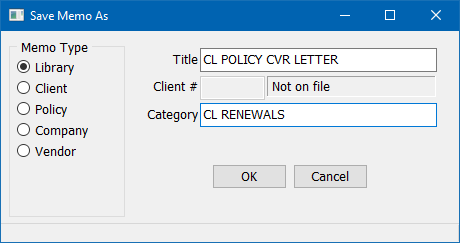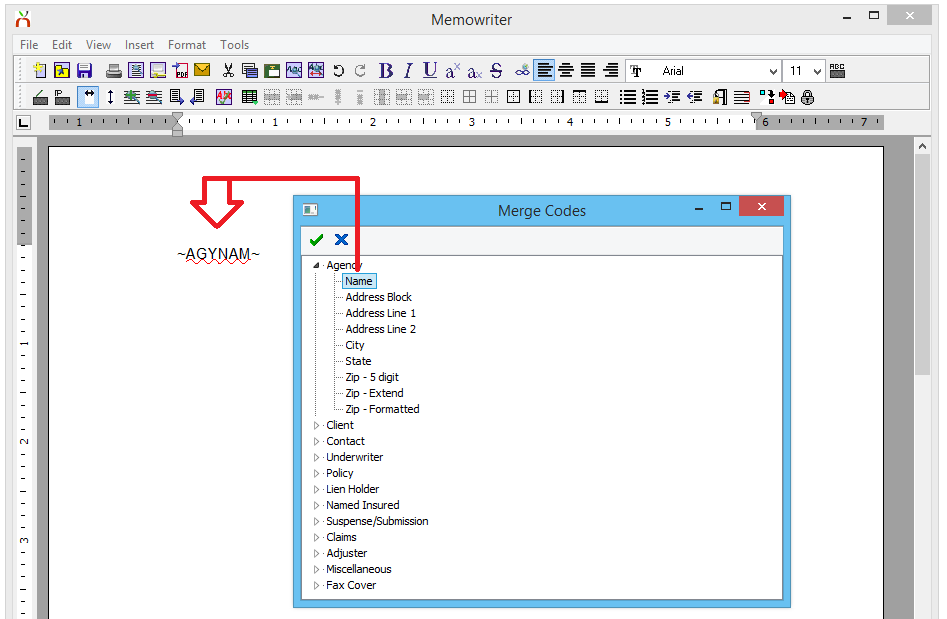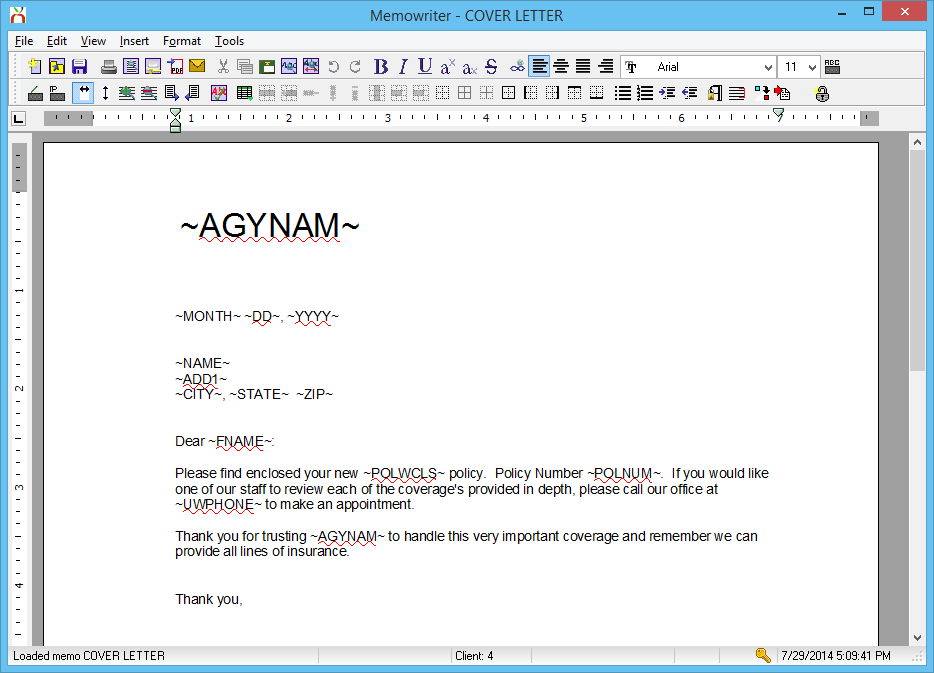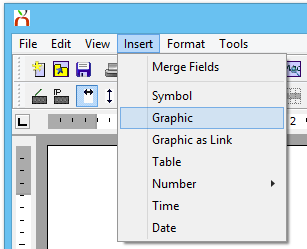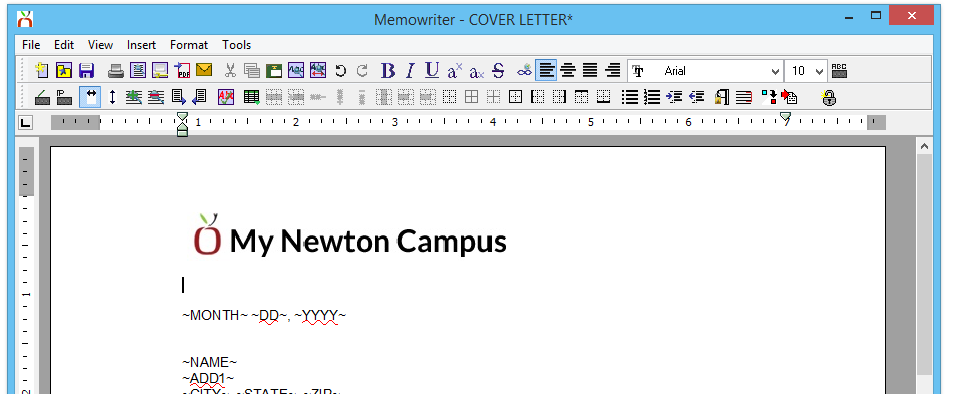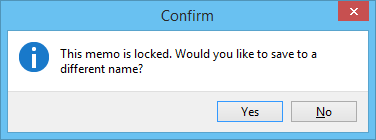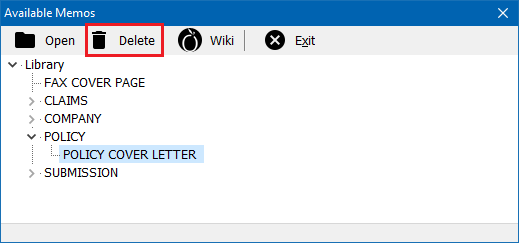Memowriter: Create A Form Letter Template
| Related Pages |
| Related Categories |
Memowriter provides the ability to create form letter templates that can be used to quickly merge data fields with client or policy information. The memos can be merged individually, or in a batch through a marketing query.
Contents
Before you begin
Access to view and create memos requires the current operator to have Security System: Marketing -> Memo Writer -> View, Entry, and Edit access.
![]() See: Security System for more information.
See: Security System for more information.
Create a library memo template
- Select Setup -> Memowriter Letter Library.
- When prompted to open an existing memo, select the X to close.
- Enter the body of the memo template including:
- When finished, select File -> Save As.
- Enter the Title and Category. Select OK to save.
- To prevent accidental template changes, select File -> Lock to lock the memo.
- Exit Memowriter.
![]() See: Memowriter for additional information regarding using memo templates.
See: Memowriter for additional information regarding using memo templates.
Add merge fields to memowriter
Memowriter allows many different types of data to be merged in from clients, policies, and more, grouped into categories such as: Agent, Client, Underwriter, Policy, et cetera.
- Start the process of creating a memo template, or open an existing template.
- Place the mouse cursor at the desired location and select Insert -> Merge Field.
- Find the desired merge code, select the code, and select the Green Check Box. The merge code will be placed in the body of the memo template.
- Repeat the process to enter all of the desired merge codes. When finished, close the Merge Codes window.
- Select File -> Save As.
- Enter the Title and Category. Select OK to save.
- To prevent accidental template changes, select File -> Lock to lock the memo.
- Exit Memo Writer.
![]() See: Memowriter for additional information regarding using memo templates.
See: Memowriter for additional information regarding using memo templates.
Insert a logo into memowriter
- Start the process of creating a memo template, or open an existing template.
- Place the mouse cursor at the desired location and select Insert -> Graphic.
- Select the image file and select Open.
- The graphic will be placed in the body of the memo template.
- When finished, select File -> Save As.
- Enter the Title and Category. Select OK to save.
- To prevent accidental template changes, select File -> Lock to lock the memo.
- Exit Memowriter.
![]() See: Memowriter for additional information regarding using memo templates.
See: Memowriter for additional information regarding using memo templates.
Import existing documents into memowriter
Newton can import Rich Text Format (RTF) files. In Microsoft Word, select save as and choose the RTF format.
- Select Setup -> Memowriter Letter Library.
- When prompted to open an existing memo, select the X to close.
- Select File -> Import.
- Select the source document file (.RTF) and select Open.
- The document will be imported into the body of the memo template.
- When finished, select File -> Save As.
- Enter the Title and Category. Select OK to save.
- To prevent accidental template changes, select File -> Lock to lock the memo.
- Exit Memowriter.
![]() See: Memowriter: Sample Memo Templates for sample templates.
See: Memowriter: Sample Memo Templates for sample templates.
Lock or unlock a memo template
Locking a memo prevents unauthorized or accidental changes to memo templates when the user attempts to modify the template.
To modify a memo template, it must first be unlocked before changes are made. Unlocking a memo template requires the current operator to have Security System: Marketing -> Memo Writer -> Global access.
- Select Setup -> Memowriter Letter Library.
- When prompted to open an existing memo, choose an existing memo template.
- Select File -> Unlock to unlock a memo.
- Update any additional changes, then select File -> Save to update the memo template.
- Select File -> Lock to lock a memo.
- Exit Memowriter.
Delete a memo template
Once the Template or Memo is deleted, it is permanently removed from the database.