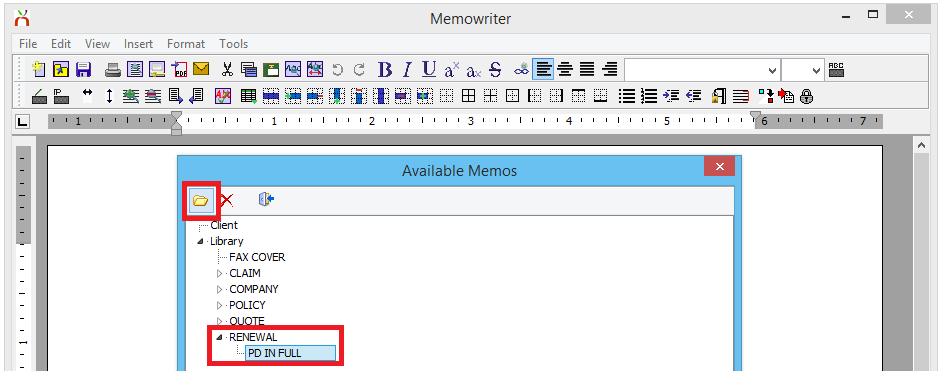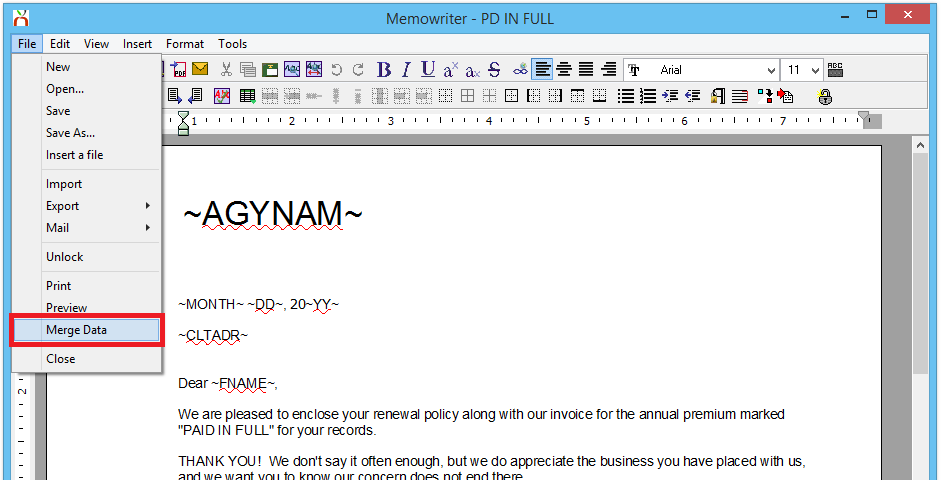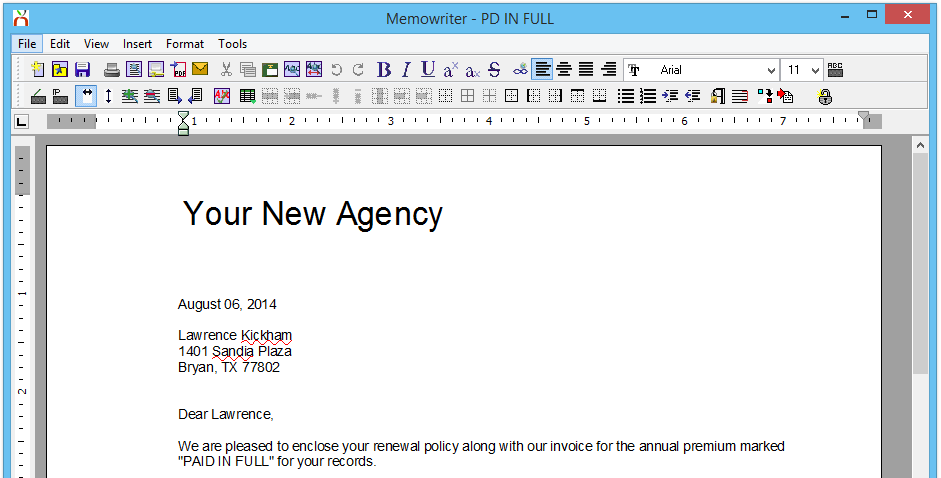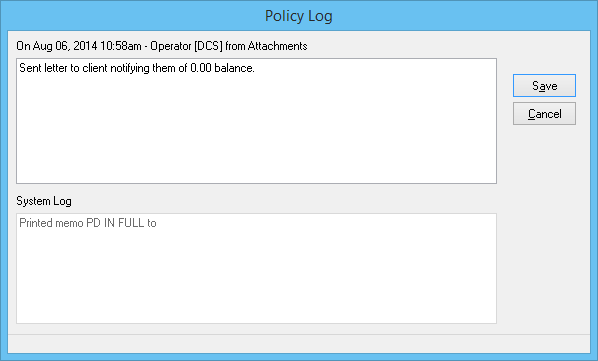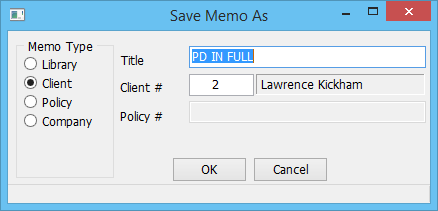Memowriter: Client Memo
Jump to navigation
Jump to search
| Related Pages |
| Related Categories |
Create a Client Memo Using a Memo Template
An existing Memo Writer Library Template must be configured and saved.
- Open the Client on one of the four Client Tabs.
- Left-Click to expand the Memos band.
- Select Create Memo.
- When prompted to select the Memo Writer Library Template and select the Memo Name and select Open.
- The Memo Writer Library Template will be displayed.
- Select File -> Merge Data to replace the merge codes with client data.
- When prompted, confirm the client and contact details, then select OK.
- The merge codes will be replaced with client data.
- Select File -> Print, verify the printer, then select Ok. An automatic .PDF file will be saved as an attachment on the client.
- When prompted, add any additional information to the Activity Log window. Select Save when finished.
- To save an editable client memo in addition to the automatic .PDF file, select File -> Save As.
- The memo Title and client number will automatically populate. Change the Title if desired, and select OK.
- Exit Memo Writer.
Delete An existing Client Memo
http://www.agencysystems.com/legacy-knowledgebase/item/153-delete-a-memo-template-or-client-memo