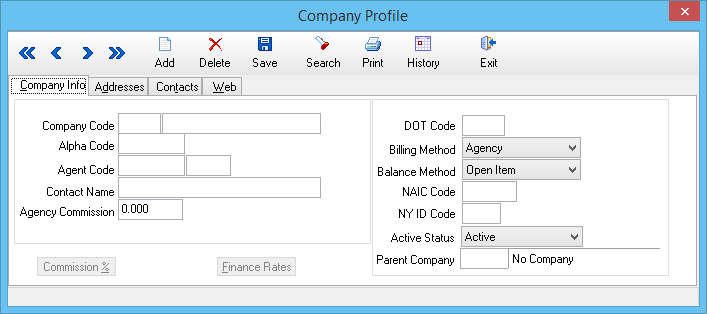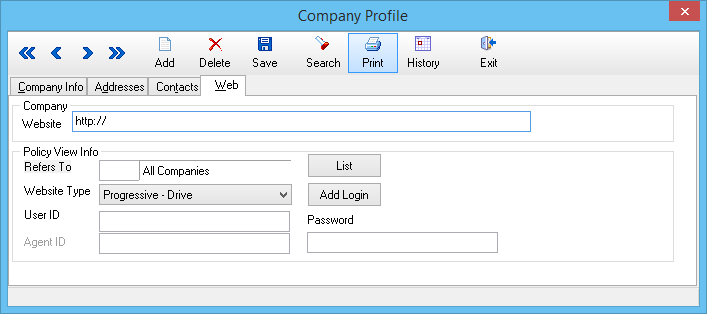Company Profile
Jump to navigation
Jump to search
| Related Pages |
| Related Categories |
Every policy and invoice in Agency Systems will be coded to a company. The company profile allows you to specify default commission percentages, billing method (Agency Bill or Direct Bill), and website information by company.
Contents
Company Profile Screen
Select Profiles -> Company. (Requires Security System: Profiles -> Company -> View)
Company Profile Menu Options
- Add - Create a new company
- Delete - Delete a company
- Search - Load an existing company
- Print - Print a short summary of all companies
- History - View an activity/transaction log for the currently selected company
- Exit - Close the window. You will be prompted to save if you have changed the company.
Company Profile Fields
- Company Code - Three digit alpha-numeric code used to identify the company on invoices, and policies.
- Company Name - Name of the company displayed on ACORD forms, and displayed when the Company Code is assigned.
- Agency Commission - Default agency commission for policies written with this company.
- Billing Method - Default bill method for manually entered invoices as Agency Bill or Direct Bill.
- NAIC Code - The unique company NAIC code displayed on ACORD Forms. (Download Integration does not reference this value)
- NY ID Code - See New York Driver ID Card Configuration.
- Active Status - Inactive company codes do not display on the company search lists, and cannot be used when creating new invoices.
- Address Tab - Accounting (Checks) and Underwriting (ACORD Forms) addresses for the company.
- Contacts Tab - Contacts saved to the company, available on the Company Tab, the compose email window and more.
Company Profile Web Tab
Generic company website which will is available from the Company Tab. In addition, if a Policy View company is not currently available, the generic company website will open when Policy View is selected.
Policy View configuration settings are also available.