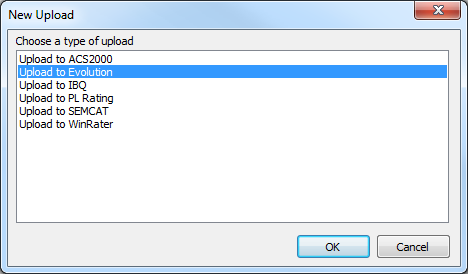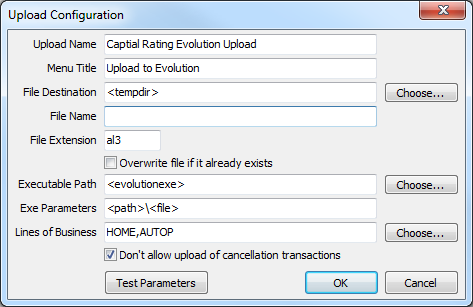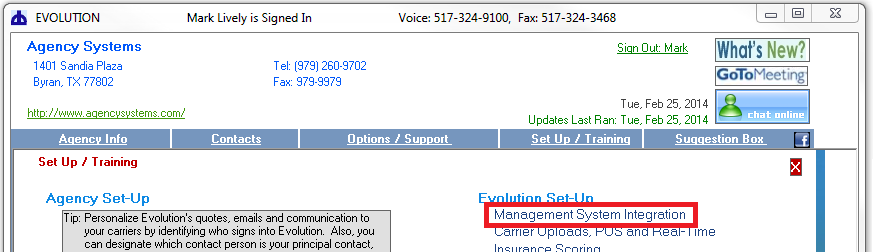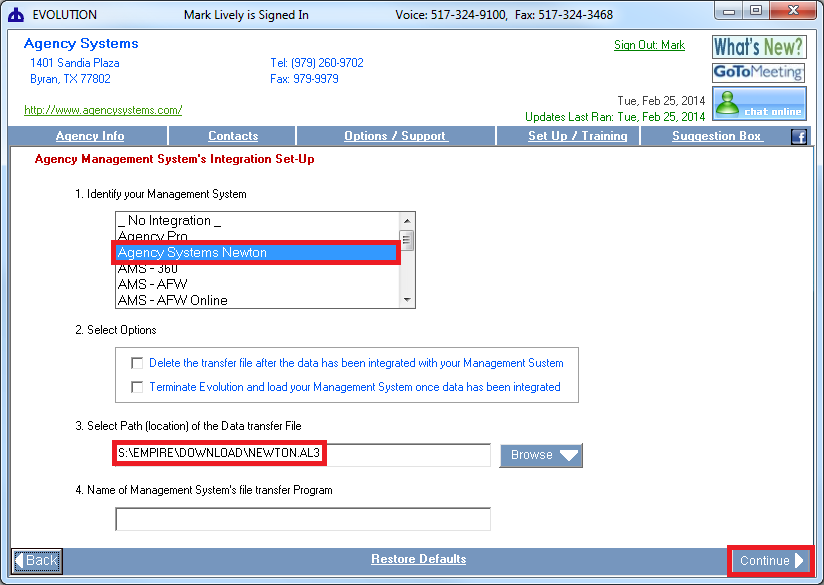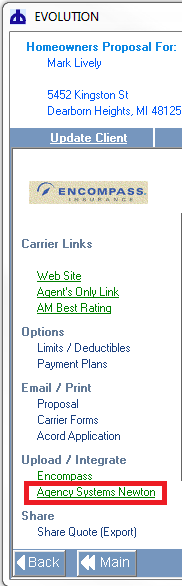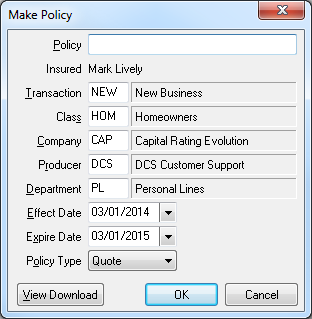Difference between revisions of "Evolution Rating Integration (Capital Rating)"
Jump to navigation
Jump to search
(Created page with "Category:Rating Integration === Overview === The Evolution comparative rating integration is based on standard .AL3 download files. http://www.capitalrating.com/ In or...") |
|||
| Line 17: | Line 17: | ||
#Leave all defaults. Select '''Ok''' | #Leave all defaults. Select '''Ok''' | ||
#:[[File:menu-other-uploadconfiguration-uploadtoEvolution-uploadconfig.png]] | #:[[File:menu-other-uploadconfiguration-uploadtoEvolution-uploadconfig.png]] | ||
| + | |||
| + | ==== Configure Evolution Export to Newton ==== | ||
| + | #Open Evolution | ||
| + | #Select '''Set Up / Training'''. | ||
| + | #:[[File:evolution-setup.png]] | ||
| + | #Select '''Management System Integration'''. | ||
| + | #:[[File:evolution-setup-management.png]] | ||
| + | #Select '''Agency Systems Newton'''. ''If the option is not needed, you will need to update the Evolution software first''. | ||
| + | #Change the drive letter from S: to if needed, and select '''Continue'''. | ||
| + | #:[[File:Evolution-setup-management-selectsystem.png]] | ||
=== Processing === | === Processing === | ||
| Line 28: | Line 38: | ||
#'''Right-Click''' on the bottom or most-recent downloaded transaction and select '''Upload to Evolution'''. | #'''Right-Click''' on the bottom or most-recent downloaded transaction and select '''Upload to Evolution'''. | ||
#The Evolution software will automatically start the import process. | #The Evolution software will automatically start the import process. | ||
| + | |||
| + | ==== Export a File from Evolution -> Newton ==== | ||
| + | Contact Evolution support for additional assistance. | ||
| + | |||
| + | #[[#Configure Evolution Export to Newton|Configure Evolution Export to Newton]]. | ||
| + | #Complete a quote in Evolution. | ||
| + | #Select '''Upload /Integrate -> Agency Systems Newton'''. | ||
| + | #:[[File:evolution-upload.png]] | ||
| + | #Evolution creates a file in the '''S:\EMPIRE\DOWNLOAD''' folder. ''(The drive letter can be altered as needed.)'' | ||
| + | #Switch to the Newton window from any machine in the office. | ||
| + | #Select '''Other -> Download'''. | ||
| + | #Select '''Add Files'''. | ||
| + | #Highlight the NEWTON.Al3 exported file and select '''Open'''. | ||
| + | #Select to either use an existing client, or create a new client. | ||
| + | #Erase the quote number and the system will automatically assign a unique quote number. Optionally a number can be manually assigned. | ||
| + | #Update the '''Company Code''' for the quote if necessary. Select '''Ok'''. | ||
| + | #:[[File:download-make-policy-fromevolution.png]] | ||
| + | #The file has now been processed. | ||
Revision as of 22:37, 25 February 2014
Contents
Overview
The Evolution comparative rating integration is based on standard .AL3 download files.
In order to export files from Newton -> Evolution, your agency must be be downloading policies from your carriers.
Setup
Configure Newton Export to Evolution
- Contact Agency Systems support to enable the upload configuration options.
- Select Other -> Upload Configuration.
- Select New.
- Select Upload to Evolution.
- Leave all defaults. Select Ok
Configure Evolution Export to Newton
- Open Evolution
- Select Set Up / Training.
- Select Management System Integration.
- Select Agency Systems Newton. If the option is not needed, you will need to update the Evolution software first.
- Change the drive letter from S: to if needed, and select Continue.
Processing
Export a File from Newton -> Evolution
Only policies previously downloaded from insurance carriers can be exported from Newton to Evolution.
- Configure Newton Export to Evolution.
- Load the Client on one of the four Client Tabs.
- Select the DL Risk tab.
- Left-Click the (+) band to expand the desired policy number.
- Right-Click on the bottom or most-recent downloaded transaction and select Upload to Evolution.
- The Evolution software will automatically start the import process.
Export a File from Evolution -> Newton
Contact Evolution support for additional assistance.
- Configure Evolution Export to Newton.
- Complete a quote in Evolution.
- Select Upload /Integrate -> Agency Systems Newton.
- Evolution creates a file in the S:\EMPIRE\DOWNLOAD folder. (The drive letter can be altered as needed.)
- Switch to the Newton window from any machine in the office.
- Select Other -> Download.
- Select Add Files.
- Highlight the NEWTON.Al3 exported file and select Open.
- Select to either use an existing client, or create a new client.
- Erase the quote number and the system will automatically assign a unique quote number. Optionally a number can be manually assigned.
- Update the Company Code for the quote if necessary. Select Ok.
- The file has now been processed.