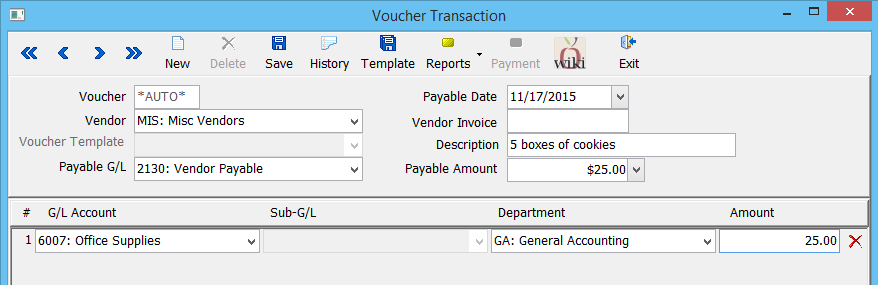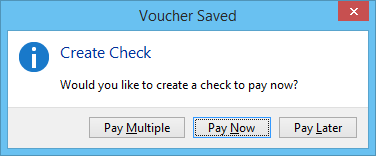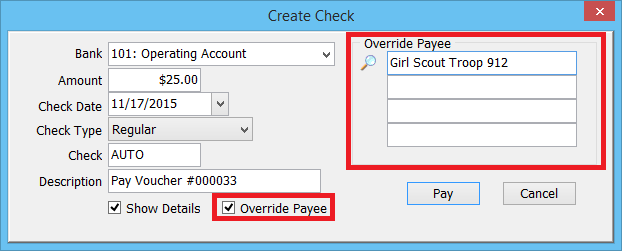Difference between revisions of "Talk:Voucher Transaction"
Jump to navigation
Jump to search
(updated how to access only) |
|||
| Line 19: | Line 19: | ||
While a [[Voucher Transaction]] must be written to a [[Vendor Profile|vendor]], one-time expenses can be entered to the same miscellaneous vendor, and the payee changed for each expense. | While a [[Voucher Transaction]] must be written to a [[Vendor Profile|vendor]], one-time expenses can be entered to the same miscellaneous vendor, and the payee changed for each expense. | ||
| − | #Select ''' | + | #Select '''Setup -> Vendor''' to create the miscellaneous vendor profile. |
#Enter the details and select '''Save''' then '''Exit'''. | #Enter the details and select '''Save''' then '''Exit'''. | ||
| − | + | #Select '''Vendor -> Voucher Transaction'''. | |
| − | #Select ''' | ||
#Enter the miscellaneous [[Vendor Profile|vendor code]]. | #Enter the miscellaneous [[Vendor Profile|vendor code]]. | ||
#Enter a '''Description''' and the '''Payable Amount'''. | #Enter a '''Description''' and the '''Payable Amount'''. | ||
Revision as of 20:52, 7 March 2019
Contents
How do I record an advertising expense reimbursement?
- I am trying to issue a vendor check for advertising expenses. I receive 50% reimbursement for the expense from an outside location, and wanted to verify that the reimbursement and the vendor check can be issued out of the same G/L.
- Answer
Yes, all credit and debit transactions are recorded to the same general ledger account. This can include cash, checks, or journal entries.
Do I need to create a vendor profile for a one-time expense?
- I am entering a voucher for a one-time expense.
- Even if it is a one-time only check, do I have to add this company as a vendor?
- Answer
While a Voucher Transaction must be written to a vendor, one-time expenses can be entered to the same miscellaneous vendor, and the payee changed for each expense.
- Select Setup -> Vendor to create the miscellaneous vendor profile.
- Enter the details and select Save then Exit.
- Select Vendor -> Voucher Transaction.
- Enter the miscellaneous vendor code.
- Enter a Description and the Payable Amount.
- Move to the distribution section.
- Enter the first payable G/L Account, Department, and Amount. (For more information, see Voucher Transaction.)
- Select Save. When prompted, select Pay Now.
- Verify the bank code and check type.
- Select Override Payee and enter the payee details.
- Select Pay when prompted.