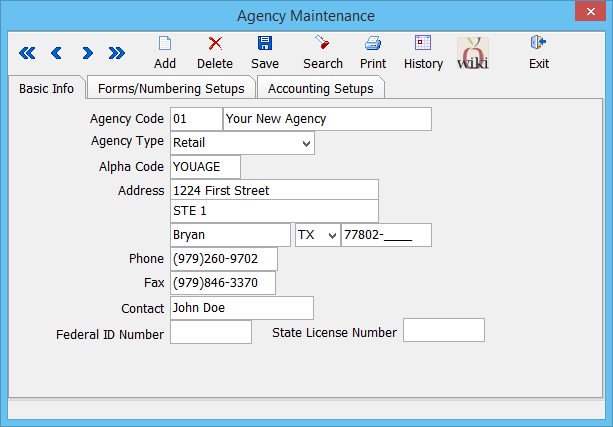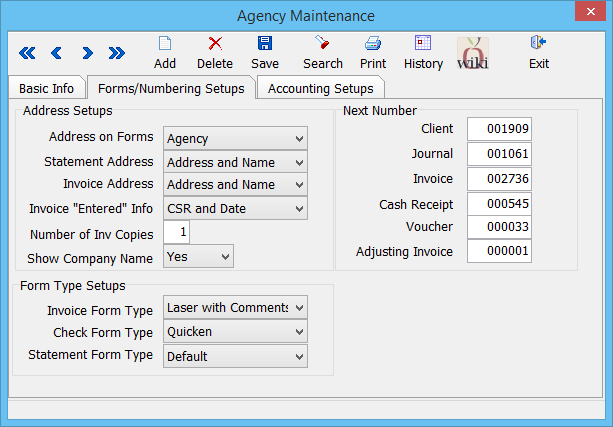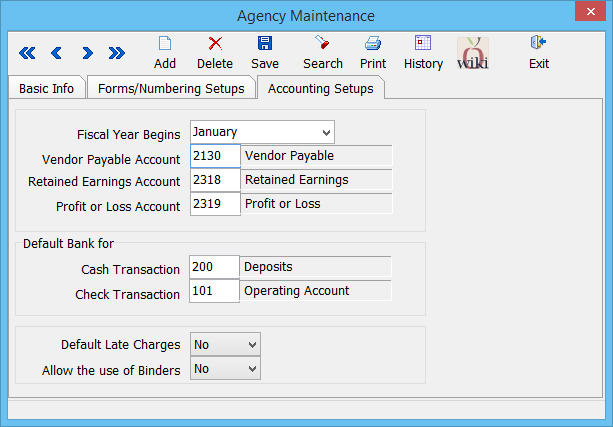Difference between revisions of "Agency Profile"
m (→Accounting Setups: typo) |
(updated for 2015) |
||
| Line 1: | Line 1: | ||
[[Category: Profiles]] | [[Category: Profiles]] | ||
<table class="infobox" cellspacing="5" style="background-color: #FFFFFF; width:27em; text-align:left; border-spacing: 2px; line-height:1.5em;"> | <table class="infobox" cellspacing="5" style="background-color: #FFFFFF; width:27em; text-align:left; border-spacing: 2px; line-height:1.5em;"> | ||
| + | <tr> | ||
| + | <td>[[File:Ic_info_black_24dp.png]] Required Software Version: [[:Category:Release Notes|September 2015]]</td> | ||
| + | </tr> | ||
| + | <tr> | ||
| + | <td>[[File: Ic_settings_backup_restore_black_24dp.png]] Legacy Instructions Available: [http://wiki.agencysystems.com/mediawiki/index.php?title=Agency_Profile&oldid=1152 Click Here]</td> | ||
| + | </tr> | ||
<tr style="background-color: #bdbdbd; text-align: center; font-weight:bold;"> | <tr style="background-color: #bdbdbd; text-align: center; font-weight:bold;"> | ||
<td>Related Pages</td> | <td>Related Pages</td> | ||
| Line 31: | Line 37: | ||
Select '''Profiles -> Agency'''. ''(Requires [[Security System]]: Profiles -> Agency -> View)'' | Select '''Profiles -> Agency'''. ''(Requires [[Security System]]: Profiles -> Agency -> View)'' | ||
| − | [[File:Menu-profiles-agency.png]] | + | [[File:Menu-profiles-agency-2015.png]] |
==== Agency Profile Menu Options ==== | ==== Agency Profile Menu Options ==== | ||
*Add - Create a new agency | *Add - Create a new agency | ||
| − | * | + | *Delete - Delete an agency |
*Search - Load an existing agency | *Search - Load an existing agency | ||
*Print - Print a short summary of all agencies | *Print - Print a short summary of all agencies | ||
| − | * | + | *History - View an activity/transaction log for the currently selected agency |
*Exit - Close the window. You will be prompted to save if you have changed the agency. | *Exit - Close the window. You will be prompted to save if you have changed the agency. | ||
| Line 46: | Line 52: | ||
The first tab contains the '''Agency Name''', and '''Agency Address'''. This information will display at the top of the Newton system, and on any printed reports. | The first tab contains the '''Agency Name''', and '''Agency Address'''. This information will display at the top of the Newton system, and on any printed reports. | ||
| − | The '''Agency Type''' can be configured as a '''Retail''', '''MGA''', or a '''Test''' agency. A test agency's financial transactions are not included in combined financial reports for all agencies such as the Balance Sheet, and Income & Expense | + | The '''Agency Type''' can be configured as a '''Retail''', '''MGA''', or a '''Test''' agency. A test agency's financial transactions are not included in combined financial reports for all agencies such as the [[Report: Balance Sheet|Balance Sheet]], and [[Report: Income and Expense|Income & Expense]] reports. |
==== Form/Numbering Setups ==== | ==== Form/Numbering Setups ==== | ||
The second tab contains print options for invoices and statements, and print formats for invoices and checks. | The second tab contains print options for invoices and statements, and print formats for invoices and checks. | ||
| − | [[File:Menu-profiles-agency-formnum.png]] | + | [[File:Menu-profiles-agency-formnum-2015.png]] |
| + | |||
| + | ===== Invoice Form Type ===== | ||
| + | *'''Invoice Form Type -> Laser''' will print without prompting the operator for comments. | ||
| + | *'''Invoice Form Type -> Laser with Comments''' will prompt the operator for three comment lines when printed. | ||
===== Check Form Type ===== | ===== Check Form Type ===== | ||
| − | *'''Check Form Type -> Laser''' will print in the middle of the page. | + | *'''Check Form Type -> Laser''' will print in the middle of the page. (Legacy format) |
*'''Check Form Type -> Quicken''' will print at the top of the page in the [[Order Printable Checks|Quicken check format]]. | *'''Check Form Type -> Quicken''' will print at the top of the page in the [[Order Printable Checks|Quicken check format]]. | ||
| − | ===== | + | ===== Statement Form Type ===== |
| − | *''' | + | *'''Statement Form Type -> Default''' will use the [[Newton_Release_Notes:_September_2015#Client_Statement_.282015.29|default statement introduced in 2015]]. |
| − | *''' | + | *'''Statement Form Type -> Laser''' will use the legacy statements available prior to the [[:Category:Release_Notes|September 2015 release]]. |
==== Accounting Setups ==== | ==== Accounting Setups ==== | ||
The final tab controls when the '''Fiscal Year Begins''', and which [[General Ledger Profile|General Ledger Accounts are associated with certain ledger entries]]. | The final tab controls when the '''Fiscal Year Begins''', and which [[General Ledger Profile|General Ledger Accounts are associated with certain ledger entries]]. | ||
| Line 62: | Line 72: | ||
In addition, the default [[Bank Profile|Cash and Check bank profiles]] can be configured. | In addition, the default [[Bank Profile|Cash and Check bank profiles]] can be configured. | ||
| − | [[File:Menu-profiles-agency-accounting.png]] | + | [[File:Menu-profiles-agency-accounting-2015.png]] |
Revision as of 15:23, 3 November 2015
| Related Pages |
| Related Categories |
The Agency Profile screen is a list of codes which represent each of the datasets, separated by agency code, within a Newton database. When an operator first opens Newton, the Agency Code is the first field entered on the login screen.
Contents
Agency Profile Screen
Select Profiles -> Agency. (Requires Security System: Profiles -> Agency -> View)
Agency Profile Menu Options
- Add - Create a new agency
- Delete - Delete an agency
- Search - Load an existing agency
- Print - Print a short summary of all agencies
- History - View an activity/transaction log for the currently selected agency
- Exit - Close the window. You will be prompted to save if you have changed the agency.
Agency Profile Fields
Each Agency Profile contains three different tabs.
Basic Info
The first tab contains the Agency Name, and Agency Address. This information will display at the top of the Newton system, and on any printed reports.
The Agency Type can be configured as a Retail, MGA, or a Test agency. A test agency's financial transactions are not included in combined financial reports for all agencies such as the Balance Sheet, and Income & Expense reports.
Form/Numbering Setups
The second tab contains print options for invoices and statements, and print formats for invoices and checks.
Invoice Form Type
- Invoice Form Type -> Laser will print without prompting the operator for comments.
- Invoice Form Type -> Laser with Comments will prompt the operator for three comment lines when printed.
Check Form Type
- Check Form Type -> Laser will print in the middle of the page. (Legacy format)
- Check Form Type -> Quicken will print at the top of the page in the Quicken check format.
Statement Form Type
- Statement Form Type -> Default will use the default statement introduced in 2015.
- Statement Form Type -> Laser will use the legacy statements available prior to the September 2015 release.
Accounting Setups
The final tab controls when the Fiscal Year Begins, and which General Ledger Accounts are associated with certain ledger entries.
In addition, the default Cash and Check bank profiles can be configured.