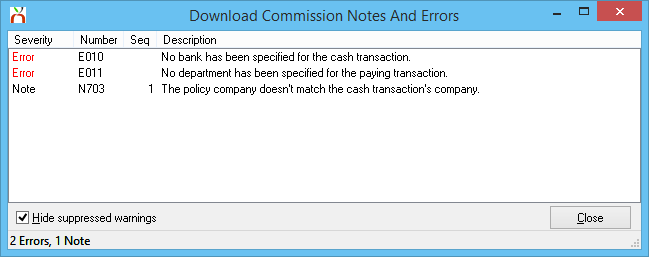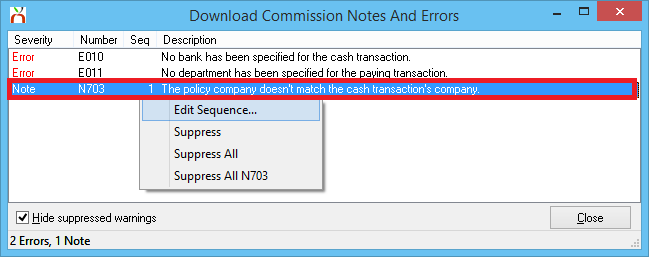Difference between revisions of "Direct Bill: Commission Notes and Errors"
(added E010 and E011) |
|||
| Line 33: | Line 33: | ||
One of the final steps during [[Commission_Download#Commission_Download_Processing|Commission Download processing]] or the [[Commission_Builder#Adding_Lines|creation of a Commission Builder]] involves reviewing these notes and errors prior to completing the download. | One of the final steps during [[Commission_Download#Commission_Download_Processing|Commission Download processing]] or the [[Commission_Builder#Adding_Lines|creation of a Commission Builder]] involves reviewing these notes and errors prior to completing the download. | ||
| − | + | == Commission Notes and Errors Interface == | |
| − | The notes and errors interface is opened from either Commission Download or Commission Builder by selecting '''Show Errors'''. Each note is listed with a type ('''Error''' or '''Note'''), an [[#Commission | + | The notes and errors interface is opened from either Commission Download or Commission Builder by selecting '''Show Errors'''. Each note is listed with a type ('''Error''' or '''Note'''), an [[#Commission Notes and Error Codes|error code]], if the error applies to a specific invoice line (sequence), and a short description. |
:[[File:Download-commission-showerrors.png]] | :[[File:Download-commission-showerrors.png]] | ||
| Line 44: | Line 44: | ||
Notes can either be '''corrected or suppressed''' prior to processing the commission statement. Notes can be suppressed individually, in a group based on the note code, or in a batch including all notes. For example, selecting "Suppress All N703" will only suppress notes of type "N703", leaving any remaining notes with other codes available for review. | Notes can either be '''corrected or suppressed''' prior to processing the commission statement. Notes can be suppressed individually, in a group based on the note code, or in a batch including all notes. For example, selecting "Suppress All N703" will only suppress notes of type "N703", leaving any remaining notes with other codes available for review. | ||
| − | + | == Commission Notes and Error Codes == | |
Some of the notes and errors are generated according to the selected [[Download_Options#Commission_Notes|download options]]. | Some of the notes and errors are generated according to the selected [[Download_Options#Commission_Notes|download options]]. | ||
| + | |||
| + | {|class="wikitable" | ||
| + | ! Type | ||
| + | ! Code | ||
| + | ! Description | ||
| + | ! Resolution | ||
| + | |-style="vertical-align:top;" | ||
| + | |Error | ||
| + | |E010 | ||
| + | |No bank has been specified for the cash transaction. | ||
| + | | | ||
| + | #Close the notes and errors window. | ||
| + | #Select '''Payment''' within the Commission Download or Commission Builder window. | ||
| + | #Enter the '''[[Bank Profile|Bank]]''' code. | ||
| + | #Select '''OK'''. | ||
| + | To prevent future errors, set a default '''cash bank''' within the [[Download_Options#Commission|download options]] window. | ||
| + | |-style="vertical-align:top;" | ||
| + | |Error | ||
| + | |E011 | ||
| + | |No department has been specified for the paying transaction. | ||
| + | | | ||
| + | #Close the notes and errors window. | ||
| + | #Select '''Payment''' within the Commission Download or Commission Builder window. | ||
| + | #Enter the '''[[Department Profile|Department]]''' code. | ||
| + | #Select '''OK'''. | ||
| + | To prevent future errors, set a default '''department''' within the [[Download_Options#Commission|download options]] window. | ||
| + | |} | ||
Revision as of 18:59, 16 July 2015
| Related Pages |
| Related Categories |
The Commission Download and Commission Builder process includes a comprehensive error prevention engine which provides a list of potentials issues for review.
One of the final steps during Commission Download processing or the creation of a Commission Builder involves reviewing these notes and errors prior to completing the download.
Commission Notes and Errors Interface
The notes and errors interface is opened from either Commission Download or Commission Builder by selecting Show Errors. Each note is listed with a type (Error or Note), an error code, if the error applies to a specific invoice line (sequence), and a short description.
To review an item, right-click on the error or note. Items generated from a specific invoice line (sequence) include and option to Edit Sequence.... Selecting this option will open the invoice line, providing full details and options to adjust the line as needed.
Items listed as "Error" must be corrected prior to processing the commission statement.
Notes can either be corrected or suppressed prior to processing the commission statement. Notes can be suppressed individually, in a group based on the note code, or in a batch including all notes. For example, selecting "Suppress All N703" will only suppress notes of type "N703", leaving any remaining notes with other codes available for review.
Commission Notes and Error Codes
Some of the notes and errors are generated according to the selected download options.
| Type | Code | Description | Resolution |
|---|---|---|---|
| Error | E010 | No bank has been specified for the cash transaction. |
To prevent future errors, set a default cash bank within the download options window. |
| Error | E011 | No department has been specified for the paying transaction. |
To prevent future errors, set a default department within the download options window. |