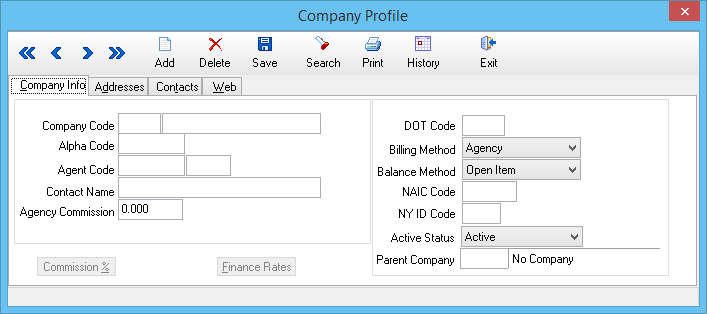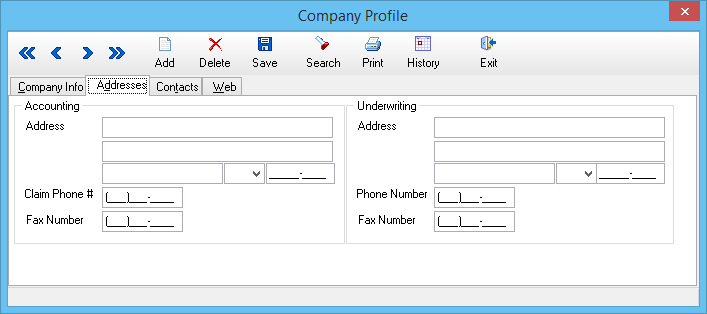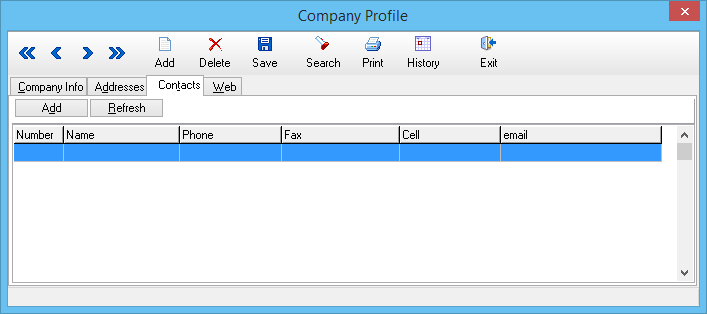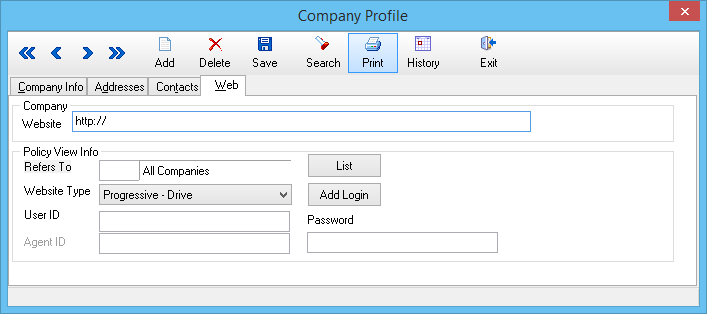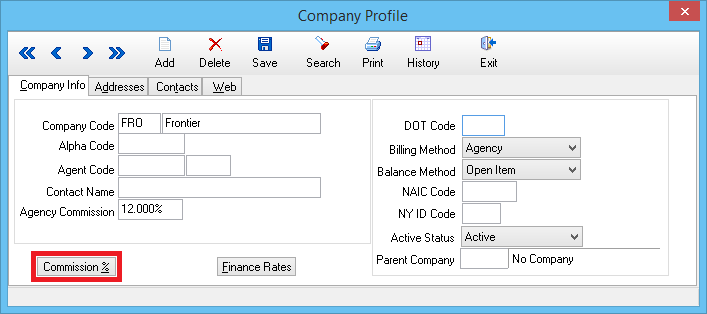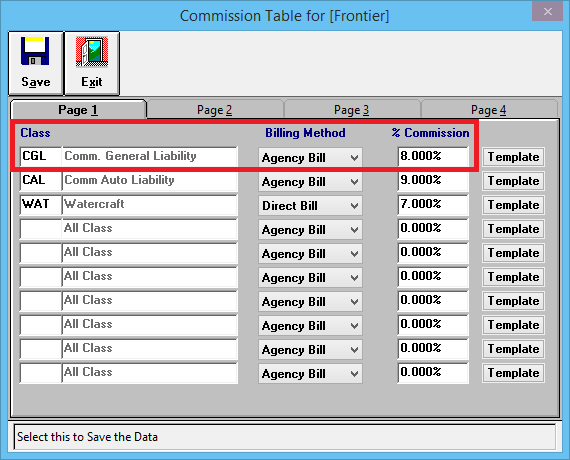Difference between revisions of "Company Profile"
(→Company Profile Fields: added sections and images for secondary tabs) |
(→Company Profile Commission Table: initial section save) |
||
| Line 70: | Line 70: | ||
== Company Profile Commission Table == | == Company Profile Commission Table == | ||
| + | Agency commission tables for each [[Company Profile]] can be configured by individual [[Class Profile|lines of business (Class Code)]]. | ||
| + | |||
| + | The default company commission rate for a company code will pre-fill for the invoice line when an invoice is created using [[Express Billing]]. | ||
| + | |||
| + | #Select '''Profiles -> Company'''. | ||
| + | #Select '''Search''' and select the desired company code. Select '''OK''' to load the [[Company Profile]]. | ||
| + | #Select the '''Commission %''' button. | ||
| + | #:[[File:Menu-profiles-company-cm.png]] | ||
| + | #Enter the '''[[Class Profile|Class Code]]''', select the '''Billing Method''' ([[:Category:Agency Bill|Agency Bill]] or [[:Category:Direct Bill|Direct Bill]]), and enter the default '''Commission %'''. | ||
| + | #Repeat for each desired class code. ''(You cannot configure the same [[Class Profile|Class Code]] as both [[:Category:Agency Bill|Agency Bill]] and [[:Category:Direct Bill|Direct Bill]]).'' | ||
| + | #:[[File:Menu-profiles-company-cm-table.png]] | ||
| + | #When finished, select '''Save''', then '''Exit''', then close the [[Company Profile]] window. | ||
Revision as of 14:31, 28 July 2014
| Related Pages |
| Related Categories |
Every policy and invoice in Agency Systems will be coded to a company. The company profile allows you to specify default commission percentages, billing method (Agency Bill or Direct Bill), and website information by company.
Contents
Company Profile Screen
Select Profiles -> Company. (Requires Security System: Profiles -> Company -> View)
Company Profile Menu Options
- Add - Create a new company
- Delete - Delete a company
- Search - Load an existing company.
- Print - Print a short summary of all companies, or mailing labels for all companies.
- History - View an activity/transaction log for the currently selected company
- Exit - Close the window. You will be prompted to save if you have changed the company.
Company Profile Fields
- Company Code - Three digit alpha-numeric code used to identify the company on invoices, and policies.
- Company Name - Name of the company displayed on ACORD forms, and displayed when the Company Code is assigned.
- Agency Commission - Default agency commission for policies written with this company.
- Commission % - See Company Profile Commission Table below.
- Billing Method - Default bill method for manually entered invoices as Agency Bill or Direct Bill.
- NAIC Code - The unique company NAIC code displayed on ACORD Forms. (Download Integration does not reference this value)
- NY ID Code - See New York Driver ID Card Configuration.
- Active Status - Inactive company codes do not display on the company search lists, and cannot be used when creating new invoices.
- Parent Company - Not Yet Available.
Company Profile Addresses Tab
Accounting (Checks) and Underwriting (ACORD Forms) addresses for the company.
Company Profile Contacts Tab
Contacts saved to the company, available on the Company Tab, the compose email window and more.
Company Profile Web Tab
Generic company website which will is available from the Company Tab. In addition, if a Policy View company is not currently available, the generic company website will open when Policy View is selected.
Policy View configuration settings are also available.
Company Profile Commission Table
Agency commission tables for each Company Profile can be configured by individual lines of business (Class Code).
The default company commission rate for a company code will pre-fill for the invoice line when an invoice is created using Express Billing.
- Select Profiles -> Company.
- Select Search and select the desired company code. Select OK to load the Company Profile.
- Select the Commission % button.
- Enter the Class Code, select the Billing Method (Agency Bill or Direct Bill), and enter the default Commission %.
- Repeat for each desired class code. (You cannot configure the same Class Code as both Agency Bill and Direct Bill).
- When finished, select Save, then Exit, then close the Company Profile window.