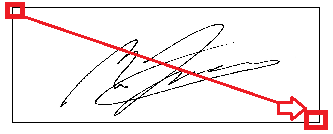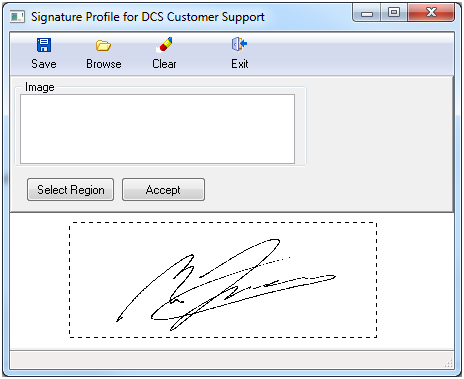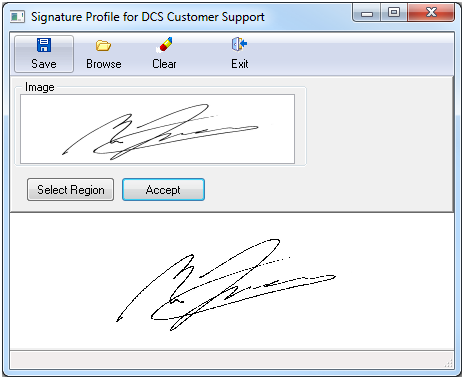Difference between revisions of "Scan An Electronic Signature"
Jump to navigation
Jump to search
(added categories) |
Aostermann (Talk | contribs) m (→Process) |
||
| Line 23: | Line 23: | ||
#The signature will now appear in the Signature window. | #The signature will now appear in the Signature window. | ||
#:[[File:Profiles-producer-formssig-3.png]] | #:[[File:Profiles-producer-formssig-3.png]] | ||
| − | #If you need to make adjustments to the selected area, select ''' | + | #If you need to make adjustments to the selected area, select '''Select Region''' and repeat step 9. |
| − | #Select the '''Accept'''button, then '''Save'''. Select '''Exit'''. | + | #Select the '''Accept''' button, then '''Save'''. Select '''Exit'''. |
#:[[File:Profiles-producer-formssig-4.png]] | #:[[File:Profiles-producer-formssig-4.png]] | ||
#When all signatures have been saved, restarting Agency Systems is recommended. | #When all signatures have been saved, restarting Agency Systems is recommended. | ||
Revision as of 19:57, 30 April 2014
Electronic signatures can be saved to the operator or producer profile. The electronic signature can be placed at the bottom of selected ACORD forms, or on the client cash receipt.
The steps for configuring an email signature can be found in the Email Integration page.
Before you Begin
In order to save an electronic signature, Other -> Security Systems -> Profiles -> Producer -> Edit is required.
The ability to crop the image within Agency Systems requires build 6560 or greater.
Process
- Sign a blank piece of paper with your signature.
- Scan your signature and save the image file as a .JPG or .BMP, on your PC.
- Log into Agency Systems.
- Select Profiles -> Producer.
- Select Search button, left-click to select the desired producer code, then select Ok.
- Select Forms Signature at the bottom of the window.
- Select Browse and locate the image file you saved in step 2. Select it and select Open.
- The scanned image will be displayed.
- To select a specific region, left-click in the top left corner, but do not release the mouse click. Drag the mouse to the bottom right-hand corner, and release the mouse click.
- The signature will now appear in the Signature window.
- If you need to make adjustments to the selected area, select Select Region and repeat step 9.
- Select the Accept button, then Save. Select Exit.
- When all signatures have been saved, restarting Agency Systems is recommended.