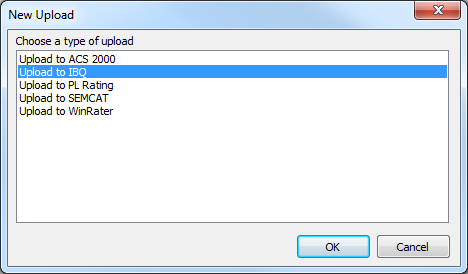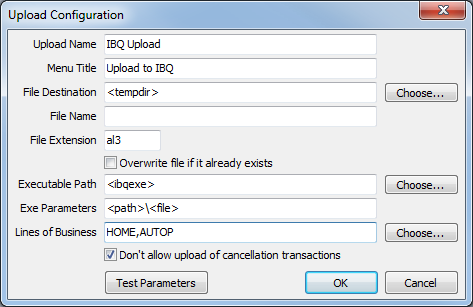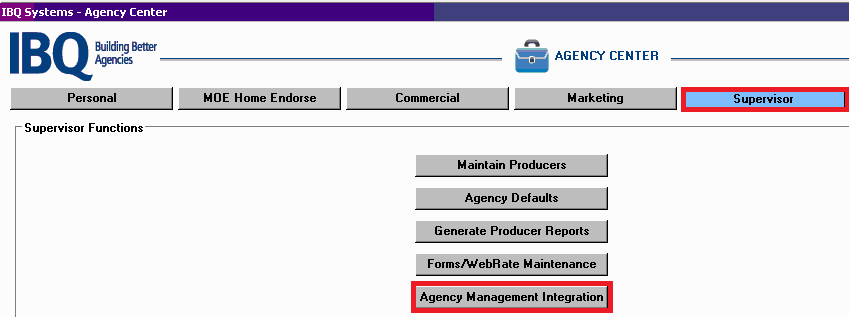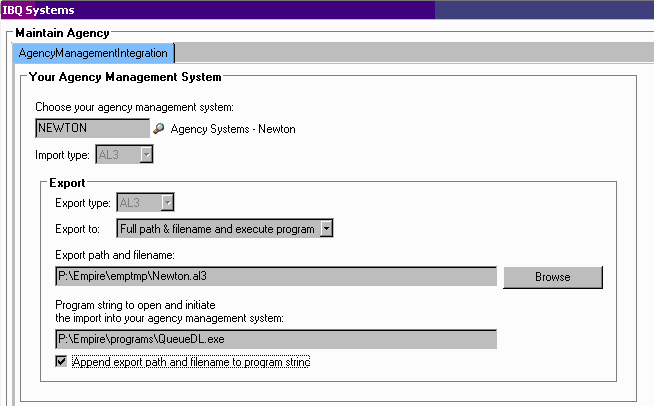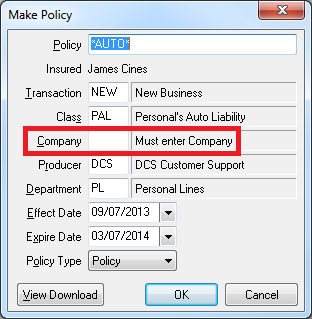Difference between revisions of "IBQ Rating Integration"
Jump to navigation
Jump to search
m (→Export a File from IBQ -> Newton: grammar) |
|||
| Line 11: | Line 11: | ||
#Select '''Other -> Upload Configuration'''. | #Select '''Other -> Upload Configuration'''. | ||
#:[[File:Menu-other-uploadconfiguration.png]] | #:[[File:Menu-other-uploadconfiguration.png]] | ||
| + | #Select '''New'''. | ||
#Select '''Upload to IBQ'''. | #Select '''Upload to IBQ'''. | ||
#:[[File:menu-other-uploadconfiguration-uploadtoIBQ.png]] | #:[[File:menu-other-uploadconfiguration-uploadtoIBQ.png]] | ||
Revision as of 15:46, 11 September 2013
Contents
Overview
The IBQ comparative rating integration is based on standard .AL3 download files.
In order to export files from Newton -> IBQ, your agency must be be downloading policies from your carriers.
Setup
Configure Newton Export to IBQ
- Contact Agency Systems support to enable the upload configuration options.
- Select Other -> Upload Configuration.
- Select New.
- Select Upload to IBQ.
- Leave all defaults. Select Ok
Configure IBQ Export to Newton
Save QueueDL.exe to your \Empire\programs\ directory.
- Open IBQ.
- Select Supervisor.
- Select Agency Management Integration.
- Select your Agency.
- Select the Search Icon and choose NEWTON.
- Change the drive letter for the Export path and program string if the default is different than your current configuration.
Processing
Export a File from Newton -> IBQ
Only policies previously downloaded from insurance carriers can be exported from Newton to IBQ.
- Configure Newton Export to IBQ.
- Load the Client on one of the four Client Tabs.
- Select the DL Risk tab.
- Left-Click the (+) band to expand the desired policy number.
- Right-Click on the bottom or most-recent downloaded transaction and select Upload to IBQ.
- The IBQ software will automatically start the import process.
Export a File from IBQ -> Newton
Contact IBQ for additional assistance http://www.ibqsystems.com
- Configure IBQ Export to Newton.
- Complete a quote in IBQ and select the Export option on the left-hand side.
- Newton will briefly show this window, then vanish in a few seconds; it requires no user interaction.
- The quote can now be imported through the normal daily download process from any machine in the office by selecting Other -> Download. If the download management system was already open, the import process starts automatically.
- Select to either use an existing client, or create a new client.
- The system will automatically assign a unique policy/quote number. Optionally a number can be manually assigned.
- Enter the Company Code for the policy. Select Ok.
- The file has now been processed.