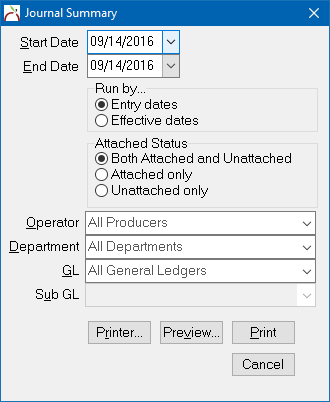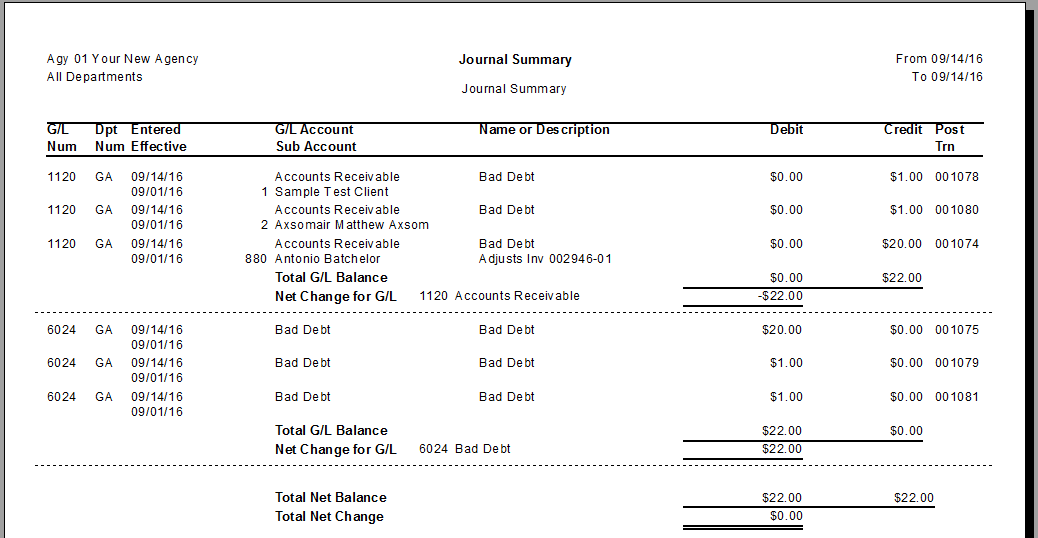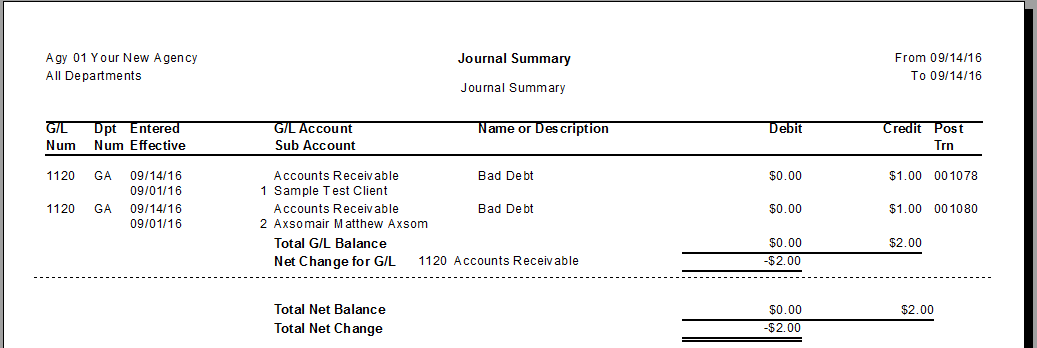Difference between revisions of "Report: Journal Summary"
(Created page with "Category:Journal TransactionCategory:Reports <table class="infobox" cellspacing="5" style="background-color: #FFFFFF; width:27em; text-align:left; border-spacing: 2px;...") |
m |
||
| Line 31: | Line 31: | ||
</tr> | </tr> | ||
</table> | </table> | ||
| − | The Journal Summary shows how Journal Entries affected each | + | The Journal Summary shows how Journal Entries affected each general ledger during the period specified. |
A [[Journal Entry]], is a logging of transactions into the accounting [[General Ledger Profile|general ledger]]. The journal entry can consist of several transactions, each of which is either a debit or a credit. The total of the debits must equal the total of the credits or the journal entry is said to be "unbalanced". | A [[Journal Entry]], is a logging of transactions into the accounting [[General Ledger Profile|general ledger]]. The journal entry can consist of several transactions, each of which is either a debit or a credit. The total of the debits must equal the total of the credits or the journal entry is said to be "unbalanced". | ||
Revision as of 21:41, 14 September 2016
| Related Pages |
| Related Categories |
The Journal Summary shows how Journal Entries affected each general ledger during the period specified.
A Journal Entry, is a logging of transactions into the accounting general ledger. The journal entry can consist of several transactions, each of which is either a debit or a credit. The total of the debits must equal the total of the credits or the journal entry is said to be "unbalanced".
Contents
Access and Window Options
The Journal Summary can be opened by selecting G/L -> Journal Summary.
Access to the Journal Summary is controlled through the security system G/L -> Journal Summary -> View setting.
- Start Date and End Date: All items with a general ledger date within the selected range are included.
- Run by...: Changes the report to run by either Entry dates or Effective dates. Both dates are displayed on the report.
- Attached Status: Limit the report to only journals attached to invoices, or only unattached items. By default, both types are included.
- Operator: Enter an Operator Code to limit the report to one entry operator. By default, journals entered by all operators are included.
- Department: Enter a Department Code to limit the report to one department. By default, journals entered with all department are included.
- GL and Sub GL: Limit the report to a specific General Ledger account. By default, all GLs are included.
Report Examples
For additional report options, see Report: Journal Register.
Journal Summary -> Both Attached and Unattached
Journal Summary -> Unattached Only
Example below limited to GL 1120 - Accounts Receivable, unattached items only. The report lists all journals adjusting client balances that are not attached to invoices .