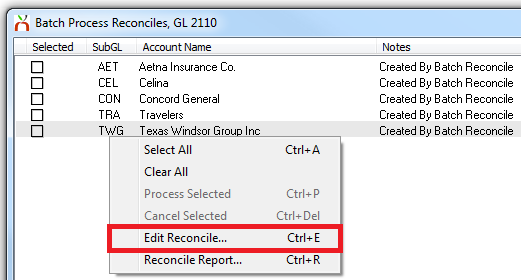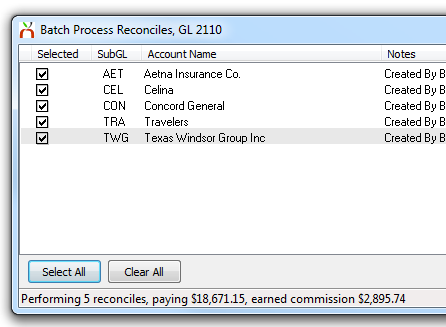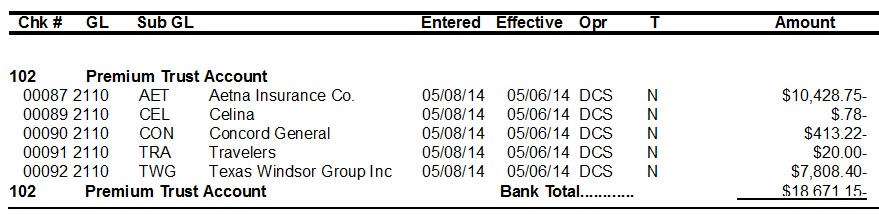Difference between revisions of "Reconcile Payables Batch"
Jump to navigation
Jump to search
(initial save) |
m (edited link.) |
||
| Line 36: | Line 36: | ||
Access to batch reconcile payable requires the following security: | Access to batch reconcile payable requires the following security: | ||
| − | *Other -> [[Security System]] -> AP -> [[Reconcile | + | *Other -> [[Security System]] -> AP -> [[Reconcile (disambiguation)#Payables|Reconcile Payables]] -> View and Entry. |
*Other -> [[Security System]] -> AP -> [[:Category:Checks|Check Transaction]] -> Entry. | *Other -> [[Security System]] -> AP -> [[:Category:Checks|Check Transaction]] -> Entry. | ||
*Other -> [[Security System]] -> Profiles -> [[Company Profile|Company]] -> View (For batch company payables). | *Other -> [[Security System]] -> Profiles -> [[Company Profile|Company]] -> View (For batch company payables). | ||
Revision as of 17:35, 28 October 2014
| Related Pages |
| Related Categories |
Reconcile Payables now includes a batch processing option for both companies and producers. The batch process will search all companies or producers in the date range specified, and save a reconcile in progress for each individual code. The individual payables can then be adjusted if necessary, or processed with a single step.
For example, all producer payable reconciles can be paid with a single action, creating an individual check for each producer code.
Access to batch reconcile payable requires the following security:
- Other -> Security System -> AP -> Reconcile Payables -> View and Entry.
- Other -> Security System -> AP -> Check Transaction -> Entry.
- Other -> Security System -> Profiles -> Company -> View (For batch company payables).
- Other -> Security System -> Profiles -> Producer -> View (For batch producer payables).
Batch Create Company or Producer Payables
- Select one of the payable menu options:
- Select AP -> Reconcile Payables Batch -> Batch Create Company Payables
- Select AP -> Reconcile Payables Batch -> Batch Create Producer Payables
- The batch create window will display, pre-filled with the default reconcile start and end dates. (AP -> Reconcile Payables -> Other -> Change Default Dates...)

- Enter an amount in the Ignore if Payment Below field to limit the matches to a minimum payable value.
- Select to either Pay Full Amount, or Pay Trust Amount.
- Enter the default bank code for all check transactions, and the default check type. (These can be changed individually for each matching payable).
- When finished, select Ok. The system will automatically search for all company or producer codes which meet the selected criteria.
- When finished, a summary page is displayed for each code. The report also includes codes which do not have any matching invoices, or codes with a balance below the required amount (credit balance).
- Select Ok to view a complete list of all codes with a payable balance.
Each matching payable is now saved as a reconcile-in-progress. (If desired, the window can be closed, and the process resumed at a later date.)
Batch Process Company or Producer Payables
- Select one of the payable menu options:
- Select AP -> Reconcile Payables Batch -> Batch Process Company Payables
- Select AP -> Reconcile Payables Batch -> Batch Process Producer Payables
- The batch process window will display showing all pending batch reconcile payables. (If no items are listed, first create a company or producer payable batch.)
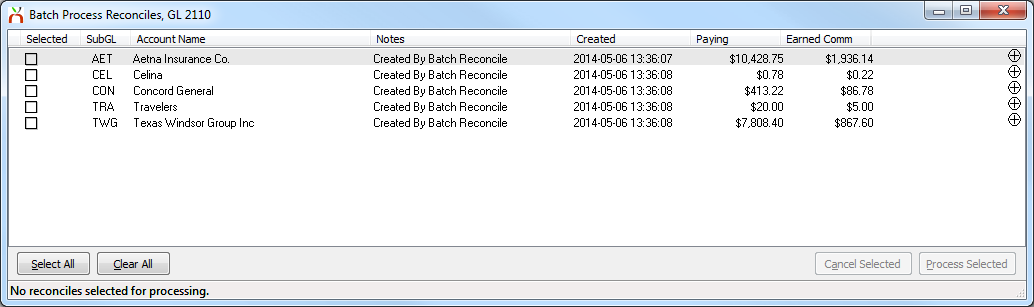
- Right-Click -> Edit Reconcile... to view all details for an item. The Reconcile Payables window will open allowing for invoice adjustments, invoice line detail, and payment detail modifications.
- Select the desired items to process, or click Select All to select all pending reconciles. The total payment amount and earned commission (GL 2110 - Company Payables Only) will be calculated and displayed at the bottom of the window.
- Select Process Selected to complete the reconcile for each selected item, creating a physical check or a wire check for each item. (Select Cancel Selected to remove all items.)
- When finished, select Yes to transfer any earned commission between bank accounts. (GL 2110 - Company Payables Only)
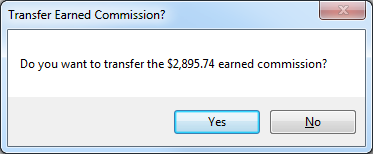
- Complete the Bank Transfer to transfer the earned income between accounts.
- Close the Batch Process Reconciles window when finished.