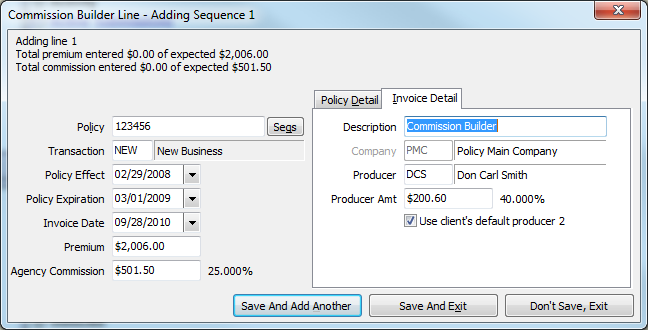Difference between revisions of "Commission Builder"
Jump to navigation
Jump to search
m (edited link) |
(initial save) |
||
| Line 1: | Line 1: | ||
| − | # | + | [[Category:Download]][[Category:Direct Bill]][[Category:Receivables]] |
| + | <table class="infobox" cellspacing="5" style="background-color: #FFFFFF; width:27em; text-align:left; border-spacing: 2px; line-height:1.5em;"> | ||
| + | <tr style="background-color: #bdbdbd; text-align: center; font-weight:bold;"> | ||
| + | <td>Related Pages</td> | ||
| + | </tr> | ||
| + | |||
| + | <tr> | ||
| + | <td> | ||
| + | <ul> | ||
| + | <li>[[Direct Bill: Commission Statement Processing]]</li> | ||
| + | <li>[[Commission Download]]</li> | ||
| + | </ul> | ||
| + | </td> | ||
| + | </tr> | ||
| + | |||
| + | <tr style="background-color: #d3d3d3; text-align: center; "> | ||
| + | <td>Related Categories</td> | ||
| + | </tr> | ||
| + | |||
| + | <tr> | ||
| + | <td> | ||
| + | <ul> | ||
| + | <li>[[:Category:Download|Download]]</li> | ||
| + | <li>[[:Category:Direct Bill|Direct Bill]]</li> | ||
| + | <li>[[:Category:Receivables|Receivables]]</li> | ||
| + | </ul> | ||
| + | </td> | ||
| + | </tr> | ||
| + | </table> | ||
| + | {{#ev:youtube|euUNbR0AuSM|300|right|Commission Builder}} | ||
| + | |||
| + | Newton's [[Commission Download]] is an invaluable tool for the modern agency. Some carriers, however, still do not offer downloadable statements. Commission Builder offers an easy way to create a batch of invoices for the our agents still receiving paper documents. | ||
| + | |||
| + | Enter a batch of invoices from a single screen, instead of loading each client and policy individually, automatically calculating agency and producer commissions as you go. | ||
| + | ====Initial Statement Setup ==== | ||
| + | #From the main Agency System's menu select '''Other -> Download ->Pending''' tab. | ||
| + | #Right-click on a blank/white area of the screen, and select '''New Commission Builder'''. | ||
| + | #Put in the '''Company''' you received the money from | ||
| + | #'''Date''' the money was received | ||
| + | #Add a '''Description''' | ||
| + | #'''Check Number''' for check received from company. For companies that direct deposit the money use '''EFT.''' | ||
| + | #Put in the total '''Premium''' the company is paying commissions on. | ||
| + | #Put the '''Commission''' dollar amount of the check received. | ||
| + | #Check '''Make a Cash Transaction''' if you want a cash receipt to be created, and mark the invoices as paid select this option. Otherwise only the invoices are created, and not reconciled showing what company paid. | ||
| + | #Click '''OK.''' | ||
| + | |||
| + | ====Adding Lines==== | ||
| + | #Select the '''Add Lines''' button. This allows you to enter each item as it appears on the commission statement from the company. | ||
| + | #Type in the '''Policy''' number and select policy. | ||
| + | #To attach the invoice to a specific transaction, hit the '''Seqs''' button and select accordingly. | ||
| + | #If the transaction was not found a new sequence may be created, you can type in Transaction, and Policy Effect/Expiration dates for the new transaction. | ||
| + | #Once you have completed all items for that policy you may select one of three options, “Save And Add Another,” “Save And Exit,” or “Don’t Save, Exit.” | ||
| + | #:[[File:CommissionBuilder2.png]] | ||
| + | #Once you have added all the lines required the process then becomes the same as a normal Direct Bill Commission download. | ||
Revision as of 18:20, 1 August 2014
| Related Pages |
| Related Categories |
Newton's Commission Download is an invaluable tool for the modern agency. Some carriers, however, still do not offer downloadable statements. Commission Builder offers an easy way to create a batch of invoices for the our agents still receiving paper documents.
Enter a batch of invoices from a single screen, instead of loading each client and policy individually, automatically calculating agency and producer commissions as you go.
Initial Statement Setup
- From the main Agency System's menu select Other -> Download ->Pending tab.
- Right-click on a blank/white area of the screen, and select New Commission Builder.
- Put in the Company you received the money from
- Date the money was received
- Add a Description
- Check Number for check received from company. For companies that direct deposit the money use EFT.
- Put in the total Premium the company is paying commissions on.
- Put the Commission dollar amount of the check received.
- Check Make a Cash Transaction if you want a cash receipt to be created, and mark the invoices as paid select this option. Otherwise only the invoices are created, and not reconciled showing what company paid.
- Click OK.
Adding Lines
- Select the Add Lines button. This allows you to enter each item as it appears on the commission statement from the company.
- Type in the Policy number and select policy.
- To attach the invoice to a specific transaction, hit the Seqs button and select accordingly.
- If the transaction was not found a new sequence may be created, you can type in Transaction, and Policy Effect/Expiration dates for the new transaction.
- Once you have completed all items for that policy you may select one of three options, “Save And Add Another,” “Save And Exit,” or “Don’t Save, Exit.”
- Once you have added all the lines required the process then becomes the same as a normal Direct Bill Commission download.