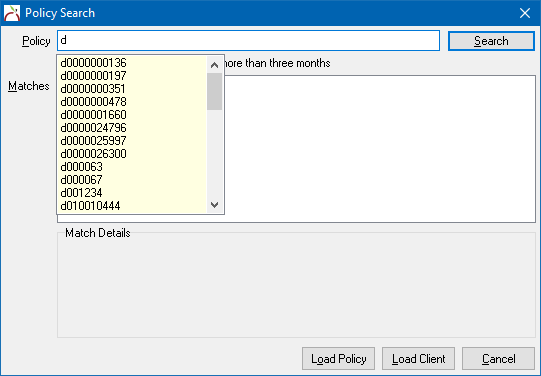Policy Keyword Search
| Related Pages |
| Related Categories |
This page provides an overview of the Policy Keyword Search for Newton by Agency Systems. The Policy Keyword Search is the primary method for loading clients by policy number, however there are many other ways to load a client tab.
- A Client Tab is created by using one of the following methods
- Client Keyword Search
- Policy Keyword Search
- Named Insured Keyword Search (GA)
- Main Menu -> Client -> Add Client Tab
- User Dashboard Tab: Right-Click -> Open client
- Client Dashboard -> Related Clients
Multiple client tabs can be opened at the same time, similar to tabs in a browser.
Contents
Before you begin
The Policy Keyword search is accessed from the Main Menu of Newton, and creates a Client Tab automatically.
![]() See: Main Menu and Tab Navigation for more information.
See: Main Menu and Tab Navigation for more information.
Find a Policy
- From the Main Menu, select Find Policy or press <Shift + F3> to open the Policy Keyword Search.
- Enter the search text and press <Enter> or select Search to list any matches.
- The Policy Keyword Search displays possible matches while the policy number is entered, and can even locate partial policy numbers and close matches.
- Left-Click to view additional information for the policy, or press the <Up Arrow> and <Down Arrow> to scroll through the list.
- Double-click to load the desired result, select Load Client, or press <Enter> if selected.
- A Client Tab will be created for the selected client.
- Optionally select Load Policy to create both the Client Tab and automatically load the Policy Dashboard.
- Multiple client tabs can be opened at the same time, similar to tabs in a browser.
- When a task is completed, select Exit or the 'X' on the Client Tab to close the client file.
Find a Policy: Client Dashboard
A policy can be found and opened from the Client Dashboard tab. Search for and load the client or prospect, then expand the Policies band.
![]() See: Client Dashboard - Policies for more information.
See: Client Dashboard - Policies for more information.
Find a Policy: Policy & Billing
A policy can also be found directly within the Policy & Billing screen, however it requires entering the entire policy number.
- From the Main Menu, select Accounting -> Policy & Billing.
- Select Policy -> Find Policy or Quote.
- Enter the entire policy number.
- Optionally choose Select by -> Invoice Number and enter entire invoice number to load a policy by invoice.
- Select OK.
![]() See: Policy & Billing for more information.
See: Policy & Billing for more information.