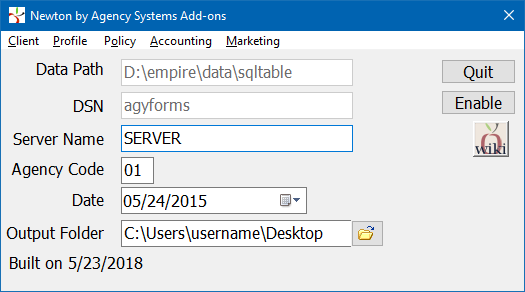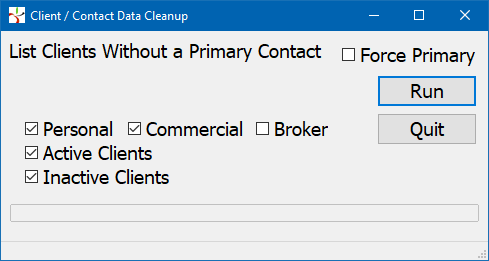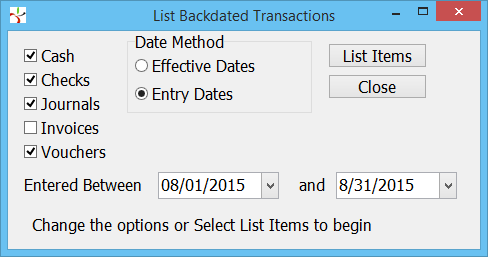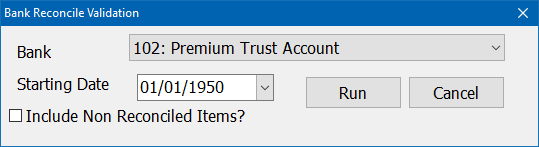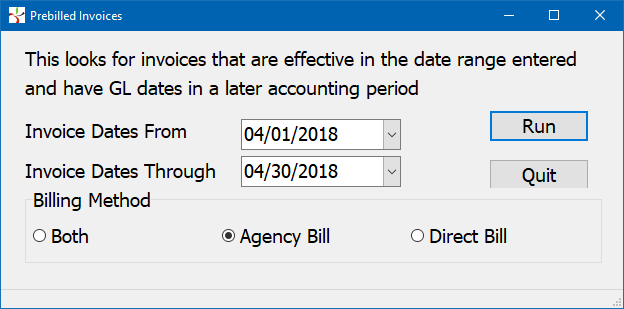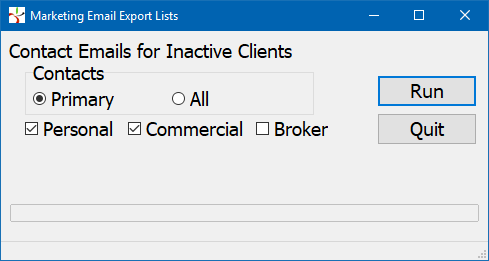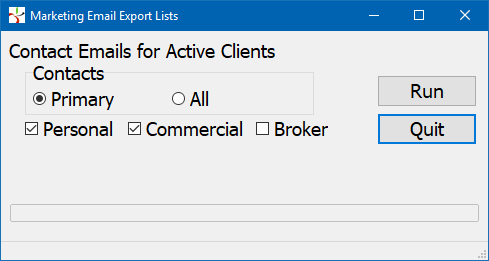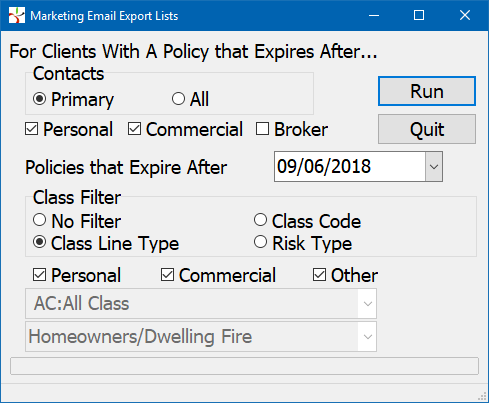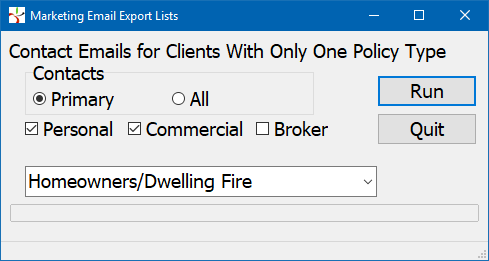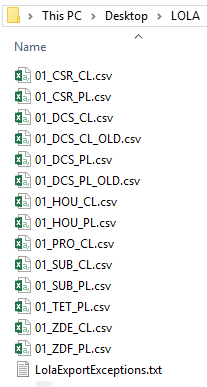Report: Newton Add-on Reports
| Related Pages |
| Related Categories |
A list of add-on reports are available in addition to the extensive report library available to all Newton by Agency Systems users.
Contents
- 1 Before You Begin
- 2 Newton Add-ons Screen
- 3 Client
- 3.1 Client: Generate XRef for Production Report
- 3.2 Client: List Clients and Prospects With No Policy History
- 3.3 Client: List Clients With Most Recent Policy X Date Prior to Cutoff Date
- 3.4 Client: Clients by Territory
- 3.5 Client Data Cleanup
- 3.5.1 Clients without a Primary Contact
- 3.5.2 Clients without an Accounting Contact
- 3.5.3 Clients with no Contacts
- 3.5.4 Clients with no Contact emails
- 3.5.5 Clients with no Contact Cell Phone
- 3.5.6 Primary Contacts without an Email
- 3.5.7 Primary Contacts without a Cell Phone
- 3.5.8 Accounting Contacts without an email
- 3.5.9 Client Contacts without Birthdays
- 3.5.10 Clients with no Salutation
- 3.5.11 Duplicate Emails on Client Contacts
- 3.5.12 Duplicate Cell Phone Numbers on Client Contacts
- 3.5.13 Duplicate Contact Names on Client Contacts
- 3.5.14 Inactive Clients with Active Contacts
- 4 Profile Reports
- 4.1 Profile Reports: Chart of Accounts
- 4.2 Profile Reports: Listing of Class Code Configuration
- 4.3 Profile Reports: Listing of Broker 1099 Override Amounts
- 4.4 Profile Reports: Listing of 1099 Names and Addresses
- 4.5 Profile Reports: Master/Sub Company Listing
- 4.6 Profile Reports: Company Contacts
- 4.7 Profile Reports: Producer Security Listing
- 5 Policy Reports
- 6 Accounting
- 7 Marketing
Before You Begin
Access to view the Add-on Reports require the current operator to have the highest Security System level within their operator profile set to level 9.
![]() See: Security System for more information.
See: Security System for more information.
Newton Add-ons Screen
The add-on reports are developed outside of the standard release schedule, with new versions made available independent of a full release. If there are items listed below that are not available within your system, contact support to obtain an update.
- Log in to Newton by Agency Systems.
- Select the Management Tab.
- Select Newton Add-On Reports.
- The Newton Add-ons window will display with the current Agency Code pre-filled.
- Newton Add-ons Window
- Agency Code: The currently active agency code used to access the add-ons window.
- Date: The date filter used for the List Clients With No Policy History and List Clients With Most Recent Policy X Date Prior to Cutoff Date reports outlined below.
- Output Folder: Destination directory for all reports.
Client
Client: Generate XRef for Production Report
Provides a spreadsheet that contains the client number and several fields the policy production report does not; Source of Business, Territory, the three User Codes, State, AlphaCode, and County. These values can be used to group/total the production report in ways not currently available within the policy report window.
The spreadsheet includes active and inactive clients and prospects.
- Select the Management Tab.
- Select Newton Add-On Reports (Requires operator security level of 9.)
- Select Client -> Generate XRef for Production Report.
![]() See: Report: Client Query Wizard for a more detailed report of clients.
See: Report: Client Query Wizard for a more detailed report of clients.
Client: List Clients and Prospects With No Policy History
Provides a spreadsheet of active clients or prospects with no policy history and no activity after the selected date.
- Select the Management Tab.
- Select Newton Add-On Reports (Requires operator security level of 9.)
- Select the activity cut-off Date. (Any client with activity after the selected date is excluded.)
- Select Client -> List Clients With No Policy History.
- Which filters are used to produce the spreadsheet?
- Includes active clients only. (Client Profile -> Client Is Active? -> Yes)
- Includes prospects and clients. (Client Profile -> Client Status -> Client/Prospect)
- Any client with any policy history is excluded.
- Any client with activity after the selected date is excluded.
![]() With assistance from support , the list of results can be automatically changed to inactive.
With assistance from support , the list of results can be automatically changed to inactive.
Client: List Clients With Most Recent Policy X Date Prior to Cutoff Date
X Date = Policy Expiration Date.
Provides a spreadsheet of active clients whose most recent policy expired prior to the selected date.
- Select the Management Tab.
- Select Newton Add-On Reports (Requires operator security level of 9.)
- Select the policy expiration cut-off Date. (Any client with a policy expiring after the selected date is excluded.)
- Select Client -> List Clients With Most Recent Policy X Date Prior to Cutoff Date.
- Which filters are used to produce the spreadsheet?
- Includes active clients only. (Client Profile -> Client Is Active? -> Yes)
- Includes prospects and clients. (Client Profile -> Client Status -> Client/Prospect)
- Excludes clients with policies expiring after the selected date.
![]() With assistance from support, the list of results can be automatically changed to inactive.
With assistance from support, the list of results can be automatically changed to inactive.
Client: Clients by Territory
Creates a text file in the output folder named "ClientTerritory.txt" which provides a listing of clients (Numbers, Names, Phone Number) grouped by Territory.
- Select the Management Tab.
- Select Newton Add-On Reports (Requires operator security level of 9.)
- Select Client -> Clients by Territory.
- The report will automatically run and open the output file.
Clients without a territory in their client profile are not included.
![]() See: Report: Client Query Wizard for a more detailed report of clients within a specific territory.
See: Report: Client Query Wizard for a more detailed report of clients within a specific territory.
Client Data Cleanup
Clients without a Primary Contact
Provides a list of client numbers and names for every client without a contact set to primary.
- Select the Management Tab.
- Select Newton Add-On Reports (Requires operator security level of 9.)
- Select Client -> Client Data Cleanup -> Clients without a Primary Contact.
- Select the desired filters for client type and active status.
- Select Run
- The report will run and open the output file.
- Which filters are used to produce the spreadsheet?
- Client types and active status are based on selected filters.
- Inactive contacts are ignored.
- Force Primary
![]() With assistance from support, a primary contact can be set automatically.
With assistance from support, a primary contact can be set automatically.
- Lists a spreadsheet containing the client number, name, and status of change.
- For every client with a primary contact, change the lowest numerical active contact with an email address to primary.
- Inactive contacts are ignored
- The email address field is not validated. A contact with any data in the email field is considered a match.
Clients without an Accounting Contact
Provides a list of client numbers and names for every client without at least one contact set to accounting.
- Select the Management Tab.
- Select Newton Add-On Reports (Requires operator security level of 9.)
- Select Client -> Client Data Cleanup -> Clients without an Accounting Contact.
- Select the desired filters for client type and active status.
- Select Run
- The report will run and open the output file.
- Which filters are used to produce the spreadsheet?
- Client types and active status are based on selected filters.
- Inactive contacts are ignored.
Clients with no Contacts
Provides a list of client numbers and names for every client without at least one active contact.
- Select the Management Tab.
- Select Newton Add-On Reports (Requires operator security level of 9.)
- Select Client -> Client Data Cleanup -> Clients with no Contacts.
- Select the desired filters for client type and active status.
- Select Run
- The report will run and open the output file.
- Which filters are used to produce the spreadsheet?
- Client types and active status are based on selected filters.
- Inactive contacts are ignored.
Clients with no Contact emails
Provides a list of client numbers and names for every client without at least one active contact with an email address.
- Select the Management Tab.
- Select Newton Add-On Reports (Requires operator security level of 9.)
- Select Client -> Client Data Cleanup -> Clients with no Contact emails.
- Select the desired filters for client type and active status.
- Select Run
- The report will run and open the output file.
- Which filters are used to produce the spreadsheet?
- Client types and active status are based on selected filters.
- Inactive contacts are ignored.
- The email address field is not validated. A contact with any data in the email field will not be included.
Clients with no Contact Cell Phone
Provides a list of client numbers and names for every client without at least one active contact with a cell phone number.
- Select the Management Tab.
- Select Newton Add-On Reports (Requires operator security level of 9.)
- Select Client -> Client Data Cleanup -> Clients with no Contact Cell Phone.
- Select the desired filters for client type and active status.
- Select Run
- The report will run and open the output file.
- Which filters are used to produce the spreadsheet?
- Client types and active status are based on selected filters.
- Inactive contacts are ignored.
- Phone numbers with (000) 000-0000 and ( ) - are ignored.
Primary Contacts without an Email
Lists the client number and name for every client with a contact set to primary who doesn't have an email address.
- Select the Management Tab.
- Select Newton Add-On Reports (Requires operator security level of 9.)
- Select Client -> Client Data Cleanup -> Primary Contacts without an Email.
- Select the desired filters for client type and active status.
- Select Run
- The report will run and open the output file.
- Which filters are used to produce the spreadsheet?
- Only lists clients with a contact set to Primary.
- Inactive contacts are ignored.
- The email address field is not validated. A contact with any data in the email field will not be included.
Primary Contacts without a Cell Phone
Lists the client number and name and contact for every contact set to primary who doesn't have a cell phone number.
- Select the Management Tab.
- Select Newton Add-On Reports (Requires operator security level of 9.)
- Select Client -> Client Data Cleanup -> Primary Contacts without a Cell Phone.
- Select the desired filters for client type and active status.
- Select Run
- The report will run and open the output file.
- Which filters are used to produce the spreadsheet?
- Only lists clients with a contact set to Primary.
- Inactive contacts are ignored.
- Phone numbers with (000) 000-0000 and ( ) - are ignored.
Accounting Contacts without an email
Lists the client number, name, and contact for every client with a contact set to accounting who doesn't have an email address.
- Select the Management Tab.
- Select Newton Add-On Reports (Requires operator security level of 9.)
- Select Client -> Client Data Cleanup -> Accounting Contacts without an email.
- Select the desired filters for client type and active status.
- Select Run
- The report will run and open the output file.
- Which filters are used to produce the spreadsheet?
- Only lists clients with a contact set to accounting.
- Multiple clients are listed for each unique accounting contact on that client with no email address.
- Inactive contacts are ignored
- The email address field is not validated. A contact with any data in the email field will not be included.
Client Contacts without Birthdays
List the client number, name, and contact for every client contact who doesn't have a birthdate set.
- Select the Management Tab.
- Select Newton Add-On Reports (Requires operator security level of 9.)
- Select Client -> Client Data Cleanup -> Contacts without Birthdays.
- Select the desired filters for client type and active status.
- Select Run
- The report will run and open the output file.
Clients with no Salutation
List the client number, name, and contact for every client contact who doesn't have a salutation.
- Select the Management Tab.
- Select Newton Add-On Reports (Requires operator security level of 9.)
- Select Client -> Client Data Cleanup -> Clients with no Salutation.
- Select the desired filters for client type and active status.
- Select Run
- The report will run and open the output file.
Duplicate Emails on Client Contacts
List the client number, name, and contact, status and email address for every contact with a duplicated email address.
- Select the Management Tab.
- Select Newton Add-On Reports (Requires operator security level of 9.)
- Select Client -> Client Data Cleanup -> Duplicate Emails.
- Select Run
- The report will run and open the output file.
Duplicate Cell Phone Numbers on Client Contacts
List the client number, name, and contact, status and cell number for every contact with a duplicated number.
- Select the Management Tab.
- Select Newton Add-On Reports (Requires operator security level of 9.)
- Select Client -> Client Data Cleanup -> Duplicate Cell Phone Numbers.
- Select Run
- The report will run and open the output file.
Duplicate Contact Names on Client Contacts
List the client number, name, and contact, status and cell number for every contact with a duplicated number.
- Select the Management Tab.
- Select Newton Add-On Reports (Requires operator security level of 9.)
- Select Client -> Client Data Cleanup -> Duplicate Contact Names.
- Select Run
- The report will run and open the output file.
Inactive Clients with Active Contacts
List the client number, name, and contact.
- Select the Management Tab.
- Select Newton Add-On Reports (Requires operator security level of 9.)
- Select Client -> Client Data Cleanup -> Inactive Clients with Active Contacts.
- Select Run
- The report will run and open the output file.
Profile Reports
Profile Reports: Chart of Accounts
Provides a complete list of the general ledger chart of accounts, formatted by G/L Type and G/L Sub-Type including Sub-Account Types.
- Select the Management Tab.
- Select Newton Add-On Reports (Requires operator security level of 9.)
- Select Profile Reports -> Chart of Accounts.
![]() See: General Ledger Profile for more information.
See: General Ledger Profile for more information.
Profile Reports: Listing of Class Code Configuration
Provides a list of class codes and the assigned class names, class type, and risk screen type for each. It is important for the risk screen type to be accurate for each class code in order to produce valid marketing alerts for clients with a specific policy type.
- Select the Management Tab.
- Select Newton Add-On Reports (Requires operator security level of 9.)
- Select Profile -> Listing of Class Code Configuration.
The class type and risk screen type are displayed with their description, not the numerical value displayed on the printable class profile report.
![]() See: Class Profile for more information.
See: Class Profile for more information.
Profile Reports: Listing of Broker 1099 Override Amounts
Provides a list of broker clients with 1099 overrides saved to the client profile.
The 1099 override value is used on the 1099 report in place of a calculated amount.
- Select the Management Tab.
- Select Newton Add-On Reports (Requires operator security level of 9.)
- Select Profile Reports -> Listing of Broker 1099 Overrides.
- Which filters are used to produce the spreadsheet?
- Active and inactive brokers are included.
- Vendors are not included.
- Brokers without an override are not included. (See Listing of 1099 Names and Addresses below to list all active brokers.)
![]() With assistance from support, the complete list of override amounts can be cleared to 0.00 in a single step.
With assistance from support, the complete list of override amounts can be cleared to 0.00 in a single step.
![]() See: Report: 1099s for more information.
See: Report: 1099s for more information.
Profile Reports: Listing of 1099 Names and Addresses
Provides a list of client 1099 values saved to the client profile. The client number, name, type, entity, and 1099 details are included. Two spreadsheets are produced, one for only brokers, and one for personal and commercial clients.
This report is different from the Listing of Broker 1099 Override Amounts above since it includes all clients with or without an override value, including the address information.
- Which filters are used to produce the spreadsheet?
- Inactive clients are not included.
- Vendors are not included.
- It will use the main mailing address if the 1099 override name/address/city/state/zip are not set.
- Clients with and without an override are included. (See Listing of Broker 1099 Override Amounts above to only list brokers with an override value.)
![]() See: Report: 1099s for more information.
See: Report: 1099s for more information.
Profile Reports: Master/Sub Company Listing
Provides a complete list of the companies grouped by parent company. Each parent company includes a subgroup of assigned sub-companies (subsidiaries). Inactive companies are listed separately.
- Select the Management Tab.
- Select Newton Add-On Reports (Requires operator security level of 9.)
- Select Profile Reports -> Master/Sub Company Listing.
![]() See: Company Profile - Parent Company for more information.
See: Company Profile - Parent Company for more information.
Profile Reports: Company Contacts
Provides a spreadsheet of active company contacts by company code including contact email addresses. Inactive companies are not included.
- Select the Management Tab.
- Select Newton Add-On Reports (Requires operator security level of 9.)
- Select Profile Reports -> Company Contacts.
![]() See: Company Tab - Contacts for more information.
See: Company Tab - Contacts for more information.
Profile Reports: Producer Security Listing
Provides a complete list of the producers (operators), sorted by the security level 1-9. Inactive producers are listed separately.
- Select the Management Tab.
- Select Newton Add-On Reports (Requires operator security level of 9.)
- Select Profile Reports -> Producer Security Listing.
![]() See: Producer Profile for more information.
See: Producer Profile for more information.
Policy Reports
Policy Reports: Never Invoiced
Provides a list of policies with a term that starts in the selected range which have never been invoiced. Quotes are not included.
- Select the Management Tab.
- Select Newton Add-On Reports (Requires operator security level of 9.)
- Select Policy Reports -> Never Invoiced.
- Select the policy term effective Starting and Ending Date.
- Select Run Report.
Policy Reports: Probable Rewrites
Provides a list of policies that are currently entered as new business, but are most likely rewrites of existing policies with a new carrier.
- Select the Management Tab.
- Select Newton Add-On Reports (Requires operator security level of 9.)
- Select Policy Reports -> Probable Rewrites.
- Select the policy effective term Starting and Ending Date.
- Select Run Report.
- Which filters are used to produce the spreadsheet?
- There is a policy term originating with a transaction whose type is new business. The report uses the Transaction Type, not a specific code since many agencies use multiple transaction codes that are considered "New Business".
- The client has another policy ending +/- 10 days from that policy's origin that is the same class type. The report uses the "Class Type" and "Risk Screen Type" from the Class Code Profile since many agencies use multiple class codes for some lines, such as home or auto.
Policy Reports: Premium Report
Provides a list of New Business or Renewal policies with a term that starts in the selected range with the Invoiced totals and Premium totals. Quotes are not included. There are two output formats for this report: PrdRptSummary which opens automatically, and PremiumReport. The PrdRptSummary will include commission estimations. The PremiumReport will include the Source of Business.
- Select the Management Tab.
- Select Newton Add-On Reports (Requires operator security level of 9.)
- Select Policy -> Premium Report. (If unavailable, contact Agency Systems Support.)
- Select the policy term effective Starting and Through Date.
- Select to Include New Issue and/or Include Renewals. (Include Named Insured will include the Named Insured if the Agency is an MGA).
- Select Run Report.
- Which amounts are used to calculate the Invoiced, Premium and Commission columns?
- The Invoiced and Premium column will display the override amount entered on the last transaction of the policy if that has been set. (Note: this means invoiced premium is not used to calculate this value).
- If no override has been set, the Invoiced column will be sum of the invoices from the New Issue or Renewal transaction to the current transaction.
- If no override has been set, the Premium column will be sum of the premium line on all invoices from the New Issue or Renewal transaction to the current transaction. If the current transaction is a cancellation that has not been invoiced, the sum is prorated based on the original days in effect divided by the amended days in effect.
- If the policy has been invoiced, the commission rate from the most recent invoice is used to calculate the commission for the total policy premium.
- If the policy has not been invoiced, the commission default rates for the carrier and class are used to calculate based on the override premium amount.
Policy Reports: Lost Policies Report
Provides a list of Lost Policies that were not placed with Another Carrier for retention purposes. Quotes are not included.
- Select the Management Tab.
- Select Newton Add-On Reports (Requires operator security level of 9.)
- Select Policy -> Lost Policies. (If unavailable, contact Agency Systems Support.)
- Select the policy term expiration Starting and Through Date.
- Select / De-select Class Type as desired. (Class Types looks at Setup -> Class).
- Select Run Report. (The report will create 2 output files. One will include policy information, and the second will include policy and client contact information.)
- What determines if the policy was lost or rewritten?
- The report considers the policy lost if the customer does not have another policy with the same risk screen type with an effective date +/- 10 days from the policy.
- If the policy is lost, and the client does not have any other policies in effect, the report will show the client as lost.
Accounting
Accounting: Open Months
Creates a text file in the output folder named "OpenMonths.txt" which provides a listing of open months prior to the current month for the selected agency. It is recommended to run this report after completing the month end process to verify all prior months are still closed.
- Select the Management Tab.
- Select Newton Add-On Reports (Requires operator security level of 9.)
- Select Accounting -> Open Months.
Example OpenMonths.txt Looking at months from 12-01-2010 to 9-1-2015 for Agency Systems 11-2012 is OPEN 01-2015 is OPEN 04-2015 is OPEN
![]() See: Open or Close Month (GL) for more information.
See: Open or Close Month (GL) for more information.
Accounting: Backdated Transactions
Creates a text file in the output folder named "BackDate.txt" which provides a listing of transactions (cash, checks, journals, invoices, vouchers) in the selected period that were backdated to prior months. For example, a cash receipt entered in October 2015, effective in July 2015. The report can be run by transaction effective date or entry date.
Accounting transactions cannot be backdated if prior months are correctly closed during the month end process. The report does not include 0.00 transactions, voided checks or deleted cash receipts.
- Select the Management Tab.
- Select Newton Add-On Reports (Requires operator security level of 9.)
- Select Accounting -> Backdated Transactions.
- Select the accounting transaction types.
- Verify the transaction Date Method and Date Range.
- Select List Items.
Example BackDate.txt (Backdated = Number of Days / Number of Months)
Transaction Effective Entered Backdated
----------- --------- --------- ---------
Cash 000066 04/04/2012 08/29/2012 147/ 4
Cash 000067 04/04/2012 08/29/2012 147/ 4
...
Counts of back dated transactions
Cash Checks Journals Invoices Vouchers
48 16 113 0 3
Accounting: Validate Bank Reconcile
The report will verify all the previous bank reconciles for the selected bank.
- Select the Management Tab.
- Select Newton Add-On Reports (Requires operator security level of 9.)
- Select Accounting -> Validate Bank Reconcile.
- Select the Bank Code. Select Run.
- Bank Reconcile Validation
- Are the previously reconciled items still present?
- Are they still the same amount as when reconciled?
- Does the date the item currently shows as reconciled match what is shown in the archive?
- New transactions added to the date range will be on the Backdated Transaction listing, not on this report.
The output creates two text files in the output folder named "Bank___Rec.TXT" and "Bank___RecSummary.TXT". Any transactions that have been modified since the bank reconcile was originally processed will be detailed.
Example: Bank102Rec.TXT
Bank Reconcile for Period 01/01/1950 to 05/22/2017 Performed 5/22/2017 at 9:52:30 AM by DCS
C 000005 07/22/2015 Pay Invoice 000018 1120 44 $2,625.00 Reconciled
=>Cash is marked as DELETED
C 000006 <CASH> 07/22/2015 Pay Invoice 000018 1120 44 $2,625.00 Reconciled
C 000007 <CASH> 07/22/2015 Pay Invoice 000089 1120 11 $1,000.00 Reconciled
K 00011 09/16/2015 WCPGA0000092059 1120 191 ($150.00)Reconciled
K 00043 09/20/2015 2110 AET ($5,373.89)Reconciled
=>Amount for check now is different - now (-5200.8) was (-5373.89)
K W0013 09/21/2015 Transmittal cash 000357 1120 1332 ($200.00)Reconciled
=>Check is marked as Voided
=>Check is not marked as Reconciled
![]() See: Bank Reconcile for more information.
See: Bank Reconcile for more information.
Accounting: Prebilled Invoices
For invoices inside that effective date range, if the invoice is prebilled, list the client number, name, policy number, invoice number, effective date, and GL date.
The purpose of this report is to support the aged receivable report. Using the same date method as on the Client AGR (effective/Billing/Invoice date), it lists only the invoices that are prebilled into another GL period. In other words, invoices that would be on an aged receivable in this date range, but would not be on the balance sheet for this date range.
The report does not check the "paid" status of the invoices. It might display items that won't be on the aged receivable unless zero balances are included. (In general, the aged receivable detail needs to include zero balances to find all prebill invoices. If the prebill invoices are paid, they will not display on the aged receivable, but the aged receivable will still include them in the total to adjust the 1120 balance sheet.)
![]() See: Report: Balance Sheet for more information.
See: Report: Balance Sheet for more information.
Marketing
Inactive Clients With Emails
Identifies a list of clients set to inactive with email addresses for email marketing purposes.
Primary
- Lists primary contact only, with or without email. (See Primary Contacts without an Email above to identify missing addresses.)
- If no primary exists, lists the lowest numeric active contact with an email. (See Clients without a Primary Contact above to identify or assign the missing profiles.)
- If no active contact with an email exists, lists the lowest numeric active contact. (See Clients with no Contact emails above to identify missing profiles.)
- Client not listed if no contacts exist. (See Clients with no Contacts above to identify missing profiles.)
All
- Lists all active contacts with email addresses.
- Contacts without emails are not listed.
- Clients without contacts are not listed. (See Clients with no Contacts above to identify missing profiles.)
Active Clients with Emails
Identifies a list of clients set to active with email addresses for email marketing purposes.
Primary
- Lists primary contact only, with or without email. (See Primary Contacts without an Email above to identify missing addresses.)
- If no primary exists, lists the lowest numeric active contact with an email. (See Clients without a Primary Contact above to identify or assign the missing profiles.)
- If no active contact with an email exists, lists the lowest numeric active contact. (See Clients with no Contact emails above to identify missing profiles.)
- Client not listed if no contacts exist. (See Clients with no Contacts above to identify missing profiles.)
All
- Lists all active contacts with email addresses.
- Contacts without emails are not listed.
- Clients without contacts are not listed. (See Clients with no Contacts above to identify missing profiles.)
Emails for Clients with a Policy that Expires After a Date
Identifies a list of clients with at least one active policy of a specific type. An active policy is a Policy or Binder (not Quote) with an term expiration date after the selected day. A policy cancelled prior to the original term expiration date will still be included if the original term expiration date is after the selected day.
- Select the Management Tab.
- Select Newton Add-On Reports (Requires operator security level of 9.)
- Verify the Output Folder for the location of the spreadsheet.
- Select Marketing -> Emails for Clients with a Policy that Expires After a Date. (Requires version 9/6/2018 - Contact support if not listed.)
- Verify the filters and select Run.
Contacts - Primary
- Lists primary contact only, with or without email. (See Primary Contacts without an Email above to identify missing addresses.)
- If no primary exists, lists the lowest numeric active contact with an email. (See Clients without a Primary Contact above to identify or assign the missing profiles.)
- If no active contact with an email exists, lists the lowest numeric active contact. (See Clients with no Contact emails above to identify missing profiles.)
- Client not listed if no contacts exist. (See Clients with no Contacts above to identify missing profiles.)
Contacts - All
- Lists all active contacts with email addresses.
- Contacts without emails are not listed.
- Clients without contacts are not listed. (See Clients with no Contacts above to identify missing profiles.)
Class Filter
The policy class filter can be set by class code, class line type, or risk screen type for the class profile saved to the policy. See Profile Reports: Listing of Class Code Configuration above to verify the current risk screen type for each class code.
Emails for Clients with Exactly one Policy of a Specific Type
Identifies a list of clients with exactly one active policy of a specific type. An active policy is a Policy or Binder (not Quote) with an term expiration date after today.
- Select the Management Tab.
- Select Newton Add-On Reports (Requires operator security level of 9.)
- Verify the Output Folder for the location of the spreadsheet.
- Select Marketing -> Emails for Clients with Example one Policy of a Specific Type.
- Verify the filters and select Run.
Contacts - Primary
- Lists primary contact only, with or without email. (See Primary Contacts without an Email above to identify missing addresses.)
- If no primary exists, lists the lowest numeric active contact with an email. (See Clients without a Primary Contact above to identify or assign the missing profiles.)
- If no active contact with an email exists, lists the lowest numeric active contact. (See Clients with no Contact emails above to identify missing profiles.)
- Client not listed if no contacts exist. (See Clients with no Contacts above to identify missing profiles.)
Contacts - All
- Lists all active contacts with email addresses.
- Contacts without emails are not listed.
- Clients without contacts are not listed. (See Clients with no Contacts above to identify missing profiles.)
Policy Type The policy type is the risk screen type for the class profile saved to the policy. See Profile Reports: Listing of Class Code Configuration above to verify the current risk screen type for each class code.
Email Export for Lola
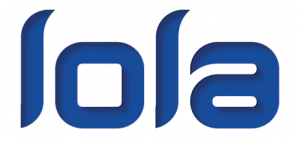
|
| Turnkey Automated Marketing |
|
Lola is a turnkey automated marketing tool for insurance agencies. The export process creates two spreadsheets (PL and CL Clients) for each producer containing client names and email addresses for the purpose of importing into the Lola marketing system.
- Before You Begin
Before running your Lola reports, first verify the Risk Screen Type is correct for each class of business.
![]() See the class code configuration report and verify the output.
See the class code configuration report and verify the output.
![]() See Class Profile to make any corrections to the Risk Screen Type.
See Class Profile to make any corrections to the Risk Screen Type.
- Create the Lola Reports
- Select the Management Tab.
- Select Newton Add-On Reports (Requires operator security level of 9.)
- Verify the Output Folder is the preferred location to save the spreadsheets.
- Select Marketing -> Email Export for Lola. (Requires add-on reports version 10-30-2018 or later. If unavailable, contact support.)
- The export process will begin immediately.
- Understanding the Exports
For each active client level producer in an agency, a separate spreadsheet is generated for personal lines and commercial lines active customer contacts.
For personal lines, the primary contact for each active customer is listed with each policy currently in effect.
- If no contacts exist or if a contact only has a first name, use the customer name.
- If no policies are in effect, only the most recent policy is listed.
- If there have never been any policies for the client, the primary contact will be listed without policy information.
For commercial lines, all active contacts will be listed for all active policies.
- If no policies are active, the contacts will be listed for only the most recent policy.
- If there have never been any policies for the client, the contacts are listed without policy information.
For inactive client profiles, a separate spreadsheet is also created labeled as "_OLD". While inactive clients can be included in marketing campaigns, inactive clients may have low quality data such as missing or invalid email addresses. A client's active status is determined by the active setting in the client profile.
- Client and Policy Filters
- All active contacts are considered, with or without email addresses.
- Both Clients and Prospects are included.
- Brokers are included in the Commercial Lines output.
- Binders are included.
- Quotes are not included.
- Clients with inactive producers are not included.
- Any binder or policy transaction that has an expiration date after today is included.
- If today is 7/1/18, a policy with an original term of 1/1/18 to 1/1/19 that was cancelled on 4/1/18 is included on the report.
- The expiration date shown will be that of the final transaction on the policy.
- Contact names are parsed so that after removing the prefix and suffix, the last word is the last name and everything else is the first name.
- "Jane & John Doe" would yield last name "Doe" and first name "Jane & John".
An exception report is created for active commercial customers who do not have contacts. For inactive client profiles, a separate exception report is also created labeled as "_OLD".
![]() See Client Data Cleanup above for additional reports to identify clients without complete contact details.
See Client Data Cleanup above for additional reports to identify clients without complete contact details.