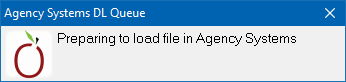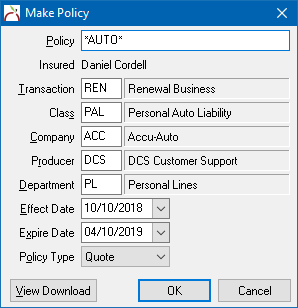Difference between revisions of "AccuAuto Rating Integration"
Jump to navigation
Jump to search
m |
m (updated screenshots) |
||
| Line 47: | Line 47: | ||
#Select the '''Vendor''' -> '''ACORD AL3''' option. | #Select the '''Vendor''' -> '''ACORD AL3''' option. | ||
#Newton will briefly show this window, then vanish in a few seconds; it requires no user interaction. | #Newton will briefly show this window, then vanish in a few seconds; it requires no user interaction. | ||
| − | #:[[File: | + | #:[[File:Rating-import-queuedl.png]] |
| + | #:<br> | ||
#The quote can now be imported through the normal daily download process from any machine in the office by selecting '''Company''' -> '''Download'''. If the download management system was already open, the import process starts automatically. | #The quote can now be imported through the normal daily download process from any machine in the office by selecting '''Company''' -> '''Download'''. If the download management system was already open, the import process starts automatically. | ||
| − | #Select to either use an existing client, or create a new client. | + | #Select to either use an [[Client Profile|existing client, or create a new client]]. |
#The system will automatically assign a unique quote number. Optionally a number can be manually assigned. | #The system will automatically assign a unique quote number. Optionally a number can be manually assigned. | ||
| − | # | + | #Update the [[Company Profile|'''Company Code''']] for the quote if necessary. Select '''OK'''. |
| − | #:[[File: | + | #:[[File:Rating-import-accuauto.png]] |
| + | #:<br> | ||
#The file has now been processed. | #The file has now been processed. | ||
Latest revision as of 14:46, 13 September 2018
| Related Pages |
| Related Categories |
The AccuAuto comparative rating integration is based on standard .AL3 download files.
http://www.accuauto.net/accuauto-rating.html
AccuAuto cannot import files exported from Newton.
Export a File from AccuAuto -> Newton
- Contact AccuAuto Support to enable the AL3 bridge.
- Complete a quote in AccuAuto.
- Select the Vendor -> ACORD AL3 option.
- Newton will briefly show this window, then vanish in a few seconds; it requires no user interaction.
- The quote can now be imported through the normal daily download process from any machine in the office by selecting Company -> Download. If the download management system was already open, the import process starts automatically.
- Select to either use an existing client, or create a new client.
- The system will automatically assign a unique quote number. Optionally a number can be manually assigned.
- Update the Company Code for the quote if necessary. Select OK.
- The file has now been processed.