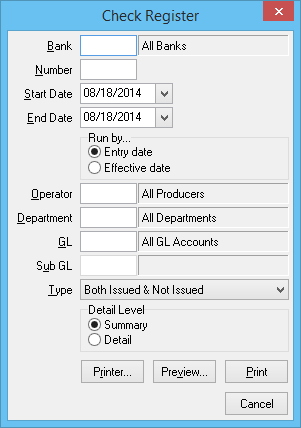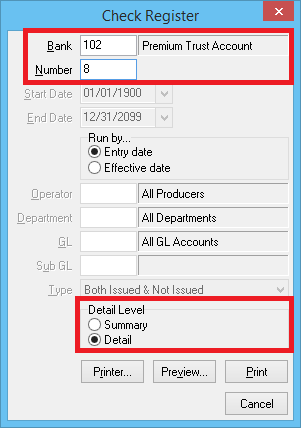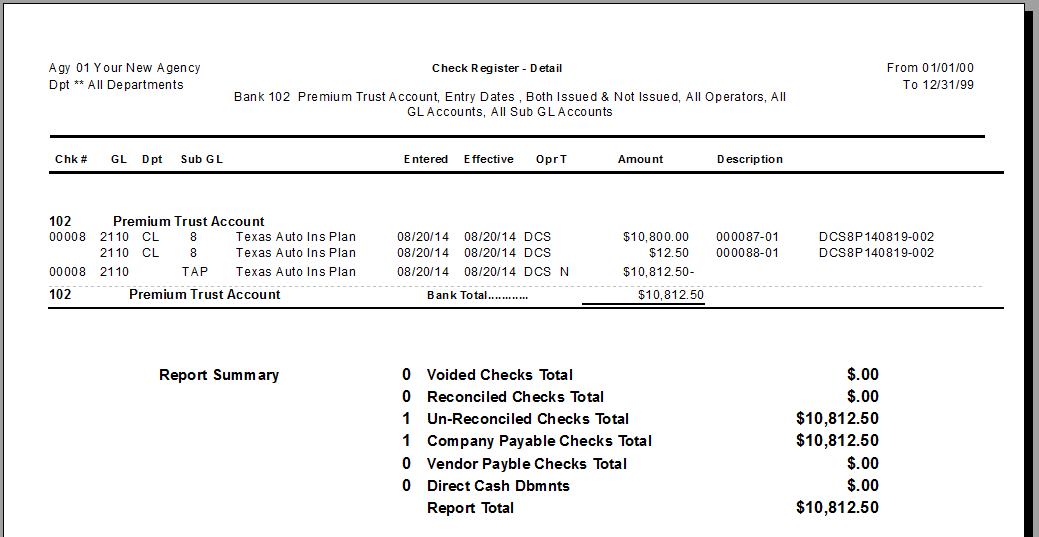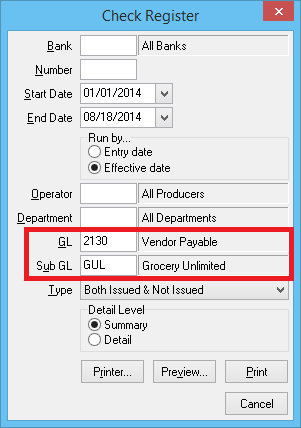Difference between revisions of "Report: Check Register"
m |
(→Report Examples: added check register for one check) |
||
| Line 41: | Line 41: | ||
Optionally a '''Check Register''' report can be generated from the [[Express_Checks#Print_a_Detailed_Report_for_an_Existing_Check|Express Checks Interface]] while viewing an existing [[:Category:Checks|Check Transaction]]. | Optionally a '''Check Register''' report can be generated from the [[Express_Checks#Print_a_Detailed_Report_for_an_Existing_Check|Express Checks Interface]] while viewing an existing [[:Category:Checks|Check Transaction]]. | ||
== Report Examples == | == Report Examples == | ||
| + | === Check Detail for a Single Check (Check Distributions) === | ||
| + | [[Reconcile Company Payables|Company payable]] and [[Reconcile Producer Payables|producer payable]] checks are attached to [[:Category:Invoice|invoices]]. When the check is printed, the list of invoice distributions is automatically included in the check stub, if there is enough room. The check register will print the full distribution list for any check, regardless of the number of invoice distributions. | ||
| + | |||
| + | #Select '''A/P -> Check Reports -> Check Register'''. | ||
| + | #Enter the '''Bank''' code assigned to the check. | ||
| + | #Enter the check '''Number''' assigned to the check. | ||
| + | #Select '''Detail Level -> Detail'''. | ||
| + | #:[[File:Menu-chkreg-onechkdetail.png]] | ||
| + | #Select '''Print or Preview'''. | ||
| + | |||
| + | [[File:Chreg-detail-onechk.PNG]] | ||
| + | |||
| + | The check register detail can also be printed while [[Express_Checks#Print_a_Detailed_Report_for_an_Existing_Check|viewing an existing check in Express Checks]]. | ||
| + | |||
=== Non-Policy Related Checks (Vendor Payables) === | === Non-Policy Related Checks (Vendor Payables) === | ||
Checks created through the [[Non-Policy Related Checks]] interface are saved to [[General Ledger Profile|GL 2130: Vendor Payables]]. The report can be completed for a specific [[Vendor Profile|vendor]], or for all [[Vendor Profile|vendors]]. | Checks created through the [[Non-Policy Related Checks]] interface are saved to [[General Ledger Profile|GL 2130: Vendor Payables]]. The report can be completed for a specific [[Vendor Profile|vendor]], or for all [[Vendor Profile|vendors]]. | ||
Revision as of 18:27, 20 August 2014
| Related Pages |
| Related Categories |
The Check Register report is used to list all check transactions recorded to a specific general ledger account.
The report can include all sub-GLs, or be limited to a specific sub-GL. (Example: All Agency Bill company payable checks, or a specific company's checks).
Contents
Access and Window Options
The Check Register can be opened by selecting A/P -> Check Reports -> Check Register.
Access to the Check Register is controlled through the security system A/P -> Check Register -> View setting.
Optionally a Check Register report can be generated from the Express Checks Interface while viewing an existing Check Transaction.
Report Examples
Check Detail for a Single Check (Check Distributions)
Company payable and producer payable checks are attached to invoices. When the check is printed, the list of invoice distributions is automatically included in the check stub, if there is enough room. The check register will print the full distribution list for any check, regardless of the number of invoice distributions.
- Select A/P -> Check Reports -> Check Register.
- Enter the Bank code assigned to the check.
- Enter the check Number assigned to the check.
- Select Detail Level -> Detail.
- Select Print or Preview.
The check register detail can also be printed while viewing an existing check in Express Checks.
Non-Policy Related Checks (Vendor Payables)
Checks created through the Non-Policy Related Checks interface are saved to GL 2130: Vendor Payables. The report can be completed for a specific vendor, or for all vendors.
- Select A/P -> Check Reports -> Check Register.
- Enter the desired Start Date and End Date.
- Select a Run by... date method of either Entry date or Effective date.
- Leave Operator and Department blank.
- Enter GL -> 2130. (Vendor Payable)
- Enter the Vendor Code in the Sub GL field. (Example:GUL for vendor Grocery Unlimited)
- Select Preview or Print.