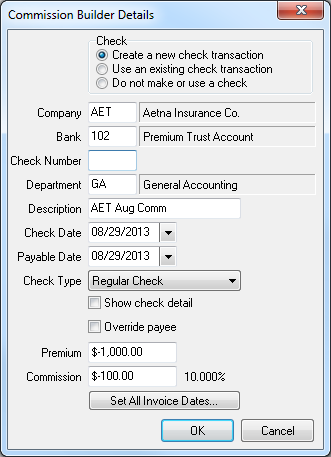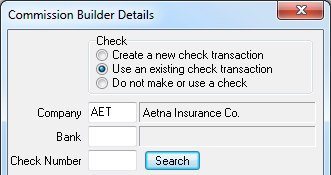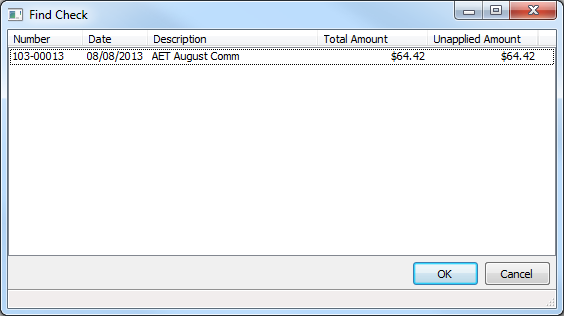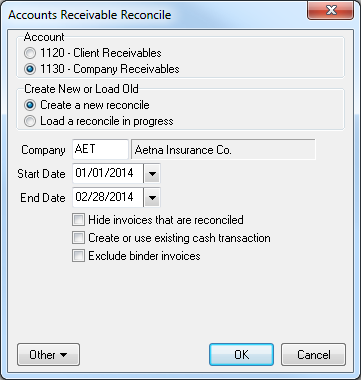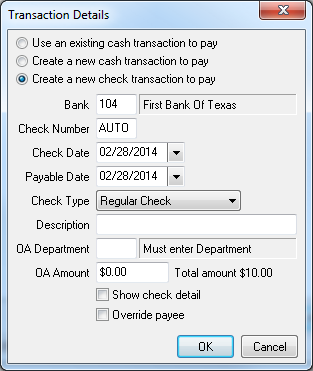Difference between revisions of "Direct Bill: Create A Check For Return Commission"
Jump to navigation
Jump to search
(added category) |
(updated for 2015) |
||
| Line 1: | Line 1: | ||
[[Category:Checks]][[Category:Direct Bill]][[Category:Download]][[Category:Receivables]] | [[Category:Checks]][[Category:Direct Bill]][[Category:Download]][[Category:Receivables]] | ||
| − | [[Commission Download]] | + | <table class="infobox" cellspacing="5" style="background-color: #FFFFFF; width:27em; text-align:left; border-spacing: 2px; line-height:1.5em;"> |
| + | <tr> | ||
| + | <td>[[File:Ic_info_black_24dp.png]] Required Software Version: [[:Category:Release Notes|March 2014]]</td> | ||
| + | </tr> | ||
| + | <tr> | ||
| + | <td>[[File: Ic_settings_backup_restore_black_24dp.png]] Legacy Instructions Available: [http://wiki.agencysystems.com/mediawiki/index.php?title=Direct_Bill:_Create_A_Check_For_Return_Commission&oldid=3491 Click Here]</td> | ||
| + | </tr> | ||
| + | <tr style="background-color: #bdbdbd; text-align: center; font-weight:bold;"> | ||
| + | <td>Related Pages</td> | ||
| + | </tr> | ||
| + | <tr> | ||
| + | <td> | ||
| + | <ul> | ||
| + | <li>[[Commission Builder]]</li> | ||
| + | <li>[[Commission Download]]</li> | ||
| + | <li>[[Direct Bill: Commission Statement Processing]]</li> | ||
| + | </ul> | ||
| + | </td> | ||
| + | </tr> | ||
| + | <tr style="background-color: #d3d3d3; text-align: center; "> | ||
| + | <td>Related Categories</td> | ||
| + | </tr> | ||
| + | <tr> | ||
| + | <td> | ||
| + | <ul> | ||
| + | <li>[[:Category:Checks|Checks]]</li> | ||
| + | <li>[[:Category:Direct Bill|Direct Bill]]</li> | ||
| + | <li>[[:Category:Download|Download]]</li> | ||
| + | <li>[[:Category:Receivables|Receivables]]</li> | ||
| + | </ul> | ||
| + | </td> | ||
| + | </tr> | ||
| + | </table> | ||
| + | [[Commission Download]] and [[Commission Builder]] can create a check transaction or use an existing check to pay return commission. | ||
| − | + | Newton will automatically detect a return commission balance and change the default pay option from a [[:Category:Cash|cash transaction]], to a [[:Category:Checks|check transaction]]. | |
| + | |||
| + | === Create a Check Using Commission Download or Commission Builder === | ||
| + | #Select '''Other -> Download'''. | ||
| + | #Select the '''Pending''' tab. | ||
| + | #'''Double-Click''' on the Commission Download or Commission Builder. | ||
| + | #Select '''Edit Details'''. | ||
| + | #To view or change the check details, select '''Payment'''. | ||
| + | #The payment details are displayed with '''Create a new check transaction''' selected. ''(If unavailable, [http://wiki.agencysystems.com/mediawiki/index.php?title=Direct_Bill:_Create_A_Check_For_Return_Commission&oldid=3491 Click Here].)'' | ||
| + | #:[[File:download-commissiondownload-createnewcheck.png]] | ||
| + | #To optionally use an existing on-account check, select '''Use an existing check transaction'''. | ||
| + | #:[[File:download-commissiondownload-useexistingcheck.png]] | ||
| + | #:Enter the bank code and check number, or select search to find the on-account check. | ||
| + | #:[[File:Download-commissiondownload-findcheck.png]] | ||
| + | #Verify the payment details, then select '''Ok'''. | ||
| + | #[[Commission_Download#Commission_Statement_Download_Review_and_Processing|Follow the normal review and processing steps]]. | ||
| + | |||
| + | === Process Commission Download Without Creating A Payment === | ||
| + | To optionally process the commission statement without creating a payment, use the steps below. | ||
#Open the commission download/builder details. | #Open the commission download/builder details. | ||
| − | #Select ''' | + | #Select '''Payment'''. |
#Select '''Do Not Make or Use cash'''. | #Select '''Do Not Make or Use cash'''. | ||
#Select '''Ok'''. | #Select '''Ok'''. | ||
| Line 11: | Line 62: | ||
=== Create a Check Using Reconcile Receivables === | === Create a Check Using Reconcile Receivables === | ||
| + | The following steps are only needed if the [[#Process Commission Download Without Creating A Payment|commission download was processed without creating a payment]]. | ||
#Select '''AR -> Reconcile Receivables'''. | #Select '''AR -> Reconcile Receivables'''. | ||
#Enter the company code, and verify the date range is broad enough to find all invoices. | #Enter the company code, and verify the date range is broad enough to find all invoices. | ||
| Line 23: | Line 75: | ||
#:[[File:ar-rec-company-nocash-transactiondetails.png]] | #:[[File:ar-rec-company-nocash-transactiondetails.png]] | ||
#Select '''Perform Reconciliation'''. | #Select '''Perform Reconciliation'''. | ||
| − | |||
| − | |||
| − | |||
| − | |||
| − | |||
| − | |||
| − | |||
| − | |||
| − | |||
| − | |||
| − | |||
| − | |||
| − | |||
| − | |||
| − | |||
Revision as of 19:42, 26 February 2016
| Related Pages |
| Related Categories |
Commission Download and Commission Builder can create a check transaction or use an existing check to pay return commission.
Newton will automatically detect a return commission balance and change the default pay option from a cash transaction, to a check transaction.
Create a Check Using Commission Download or Commission Builder
- Select Other -> Download.
- Select the Pending tab.
- Double-Click on the Commission Download or Commission Builder.
- Select Edit Details.
- To view or change the check details, select Payment.
- The payment details are displayed with Create a new check transaction selected. (If unavailable, Click Here.)
- To optionally use an existing on-account check, select Use an existing check transaction.
- Verify the payment details, then select Ok.
- Follow the normal review and processing steps.
Process Commission Download Without Creating A Payment
To optionally process the commission statement without creating a payment, use the steps below.
- Open the commission download/builder details.
- Select Payment.
- Select Do Not Make or Use cash.
- Select Ok.
- Release and process the download.
- Create a Check Using Reconcile Receivables
Create a Check Using Reconcile Receivables
The following steps are only needed if the commission download was processed without creating a payment.
- Select AR -> Reconcile Receivables.
- Enter the company code, and verify the date range is broad enough to find all invoices.
- Deselect Create or use existing cash transaction.
- Select Ok.
- Right-Click on any item, and select Pay All In Full.
- Select Payment Details…
- Select Create a new Check transaction to pay.
- Verify the check type as either Wire or Regular. (You do not need to enter an OA department or OA amount)
- Select Ok.
- Select Perform Reconciliation.