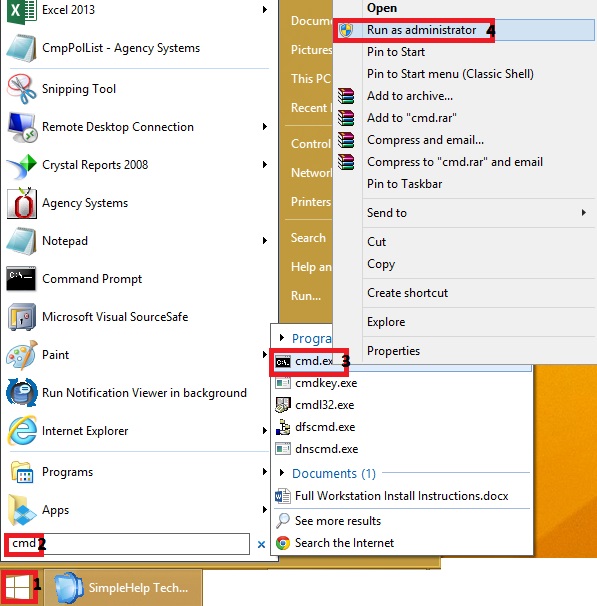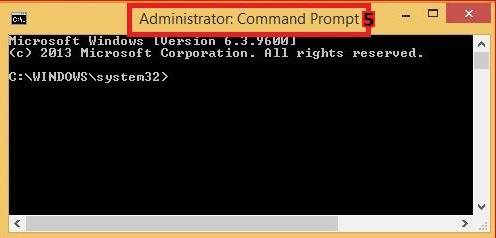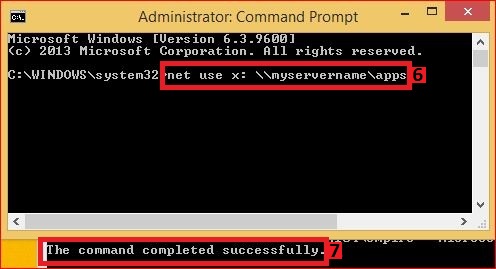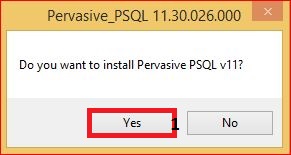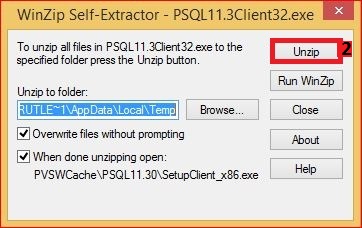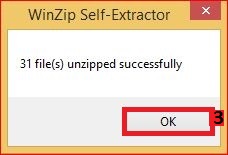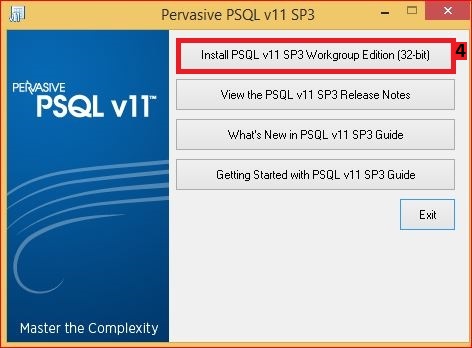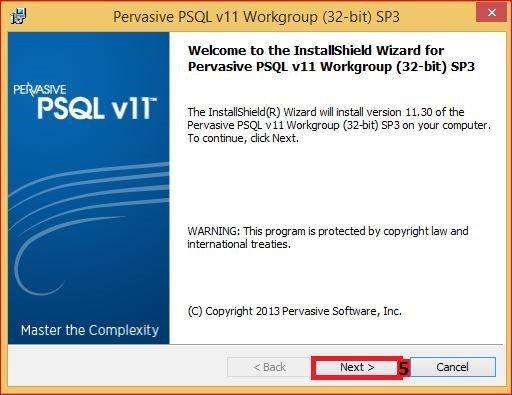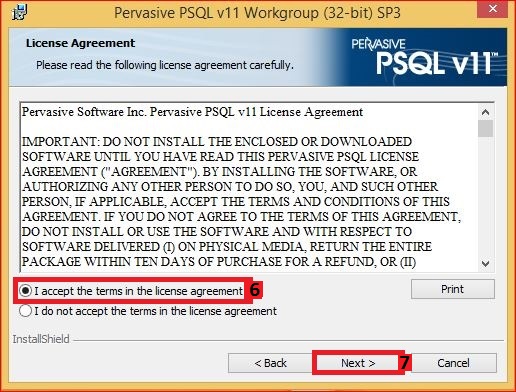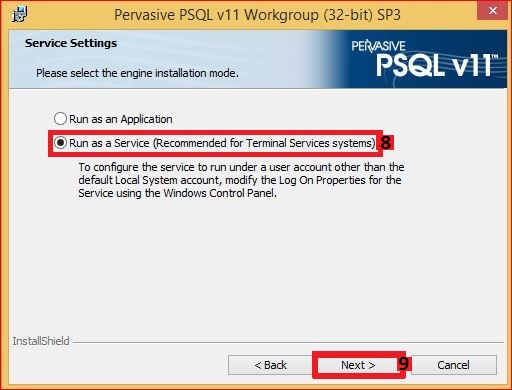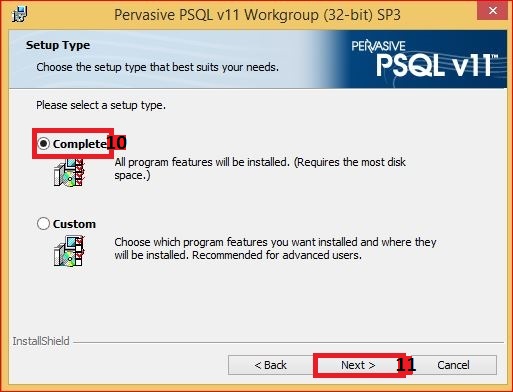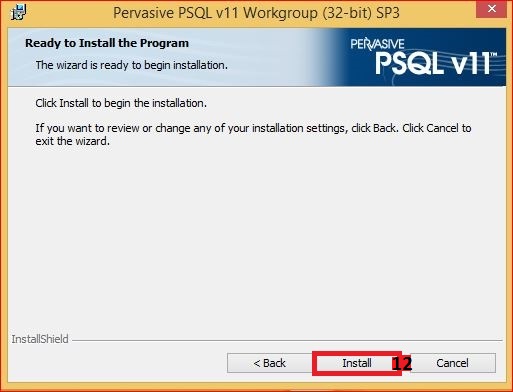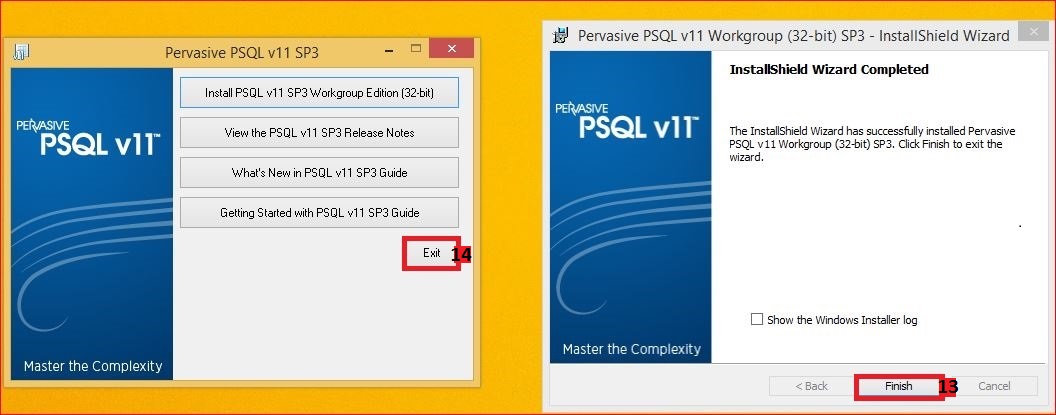Difference between revisions of "Workstation Installation Instructions"
Jump to navigation
Jump to search
(→Setup the Agency Systems Icon: added note about 64 bit microsoft office) |
Aostermann (Talk | contribs) |
||
| (48 intermediate revisions by 3 users not shown) | |||
| Line 1: | Line 1: | ||
| − | [[Category:Installation]][[Category:Pervasive]] | + | [[Category:Installation]][[Category:Pervasive]] |
| − | + | <table class="infobox" cellspacing="5" style="background-color: #FFFFFF; width:27em; text-align:left; border-spacing: 2px; line-height:1.5em;"> | |
| + | <tr> | ||
| + | <td>[[File:Ic_description_black_24dp.png|link=Newton User Guide#Installation]] Newton User Guide: [[Newton User Guide#Installation|Installation]]</td> | ||
| + | </tr> | ||
| + | <tr style="background-color: #bdbdbd; text-align: center; font-weight:bold;"> | ||
| + | <td>Related Pages</td> | ||
| + | </tr> | ||
| + | <tr> | ||
| + | <td> | ||
| + | <ul> | ||
| + | <li>[[Backup Information]]</li> | ||
| + | <li>[[Hardware Recommendations]]</li> | ||
| + | <li>[[Installation Environment and Network Requirements]]</li> | ||
| + | <li>[[Make Text and Other Items Larger or Smaller]]</li> | ||
| + | </ul> | ||
| + | </td> | ||
| + | </tr> | ||
| + | <tr style="background-color: #d3d3d3; text-align: center; "> | ||
| + | <td>Related Categories</td> | ||
| + | </tr> | ||
| + | <tr> | ||
| + | <td> | ||
| + | <ul> | ||
| + | <li>[[:Category:Installation|Installation]]</li> | ||
| + | </ul> | ||
| + | </td> | ||
| + | </tr> | ||
| + | </table> | ||
| + | *Verify the workstation is running: Microsoft Windows 10 or higher | ||
| − | == | + | *Review the [[Installation Environment and Network Requirements]] and [[Hardware Recommendations]]. |
| + | |||
| + | *You will need to be logged in as a local Administrative user. | ||
| + | |||
| + | *Install the [[#Newer MariaDB Version Build 9200+|MariaDB]] '''OR''' the [[#Older Pervasive Client Installation|Pervasive]] version, not both. | ||
| + | |||
| + | |||
| + | |||
| + | == Map the Network Drive == | ||
| + | '''Map the drive as an Admin''' | ||
| + | #Click the Microsoft Windows Start Menu. | ||
| + | #Enter '''cmd''' in the start search box. | ||
| + | #Right-click '''cmd.exe''' | ||
| + | #Select '''Run as Administrator'''. This step is critical, even if you are already logged into the machine as Administrator. | ||
| + | #:[[File:WorkstationInstall1.jpeg]] | ||
| + | #You will see the Command Prompt box open with Administrator. | ||
| + | #:[[File:WorkstationInstall2.jpeg]] | ||
| + | #Enter the following commands where X: is the drive letter for your office & "servername" is your actual server's name. | ||
| + | #Verify '''The command completed successfully.''' | ||
| + | '''net use x: \\servername\APPS''' | ||
| + | :[[File:WorkstationInstall3.jpeg]] | ||
| + | '''Map the drive as a User''' | ||
| + | #Click the Microsoft Windows Start Menu. | ||
| + | #Enter '''cmd''' in the start search box. | ||
| + | #Left-click to open the command prompt. | ||
| + | #Enter the following commands where X: is the drive letter for your office & "servername" is your actual server's name. | ||
| + | '''net use x: \\servername\APPS''' | ||
| − | |||
| − | |||
| − | + | == Newer MariaDB Version Build 9200+ == | |
| − | + | Open a '''new''' command prompt as Administrator. | |
| − | + | '''x:''' | |
| − | + | '''cd empire''' | |
| − | + | '''Adduser.exe''' | |
| − | + | Close the command prompt | |
| + | Launch Newton from the newly created desktop shortcut | ||
| − | |||
| − | |||
| − | |||
| − | |||
| − | |||
| − | |||
| − | |||
| − | == | + | == Older Pervasive Client Installation == |
| − | + | Open a '''new''' command prompt as Administrator. | |
| − | + | '''x:''' | |
| − | + | '''cd empire''' | |
| + | '''PSQL11.3Client32.exe''' | ||
| + | #Select '''Yes''' | ||
| + | #:[[File:WorkstationInstall4.jpeg]] | ||
| + | #Select '''Unzip''' | ||
| + | #:[[File:WorkstationInstall5.jpeg]] | ||
| + | #Select '''Ok''' | ||
| + | #:[[File:WorkstationInstall6.jpeg]] | ||
| + | #Select '''Install''' | ||
| + | #:[[File:WorkstationInstall7.jpeg]] | ||
| + | #Select '''Next''' | ||
| + | #:[[File:WorkstationInstall8.jpeg]] | ||
| + | #Select '''I accept...''' | ||
| + | #Select '''Next''' | ||
| + | #:[[File:WorkstationInstall9.jpeg]] | ||
| + | #Select '''Run as a Service''' | ||
| + | #Select '''Next''' | ||
| + | #:[[File:WorkstationInstall10.jpeg]] | ||
| + | #Select '''Complete''' | ||
| + | #Select '''Next''' | ||
| + | #:[[File:WorkstationInstall11.jpeg]] | ||
| + | #Select '''Install''' | ||
| + | #:[[File:WorkstationInstall12.jpeg]] | ||
| + | #Select '''Finish''' | ||
| + | #Select '''Exit''' | ||
| + | *Disregard and Close the internet window. | ||
| + | :[[File:WorkstationInstall13.jpeg]] | ||
| − | + | === Configure Pervasive Settings === | |
| − | + | Close the old command prompt & Open a '''new''' command prompt as Administrator. | |
| − | + | '''PCC''' | |
| − | + | #Select '''Tools''' > '''ODBC Administrator or 32bit ODBC Administrator''' (Not 64bit). | |
| − | === | + | #Select the '''System DSN''' > '''Add''' (If Agyforms is not already configured). |
| − | + | #Choose '''Pervasive ODBC Client Interface''' and select Finish. | |
| − | + | #Type '''AGYFORMS''' in the Data Source Name field. | |
| − | #Select '''Tools | + | #Enter '''Your''' Server Name in the Server Name/IP field. |
| − | #Select the '''System DSN''' | + | #Select '''Get List'''. |
| − | # | + | #Verify '''Agyforms''' is selected in the drop down box named Database Name. |
| − | # | + | #Select '''Test''' and select '''OK''' once the Connection Successful box appears. |
| − | #Enter | + | #Select '''OK''' to create the Client DSN. |
| − | #Verify | + | #'''Exit''' the ODBC Administrator. |
| − | #Select Test and select | ||
| − | #Select | ||
| − | #Exit the ODBC Administrator. | ||
| − | === | + | === Create Agency Systems Icon and Install Crystal Reports === |
| − | + | Close the old command prompt & Open a '''new''' command prompt as Administrator. | |
| + | '''x:''' | ||
| + | '''cd empire''' | ||
| + | '''Adduser.exe''' | ||
| + | #If the workstation will have 64 bit Microsoft Office installed (Office, Not Windows), replace '''Adduser.exe''' with '''Adduser.exe /64'''. | ||
| + | #Select '''Run'''. | ||
| + | #Select '''Begin'''. | ||
| + | #Select '''Finish'''. | ||
| − | + | == Test Agency Systems == | |
| − | # | + | #'''Double click''' the Agency Systems icon. |
| − | # | + | #Agency: '''95''' |
| − | # | + | #Operator: '''DCS''' |
| − | + | #Password: '''EMPYRE''' | |
| − | |||
| − | |||
| − | |||
| − | + | Once the application opens, click on one of the tabs to make sure it loads data. | |
| − | |||
| − | + | [[File:Ic_info_black_24dp.png]] See [[#Troubleshoot Error Codes and Other Considerations|the troubleshooting section above]] for any errors. | |
| − | + | == Troubleshoot Error Codes and Other Considerations == | |
| + | [[:Category:Error|Category: Error Codes]] | ||
| + | *[[Error: Crpe32.dll not found]] | ||
| + | *[[Error: 501 Job Failed]] | ||
| + | *[[The Easy MAPI COM Server is needed to use MAPI in a "Cross-Bitness" environment]] | ||
| − | + | Display Issues | |
| − | [[ | + | *[[Display Issues Printing Forms or Viewing Window Buttons]] |
| + | *[[Make Text and Other Items Larger or Smaller]] | ||
| + | *[[Transaction Number Or Code Default Text Blank]] | ||
| − | [[ | + | Other |
| + | *[[Open File Security Warning]] | ||
Latest revision as of 22:28, 17 November 2021
| Related Pages |
| Related Categories |
- Verify the workstation is running: Microsoft Windows 10 or higher
- You will need to be logged in as a local Administrative user.
Contents
Map the Network Drive
Map the drive as an Admin
- Click the Microsoft Windows Start Menu.
- Enter cmd in the start search box.
- Right-click cmd.exe
- Select Run as Administrator. This step is critical, even if you are already logged into the machine as Administrator.
- You will see the Command Prompt box open with Administrator.
- Enter the following commands where X: is the drive letter for your office & "servername" is your actual server's name.
- Verify The command completed successfully.
net use x: \\servername\APPS
Map the drive as a User
- Click the Microsoft Windows Start Menu.
- Enter cmd in the start search box.
- Left-click to open the command prompt.
- Enter the following commands where X: is the drive letter for your office & "servername" is your actual server's name.
net use x: \\servername\APPS
Newer MariaDB Version Build 9200+
Open a new command prompt as Administrator.
x: cd empire Adduser.exe
Close the command prompt Launch Newton from the newly created desktop shortcut
Older Pervasive Client Installation
Open a new command prompt as Administrator.
x: cd empire PSQL11.3Client32.exe
- Select Yes
- Select Unzip
- Select Ok
- Select Install
- Select Next
- Select I accept...
- Select Next
- Select Run as a Service
- Select Next
- Select Complete
- Select Next
- Select Install
- Select Finish
- Select Exit
- Disregard and Close the internet window.
Configure Pervasive Settings
Close the old command prompt & Open a new command prompt as Administrator.
PCC
- Select Tools > ODBC Administrator or 32bit ODBC Administrator (Not 64bit).
- Select the System DSN > Add (If Agyforms is not already configured).
- Choose Pervasive ODBC Client Interface and select Finish.
- Type AGYFORMS in the Data Source Name field.
- Enter Your Server Name in the Server Name/IP field.
- Select Get List.
- Verify Agyforms is selected in the drop down box named Database Name.
- Select Test and select OK once the Connection Successful box appears.
- Select OK to create the Client DSN.
- Exit the ODBC Administrator.
Create Agency Systems Icon and Install Crystal Reports
Close the old command prompt & Open a new command prompt as Administrator.
x: cd empire Adduser.exe
- If the workstation will have 64 bit Microsoft Office installed (Office, Not Windows), replace Adduser.exe with Adduser.exe /64.
- Select Run.
- Select Begin.
- Select Finish.
Test Agency Systems
- Double click the Agency Systems icon.
- Agency: 95
- Operator: DCS
- Password: EMPYRE
Once the application opens, click on one of the tabs to make sure it loads data.
![]() See the troubleshooting section above for any errors.
See the troubleshooting section above for any errors.
Troubleshoot Error Codes and Other Considerations
- Error: Crpe32.dll not found
- Error: 501 Job Failed
- The Easy MAPI COM Server is needed to use MAPI in a "Cross-Bitness" environment
Display Issues
- Display Issues Printing Forms or Viewing Window Buttons
- Make Text and Other Items Larger or Smaller
- Transaction Number Or Code Default Text Blank
Other