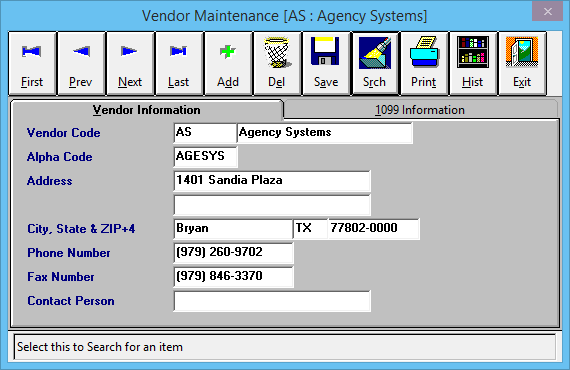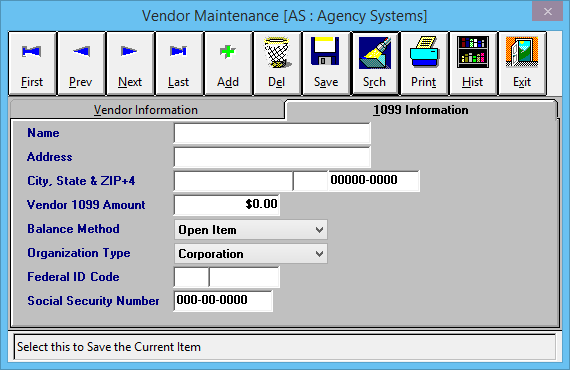Difference between revisions of "Vendor Profile"
Jump to navigation
Jump to search
(added infobox) |
(→Vendor Profile Menu Options: formatting and label mention) |
||
| Line 44: | Line 44: | ||
==== Vendor Profile Menu Options ==== | ==== Vendor Profile Menu Options ==== | ||
| − | *Add - Create a new Vendor | + | *'''Add''' - Create a new Vendor |
| − | *Search - Load an existing Vendor | + | *'''Search''' - Load an existing Vendor |
| − | *Print - Print a short summary of all Vendors | + | *'''Print''' - Print a short summary of all Vendors, or mailing labels for all vendors. ''(Print -> Report Types -> Labels)'' |
| − | *Exit - Close the window. You will be prompted to save if you have changed the vendor. | + | *'''Exit''' - Close the window. You will be prompted to save if you have changed the vendor. |
==== Vendor Profile Fields ==== | ==== Vendor Profile Fields ==== | ||
Revision as of 19:34, 2 July 2014
| Related Pages |
| Related Categories |
The Vendor Profile screen is a list of codes available when entering Non-Policy Related Multi-GL Checks.
Non-Policy Related checks are commonly used for:
- Payroll
- Expense Checks, such as rent or utilities
- Agency Systems support subscription fee
A Vendor Profile code cannot share the same unique code as a Company. To avoid any issues, Vendor Codes are often entered as numbers: 001, 002, 003 etc.
Vendor Profile Screen
Select Profiles -> Vendor. (Requires Security System: Profiles -> Vendor -> View)
Vendor Profile Menu Options
- Add - Create a new Vendor
- Search - Load an existing Vendor
- Print - Print a short summary of all Vendors, or mailing labels for all vendors. (Print -> Report Types -> Labels)
- Exit - Close the window. You will be prompted to save if you have changed the vendor.
Vendor Profile Fields
1099 Information tab: The 1099 Information tab determines which details display on the printed 1099 forms.
If an amount is entered in the Vendor 1099 Amount field, it will display on the printed 1099 instead of the calculated value from Non-Policy Related Multi-GL Checks.