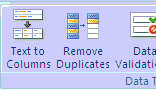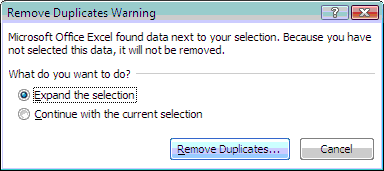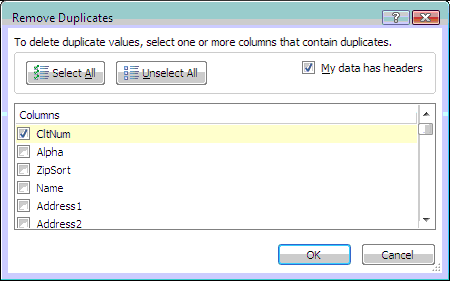Difference between revisions of "Report: Client Query Wizard: Remove Multiple Contacts From CSV"
Jump to navigation
Jump to search
(Created page with "Category: Client Query Wizard ==== Overview ==== This document describes the process of removing any duplicates from the CSV export of the Report: Client Query Wizard|Cl...") |
(added infobox) |
||
| Line 1: | Line 1: | ||
| − | [[Category: Client Query Wizard]] | + | [[Category: Client Query Wizard]][[Category:Reports]] |
| + | <table class="infobox" cellspacing="5" style="background-color: #FFFFFF; width:27em; text-align:left; border-spacing: 2px; line-height:1.5em;"> | ||
| + | <tr style="background-color: #bdbdbd; text-align: center; font-weight:bold;"> | ||
| + | <td>Related Pages</td> | ||
| + | </tr> | ||
| + | |||
| + | <tr> | ||
| + | <td> | ||
| + | <ul> | ||
| + | <li>[[Report: Client Query Wizard|Client Query Wizard Overview]]</li> | ||
| + | <li>[[Report: Client Query Wizard: Export All Active Client Email Addresses Excluding Prospects|Export All Active Client Email Addresses Excluding Prospects]]</li> | ||
| + | </ul> | ||
| + | </td> | ||
| + | </tr> | ||
| + | |||
| + | <tr style="background-color: #d3d3d3; text-align: center; "> | ||
| + | <td>Related Categories</td> | ||
| + | </tr> | ||
| + | |||
| + | <tr> | ||
| + | <td> | ||
| + | <ul> | ||
| + | <li>[[:Category:Reports|Reports]]</li> | ||
| + | <li>[[:Category:Client Query Wizard|Client Query Wizard]]</li> | ||
| + | </ul> | ||
| + | </td> | ||
| + | </tr> | ||
| + | </table> | ||
==== Overview ==== | ==== Overview ==== | ||
This document describes the process of removing any duplicates from the CSV export of the [[Report: Client Query Wizard|Client Query Wizard]]. | This document describes the process of removing any duplicates from the CSV export of the [[Report: Client Query Wizard|Client Query Wizard]]. | ||
Latest revision as of 19:29, 26 August 2014
| Related Pages |
| Related Categories |
Overview
This document describes the process of removing any duplicates from the CSV export of the Client Query Wizard.
By default, the CSV file will contain one record for each contact assigned to the clients filtered by the Client Query Wizard. Removing any duplicates will result in only one record for each client and their corresponding mailing address.
The steps outlined below are for Microsoft Office Excel 2007 SP2.
Process
- Complete one of the Client Query Wizards and select output method CSV file.
- Open the CSV file. The picture below shows 2 records for client 7; one for each contact.
- Left click the CltNum column header labeled 'A'. This will highlight the entire column.
- Left click the Data Ribbon.
- Select Remove Duplicates.
Select Expand the selection. Select Remove Duplicates...