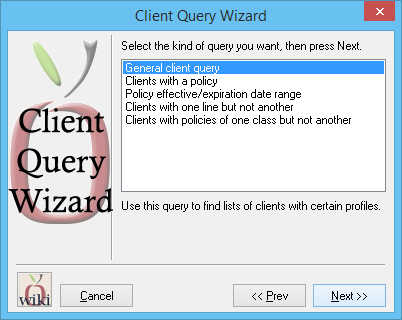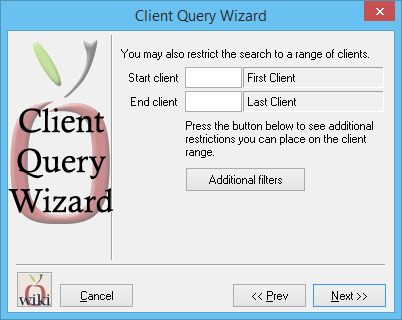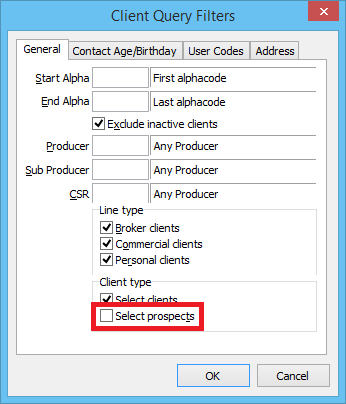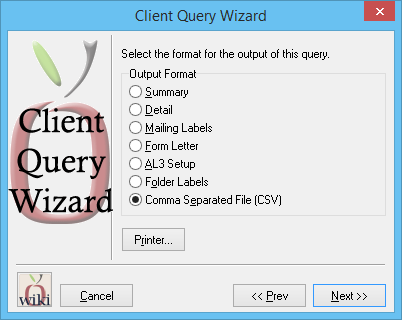Difference between revisions of "Report: Client Query Wizard: Export All Active Client Email Addresses Excluding Prospects"
Jump to navigation
Jump to search
(added infobox) |
|||
| Line 1: | Line 1: | ||
| − | [[Category: Client Query Wizard]] | + | [[Category: Client Query Wizard]][[Category:Reports]] |
| + | <table class="infobox" cellspacing="5" style="background-color: #FFFFFF; width:27em; text-align:left; border-spacing: 2px; line-height:1.5em;"> | ||
| + | <tr style="background-color: #bdbdbd; text-align: center; font-weight:bold;"> | ||
| + | <td>Related Pages</td> | ||
| + | </tr> | ||
| + | |||
| + | <tr> | ||
| + | <td> | ||
| + | <ul> | ||
| + | <li>[[Report: Client Query Wizard|Client Query Wizard Overview]]</li> | ||
| + | <li>[[Report: Client Query Wizard: Remove Multiple Contacts From CSV|Remote Multiple Contacts from CSV]]</li> | ||
| + | </ul> | ||
| + | </td> | ||
| + | </tr> | ||
| + | |||
| + | <tr style="background-color: #d3d3d3; text-align: center; "> | ||
| + | <td>Related Categories</td> | ||
| + | </tr> | ||
| + | |||
| + | <tr> | ||
| + | <td> | ||
| + | <ul> | ||
| + | <li>[[:Category:Reports|Reports]]</li> | ||
| + | <li>[[:Category:Client Query Wizard|Client Query Wizard]]</li> | ||
| + | </ul> | ||
| + | </td> | ||
| + | </tr> | ||
| + | </table> | ||
==== Overview ==== | ==== Overview ==== | ||
The report below will output a list of all contacts and contact email addresses for all active clients in Agency Systems. Prospects are not included, however that step can be skipped if desired. | The report below will output a list of all contacts and contact email addresses for all active clients in Agency Systems. Prospects are not included, however that step can be skipped if desired. | ||
| − | |||
| − | |||
| − | |||
| − | |||
==== Process ==== | ==== Process ==== | ||
Revision as of 20:41, 30 June 2014
| Related Pages |
| Related Categories |
Overview
The report below will output a list of all contacts and contact email addresses for all active clients in Agency Systems. Prospects are not included, however that step can be skipped if desired.
Process
- Select Marketing -> Query Wizards.
- Select General Client Query. Select Next.
- Select Additional Filters.
- Un-check Select prospects. Select Ok.
- Select Next, then Next on the sort method screen.
- Select Output Format -> Comma Separated File (CSV). Select Next.
- Select the desired save location, and enter a file name. Select Save.
Once the file is saved, minimize Agency Systems and open the exported CSV file.