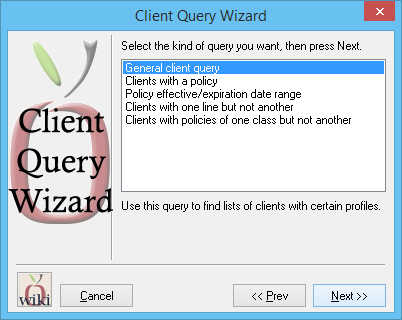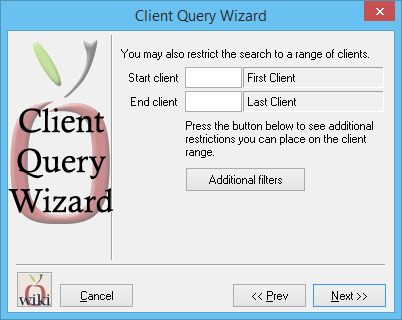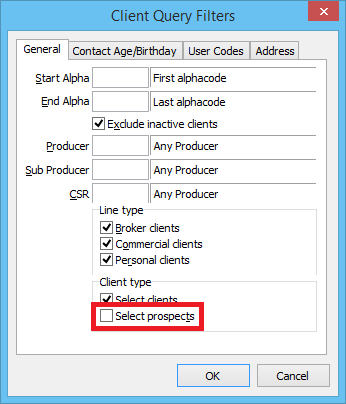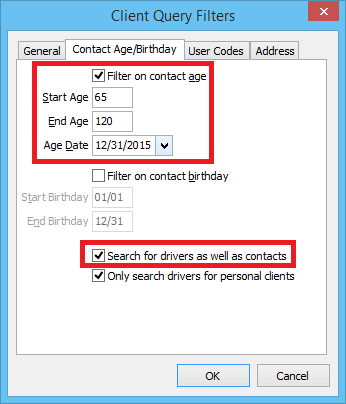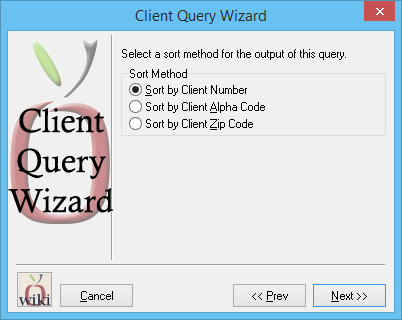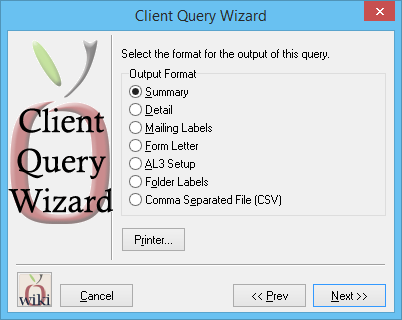Difference between revisions of "Report: Client Query Wizard: Clients Age 65 Or Older By December 2015"
Jump to navigation
Jump to search
(added output format notes) |
|||
| (One intermediate revision by one other user not shown) | |||
| Line 9: | Line 9: | ||
<ul> | <ul> | ||
<li>[[Report: Client Query Wizard|Client Query Wizard Overview]]</li> | <li>[[Report: Client Query Wizard|Client Query Wizard Overview]]</li> | ||
| + | <li>[[Report: Client Query Wizard: Birthday List|Client Query Wizard: Birthday List]]</li> | ||
</ul> | </ul> | ||
</td> | </td> | ||
| Line 32: | Line 33: | ||
==== Process ==== | ==== Process ==== | ||
| − | #Select ''' | + | #Select '''Client -> Client Query'''. |
#Select '''General Client Query'''. Select '''Next'''. | #Select '''General Client Query'''. Select '''Next'''. | ||
#:[[File:Clntqrywiz-gen.png]] | #:[[File:Clntqrywiz-gen.png]] | ||
Latest revision as of 19:24, 5 March 2019
| Related Pages |
| Related Categories |
Overview
The report below will output a list of all active clients with a driver or contact over the age of 65 as of December 2015. Prospects are not included, however that step can be skipped if desired.
See Report: Client Query Wizard for additional details.
Process
- Select Client -> Client Query.
- Select General Client Query. Select Next.
- Select Additional Filters.
- Un-check Select prospects.
- Select the Contact Age/Birthday tab.
- Select Filter on contact age.
- Enter Start Age -> 65. (To include only clients exactly 65, additionally set End Age -> 65.)
- Select Age Date -> 12/31/2015.
- Select Search for drivers as well as contacts.
- Select Ok, then select Next.
- Select the desired Sort Method, then select then Next.
- Select the desired Output Format, then select Next. (See Client Query Wizard - Output Formats for more details)
- With the included age filter, selecting detail will replace the first contact name with the first matching contact/driver.
- With the included age filter, selecting mailing labels will replace the name and address with the first contact/driver.
- With the included age filter, the CSV output will only include the clients/drivers with a matching age, not all contacts for the client.
- Select Finish.