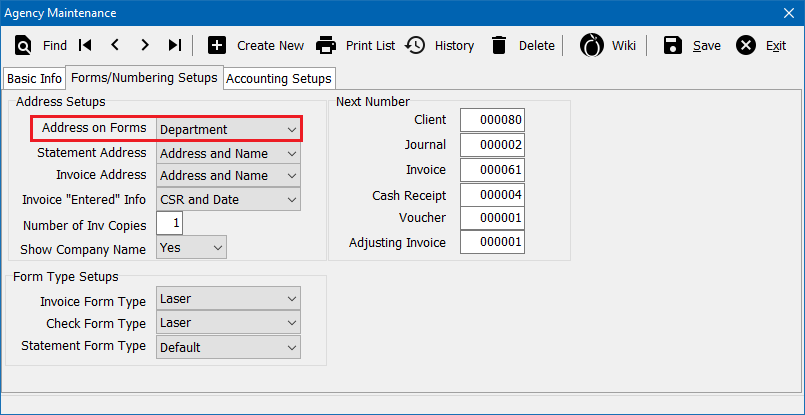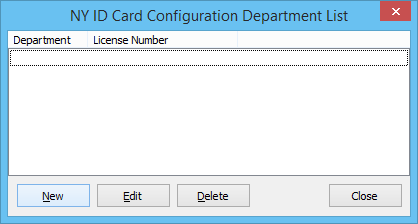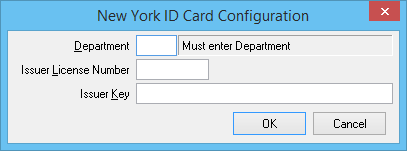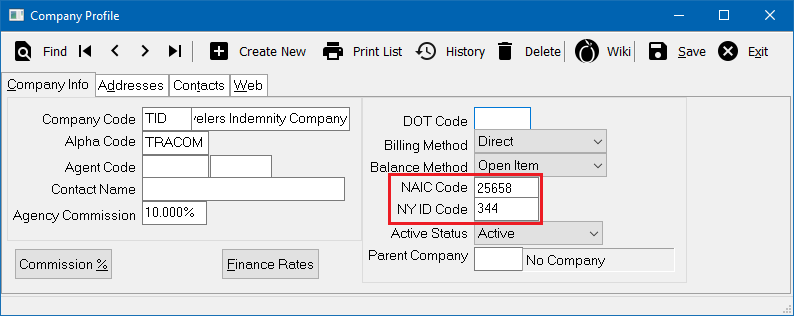Difference between revisions of "Forms: New York Driver ID Card Configuration by Department"
(added guide link) |
|||
| (4 intermediate revisions by one other user not shown) | |||
| Line 1: | Line 1: | ||
[[Category:New York State Insurance Forms]] | [[Category:New York State Insurance Forms]] | ||
<table class="infobox" cellspacing="5" style="background-color: #FFFFFF; width:27em; text-align:left; border-spacing: 2px; line-height:1.5em;"> | <table class="infobox" cellspacing="5" style="background-color: #FFFFFF; width:27em; text-align:left; border-spacing: 2px; line-height:1.5em;"> | ||
| + | <tr> | ||
| + | <td>[[File:Ic_description_black_24dp.png|link=Newton User Guide#Forms]] Newton User Guide: [[Newton User Guide#Forms|Forms]]</td> | ||
| + | </tr> | ||
| + | <tr> | ||
| + | <td>[[File:Ic_info_black_24dp.png]] Required Software Version: [[:Category:Release Notes|Spring 2017]]</td> | ||
| + | </tr> | ||
| + | <tr> | ||
| + | <td>[[File: Ic_settings_backup_restore_black_24dp.png]] Legacy Instructions Available: [http://wiki.agencysystems.com/mediawiki/index.php?title=Forms:_New_York_Driver_ID_Card_Configuration_by_Department&oldid=4748 Click Here]</td> | ||
| + | </tr> | ||
<tr style="background-color: #bdbdbd; text-align: center; font-weight:bold;"> | <tr style="background-color: #bdbdbd; text-align: center; font-weight:bold;"> | ||
<td>Related Pages</td> | <td>Related Pages</td> | ||
| Line 8: | Line 17: | ||
<td> | <td> | ||
<ul> | <ul> | ||
| − | <li>[[New York Driver ID Card Configuration]] | + | <li>[[Department Profile]]</li> |
| + | <li>[[Forms]]</li> | ||
| + | <li>[[Forms: New York Driver ID Card Configuration]] | ||
<li>[http://www.dfs.ny.gov/insurance/dmvcode/dmvna_all.htm New York State Company Codes]</li> | <li>[http://www.dfs.ny.gov/insurance/dmvcode/dmvna_all.htm New York State Company Codes]</li> | ||
| − | |||
</ul> | </ul> | ||
</td> | </td> | ||
| Line 28: | Line 38: | ||
</table> | </table> | ||
| − | The New York State provided bar code software is not required when using Newton. | + | Newton can produce a number of New York State insurance forms, including driver ID cards with bar codes. The New York State provided bar code software is not required when using Newton. |
| − | Items needed to complete New York ID configuration: | + | == Before you begin == |
| + | [[File:Ic_info_black_24dp.png]] If your Agency only has a single New York Issuer Key see [[New York Driver ID Card Configuration]]. | ||
| + | |||
| + | Items needed to complete New York ID configuration: (http://www.dfs.ny.gov/insurance/iies/html/iies1.htm) | ||
*'''New York Company ID Codes''' and '''NAIC codes''' | *'''New York Company ID Codes''' and '''NAIC codes''' | ||
*Your '''New York Issuer License Number'''. | *Your '''New York Issuer License Number'''. | ||
*Your '''New York Issuer Key'''. | *Your '''New York Issuer Key'''. | ||
| − | + | Access to the administrative configure forms menu requires the [[Producer Profile|current operator]] to have the highest [[Security System]] access, level 9. The menu will not be available for users without the necessary permission. | |
| − | + | [[File:Ic_info_black_24dp.png]] See: [[Security System]] for more information. | |
| − | + | ||
| − | # | + | == Enable printing forms by department == |
| + | If your agency only has a single New York Issuer Key see [[New York Driver ID Card Configuration]]. | ||
| + | #From the '''[[Main Menu and Tab Navigation|Main Menu]]''', select '''Setup''' -> '''Agency'''. (Requires [[Security System|Security System: Profiles -> Agency -> Edit]] access.) | ||
#Select the '''Forms/Numbering Setups''' tab. | #Select the '''Forms/Numbering Setups''' tab. | ||
| − | #Change '''Address on Forms''' to Department'''. | + | #Change '''Address on Forms''' to [[Department Profile|'''Department''']]. |
| − | #:[[File: | + | #:[[File:Setup-agency-addressforms-dpt.png]] |
#Select '''Save''' then '''Exit'''. | #Select '''Save''' then '''Exit'''. | ||
| − | + | [[File:Ic_info_black_24dp.png]] See: [[Agency Profile]] for more information. | |
| − | |||
| − | + | == Configure your New York issuer number and key by department == | |
| − | + | The issuer key is configured once per agency, per [[Department Profile|department code]], by an admin user. (If your agency only has a single issuer license number, [[Forms: New York Driver ID Card Configuration|see Forms: New York Driver ID Card Configuration]].) | |
| − | # | + | #From the '''[[Main Menu and Tab Navigation|Main Menu]]''', select '''Setup''' -> '''Configure Forms'''. |
| − | |||
| − | |||
| − | |||
#Select '''NY ID Config...''' | #Select '''NY ID Config...''' | ||
| − | #Select '''New'''. | + | #Select '''New'''. (If your screen only allows for a single issuer key, [[Help:Contents|contact Agency Systems support]] to enable printing New York insurance forms by department.) |
#:[[File:ny-nyidconfig-dept.png]] | #:[[File:ny-nyidconfig-dept.png]] | ||
| − | #Enter a valid '''[[Department Profile|Department Code]]''', '''Issuer License Number''' and '''Issuer Key'''. | + | #Enter a valid '''[[Department Profile|Department Code]]''', '''Issuer License Number''' and '''Issuer Key'''. (http://www.dfs.ny.gov/insurance/iies/html/iies1.htm) |
#:[[File:Ny-nyidconfig-dept-keys.png]] | #:[[File:Ny-nyidconfig-dept-keys.png]] | ||
#Select '''Ok''' then '''Close'''. | #Select '''Ok''' then '''Close'''. | ||
| − | # | + | #[[#Assign a New York State code to a company profile|See the section below to assign New York State codes to company profiles]]. |
| − | + | [[File:Ic_info_black_24dp.png]] See: [[Forms: Configure Forms]] for more information. | |
| − | The | + | |
| − | #From the | + | == Assign a New York State code to a company profile == |
| − | #Select '''Find''' | + | The New York State code is assigned to each company profile in Newton. (Requires [[Security System|Security System: Profiles -> Company-> Edit]] access.) |
| − | #Enter the company's '''NAIC Code''' and '''NY ID Code'''. | + | #From the '''[[Main Menu and Tab Navigation|Main Menu]]''', select '''Setup''' -> '''Company'''. |
| − | #:[[File: | + | #Select '''Find'''. |
| + | #Select the desired company number and select '''OK'''. | ||
| + | #Enter the company's '''NAIC Code''' and '''NY ID Code'''. (http://www.dfs.ny.gov/insurance/dmvcode/dmvna_all.htm) | ||
| + | #:[[File:Company-nyidconfig.png]] | ||
#Select '''Save''' then '''Exit'''. | #Select '''Save''' then '''Exit'''. | ||
| + | |||
| + | [[File:Ic_info_black_24dp.png]] See: [[Company Profile]] for more information. | ||
Latest revision as of 20:52, 7 May 2018
| Related Pages |
| Related Categories |
Newton can produce a number of New York State insurance forms, including driver ID cards with bar codes. The New York State provided bar code software is not required when using Newton.
Contents
Before you begin
![]() If your Agency only has a single New York Issuer Key see New York Driver ID Card Configuration.
If your Agency only has a single New York Issuer Key see New York Driver ID Card Configuration.
Items needed to complete New York ID configuration: (http://www.dfs.ny.gov/insurance/iies/html/iies1.htm)
- New York Company ID Codes and NAIC codes
- Your New York Issuer License Number.
- Your New York Issuer Key.
Access to the administrative configure forms menu requires the current operator to have the highest Security System access, level 9. The menu will not be available for users without the necessary permission.
![]() See: Security System for more information.
See: Security System for more information.
Enable printing forms by department
If your agency only has a single New York Issuer Key see New York Driver ID Card Configuration.
- From the Main Menu, select Setup -> Agency. (Requires Security System: Profiles -> Agency -> Edit access.)
- Select the Forms/Numbering Setups tab.
- Change Address on Forms to Department.
- Select Save then Exit.
![]() See: Agency Profile for more information.
See: Agency Profile for more information.
Configure your New York issuer number and key by department
The issuer key is configured once per agency, per department code, by an admin user. (If your agency only has a single issuer license number, see Forms: New York Driver ID Card Configuration.)
- From the Main Menu, select Setup -> Configure Forms.
- Select NY ID Config...
- Select New. (If your screen only allows for a single issuer key, contact Agency Systems support to enable printing New York insurance forms by department.)
- Enter a valid Department Code, Issuer License Number and Issuer Key. (http://www.dfs.ny.gov/insurance/iies/html/iies1.htm)
- Select Ok then Close.
- See the section below to assign New York State codes to company profiles.
![]() See: Forms: Configure Forms for more information.
See: Forms: Configure Forms for more information.
Assign a New York State code to a company profile
The New York State code is assigned to each company profile in Newton. (Requires Security System: Profiles -> Company-> Edit access.)
- From the Main Menu, select Setup -> Company.
- Select Find.
- Select the desired company number and select OK.
- Enter the company's NAIC Code and NY ID Code. (http://www.dfs.ny.gov/insurance/dmvcode/dmvna_all.htm)
- Select Save then Exit.
![]() See: Company Profile for more information.
See: Company Profile for more information.