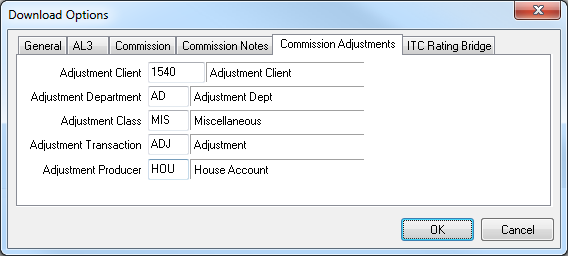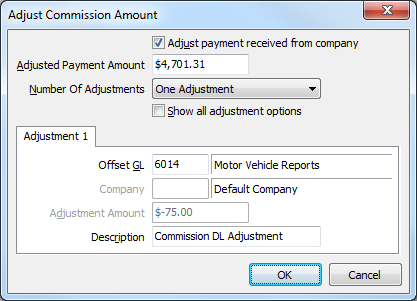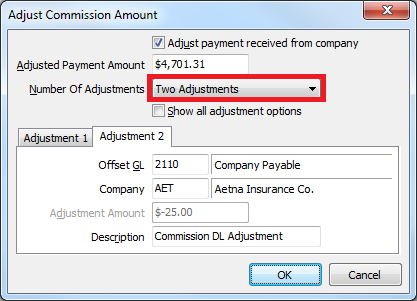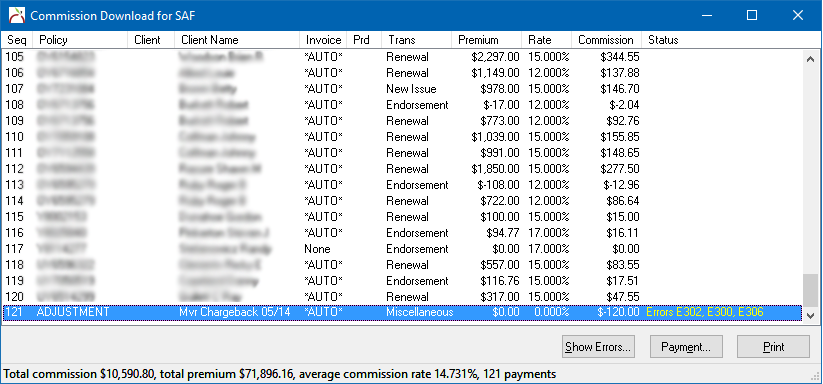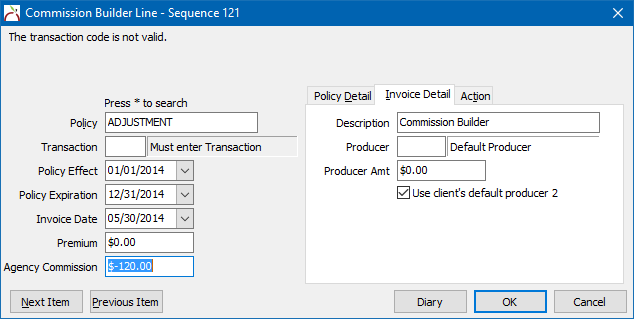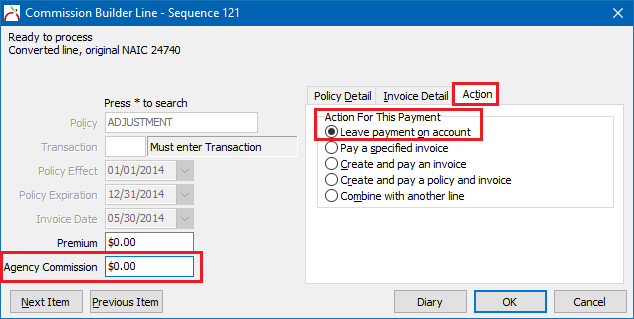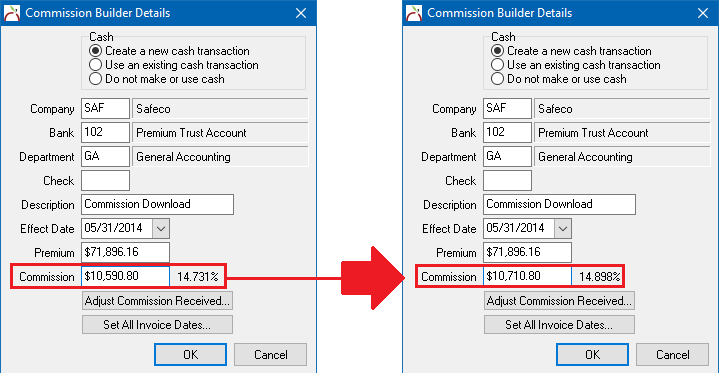Direct Bill: Adjust Commission for Fees or Agency Bill Payable
| Related Pages |
| Related Categories |
Adjustments to a direct bill statement can include a reduction for MVR expense, 2110 Agency Bill payable for combined statements, or other fees charged by the company.
Adjustments can now be made to direct bill commission within Commission Download or Commission Builder.
If your office has not been updated, or if you do not use download, skip to adjust direct bill commision using reconcile receivables.
Contents
Adjust Direct Bill Commission Using Download
Creating adjustments requires Security System: G/L -> Journal Transaction -> Entry.
Setup Download Options - Commission Adjustments
Adjustments created within Commission Download create journal transactions attached to invoices that are saved to single-day policies. The single-day policies are defined by the options configured below.
- Select Company -> Download
- Select Options.
- Select the Commissions Adjustments tab.
- Enter the Client, Department, Class Code, Transaction, and Producer assigned to the single-day adjustment policies.
- Select Ok when finished.
Add An Adjustment Using Download
- Select Company -> Download.
- Select the Pending Tab.
- Right-Click on the pending download and select Edit Details.
- Select Edit Details to open the payment details.
- Verify Create A New Cash Transaction is selected and select Adjust Commission Received.... (The option will not be available until the new commission adjustment download settings are configured.)
- Select Adjust payment received from company and enter the Adjusted Payment Amount. The adjustment amount will be automatically calculated.
- Enter the Offset GL. (Example: MVR Expense, or 2110 to reduce the amount of commission for an Agency Bill payable.)
- Multiple adjustments can be created for a single commission statement. Select Number of Adjustments to enter multiple items.
- Select Ok when finished.
When the commission download is processed, any adjustments will create journal transactions attached to invoices saved to the client configured in Download Options.
Process Adjustments Sent As Commission Line Items
Some carriers may send commission adjustments as line items with a commission download. The commission adjustments typically reference a dummy policy number, and modify the total commission for the statement.
Follow the steps below to properly remove the adjustment line items, and enter the adjustment with the payment screen.
- Select Company -> Download.
- Select the Pending tab.
- Right-Click on the pending download and select Convert to Commission Builder.
- Right-Click on the pending download and select Edit Details.
- Scroll down to the adjustment line and double-click to open the line details.
- Document the adjustment amount within the Agency Commission field. (From Example: $-120.00)
- Edit the Agency Commission to $0.00. Select the Action tab and select Leave payment on account.
- Select OK to close the line details. Repeat the process for any other adjustment lines.
- Select Payment.
- Edit the Commission value adding the total commission adjustment removed earlier back to the total. (From Example: $10,590.80 + $120.00 = $10,710.80)
- Select Adjust Commission Received... and re-enter the adjustment using the instructions above.
Adjust Direct Bill Commission Using Reconcile Receivables
If the option to adjust direct bill commission is not available within Commission Download/Builder, follow the steps below.
- Open the commission download/builder details.
- Select Edit Details….
- Select Do Not Make or Use cash.
- Select Ok.
- Release and process the download.
After the invoices have been created, one of the invoices will need to be adjusted.
- Open any invoice in Express Billing.
- Double-click on the invoice line to open the invoice detail screen.
- Select the Adjust button in the lower right-hand corner.
- Select Adjust With A New Journal.
- Select the Company check-box.
- Enter the fee amount as a credit in the amount field. (Example: MVR fee of 10.00, enter -10.00.)
- Enter the Offset GL for the fee expense. (To see a listing of available general accounts, left click "Must Enter GL Account").
- Enter a Description line.
- Select Accept, exit the invoice detail screen, and exit Express Billing.
- Process reconcile company receivables normally which will now include the adjustment amount.