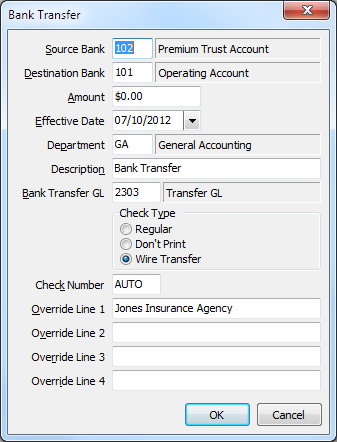Difference between revisions of "Bank Transfer"
Jump to navigation
Jump to search
(edited URL of youtube video) |
|||
| Line 5: | Line 5: | ||
=== Setup Bank Transfer General Ledger Account === | === Setup Bank Transfer General Ledger Account === | ||
| − | #Select '''[[General Ledger Profile| | + | #Select '''[[General Ledger Profile|Setup -> General Ledger]]'''. |
#Select '''Add'''. | #Select '''Add'''. | ||
#Enter GL number '''2303'''. (''Substitute if desired'') | #Enter GL number '''2303'''. (''Substitute if desired'') | ||
| Line 21: | Line 21: | ||
=== Create A Bank Transfer === | === Create A Bank Transfer === | ||
A cash transaction will be deposited into the destination bank, and an offsetting check transaction will be posted to the source bank. | A cash transaction will be deposited into the destination bank, and an offsetting check transaction will be posted to the source bank. | ||
| − | #Select ''' | + | #Select '''Accounting -> Bank Transfer'''. |
#Enter the '''Source Bank''' and '''Destination Bank'''. | #Enter the '''Source Bank''' and '''Destination Bank'''. | ||
#Enter the '''Amount''' of the transfer. | #Enter the '''Amount''' of the transfer. | ||
Revision as of 17:53, 25 February 2019
The following procedure should be used when transferring money from one bank account to another. The check transaction will appear on the check register for the bank that the money is being transferred from. The cash transaction will appear on the cash deposit report for the bank that the money is being transferred into. This allows the Agency Systems bank transactions to be reconciled with the bank statement.
This process is used when processing daily cash deposits.
Setup Bank Transfer General Ledger Account
- Select Setup -> General Ledger.
- Select Add.
- Enter GL number 2303. (Substitute if desired)
- Select <TAB>.
- Enter GL Name Bank Transfer.
- Select <TAB>.
- The Alpha Code will default.
- Select G/L Type -> Capital.
- Select G/L Sub-Type -> Not Applicable.
- Select Sub-Account Type -> No Sub-Accounts.
- Select G/L Inquiry Report Options -> All Details.
- Select Report Subtotal Selection -> No Subtotals.
- Select Save then Exit.
Create A Bank Transfer
A cash transaction will be deposited into the destination bank, and an offsetting check transaction will be posted to the source bank.
- Select Accounting -> Bank Transfer.
- Enter the Source Bank and Destination Bank.
- Enter the Amount of the transfer.
- Select the Effective date for the transfer.
- Select the Department.
- Enter the bank transfer G/L account. (From example: 2303)
- Change the check type if a physical check is required.
- Select Ok.