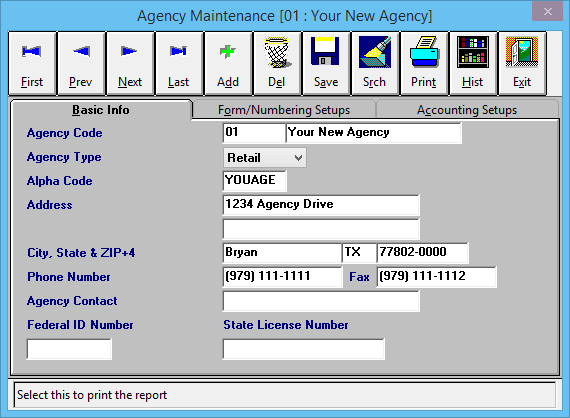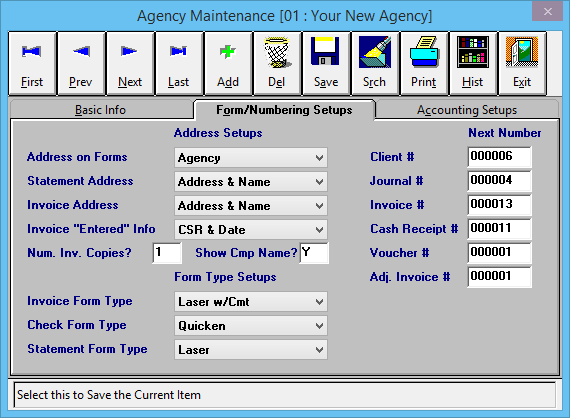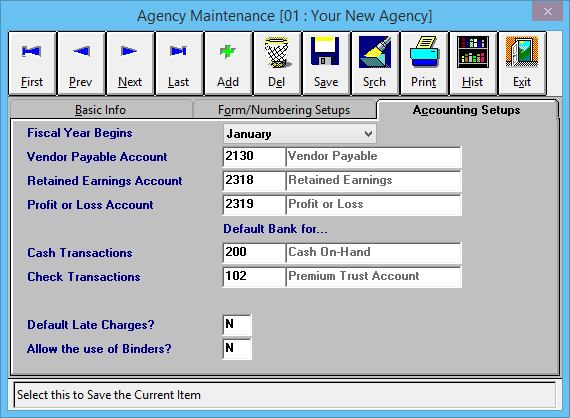Difference between revisions of "Agency Profile"
(initial save) |
(→Accounting Setups: added line item about default banks) |
||
| Line 59: | Line 59: | ||
==== Accounting Setups ==== | ==== Accounting Setups ==== | ||
The final tab controls when the '''Fiscal Year Begins''', and which [[General Ledger Profile|General Ledger Accounts are associated with certain ledger entries]]. | The final tab controls when the '''Fiscal Year Begins''', and which [[General Ledger Profile|General Ledger Accounts are associated with certain ledger entries]]. | ||
| + | |||
| + | In additiona, the default [[Bank Profile|Cash and Check bank profiles]] can be configured. | ||
[[File:Menu-profiles-agency-accounting.png]] | [[File:Menu-profiles-agency-accounting.png]] | ||
Revision as of 19:31, 2 July 2014
| Related Pages |
| Related Categories |
The Agency Profile screen is a list of codes which represent each of the datasets, separated by agency code, within a Newton database. When an operator first opens Newton, the Agency Code is the first field entered on the login screen.
Contents
Agency Profile Screen
Select Profiles -> Agency. (Requires Security System: Profiles -> Agency -> View)
Agency Profile Menu Options
- Add - Create a new agency
- Del - Delete an agency
- Search - Load an existing agency
- Print - Print a short summary of all agencies
- Hist - View an activity/transaction log for the currently selected agency
- Exit - Close the window. You will be prompted to save if you have changed the agency.
Agency Profile Fields
Each Agency Profile contains three different tabs.
Basic Info
The first tab contains the Agency Name, and Agency Address. This information will display at the top of the Newton system, and on any printed reports.
The Agency Type can be configured as a Retail, MGA, or a Test agency. A test agency's financial transactions are not included in combined financial reports for all agencies such as the Balance Sheet, and Income & Expense report.
Form/Numbering Setups
The second tab contains print options for invoices and statements, and print formats for invoices and checks.
Check Form Type
- Check Form Type -> Laser will print in the middle of the page.
- Check Form Type -> Quicken will print at the top of the page in the Quicken check format.
Invoice Form Type
- Invoice Form Type -> Laser will print without prompting the operator for comments.
- Invoice Form Type -> Laser w/Cmt will prompt the operator for three comment lines when printed.
Accounting Setups
The final tab controls when the Fiscal Year Begins, and which General Ledger Accounts are associated with certain ledger entries.
In additiona, the default Cash and Check bank profiles can be configured.