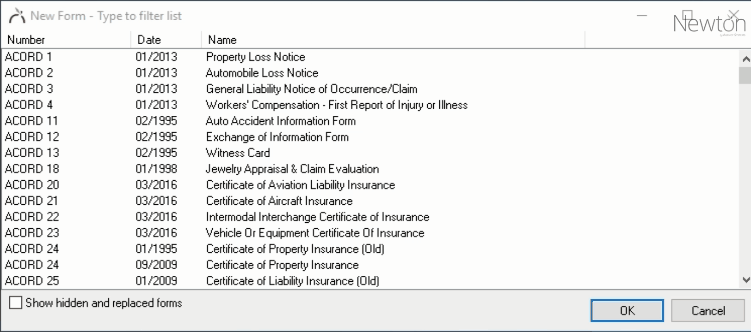Forms: Print Or Email A Blank Form
Jump to navigation
Jump to search
| Related Pages |
| Related Categories |
Any form available in Newton can be printed without policy or client data included. The blank form can be generated from any active client with a policy.
Print or email a blank form
![]() Prior to printing a form, a client with a policy must already be entered into the system. See Create A Policy for more details.
Prior to printing a form, a client with a policy must already be entered into the system. See Create A Policy for more details.
- Search for and load the client or prospect with a policy. (If the form is not for a specific client, select any client with a policy.)
- On the Client Dashboard tab select Create Item -> Form from the top toolbar.
- Select the desired form and select OK.
- If prompted, select a policy number and select OK.
- An empty form will open with the agency and client details pre-filled. This information will be hidden automatically when printed.
- Select Other -> Print Blank Form. (Optionally select Preview Blank Form, then save as a .PDF document to use as an email attachment.)
- Close the form and select No if prompted to save.