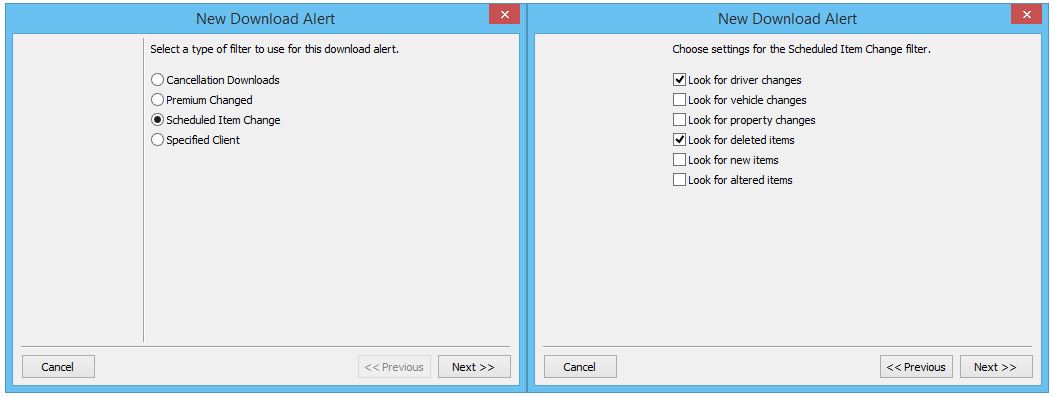Talk:Daily Process for Policy Downloads
Jump to navigation
Jump to search
How do I handle drivers removed from policies using download?
- When a new driver is added, they are automatically updated on driver list in Agency Systems.
- Can the system not be told to mark an existing driver as inactive when they are removed?
- Answer
In Newton by Agency Systems, drivers as well as vehicles, property, and equipment belong to the customer, not to the policy. It is common to have several auto policies in effect, each sharing the same list of drivers.
When a download is processed and a driver is no longer listed, Agency Systems does not automatically change the driver (or vehicle, etc) to inactive.
A Download Alert can be created to notify the operator to the change, with shortcuts to update the client as needed.
- Select Other -> Download.
- Select the Pending Tab.
- Right-Click and select Download Alerts. (If not listed contact support.)
- Select New....
- Select Scheduled Item Change, then Next. Select Look for vehicle changes and Look for deleted items.
- Select Next. (Optionally have the same alert check for deleted vehicles and property as well, or create additional alerts.)
- Select any additional filters, then choose to either send an email alert, or create a diary (suspense).
- Select the recipient information, and enter a name for the alert. Select Next then Close.