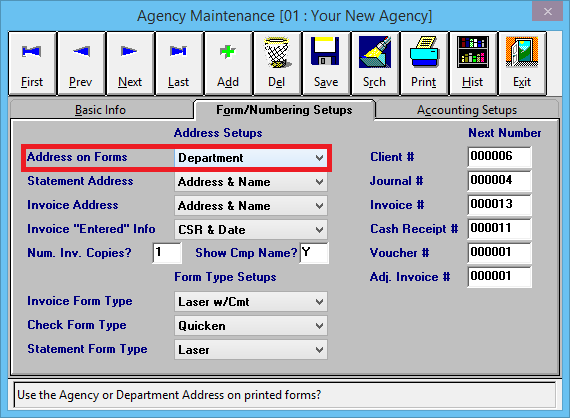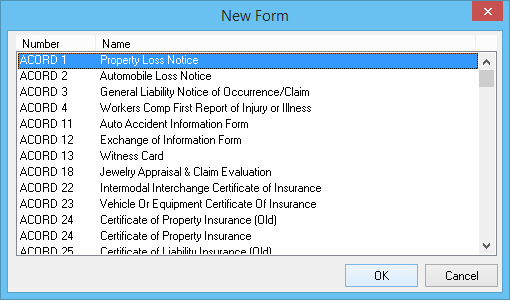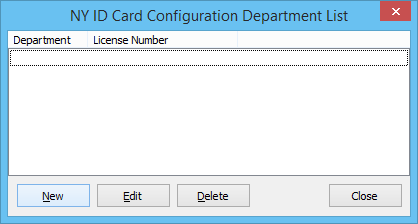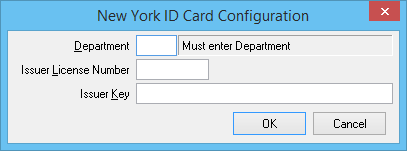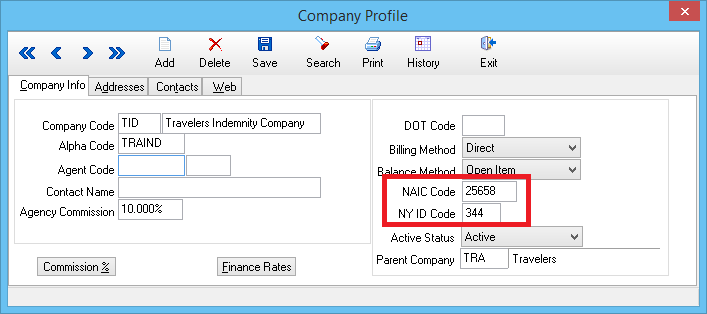Forms: New York Driver ID Card Configuration by Department
Jump to navigation
Jump to search
| Related Pages |
| Related Categories |
The New York State provided bar code software is not required when using Newton.
Items needed to complete New York ID configuration:
- New York Company ID Codes and NAIC codes
- Your New York Issuer License Number.
- Your New York Issuer Key.
If your Agency only has a single New York Issuer Key see New York Driver ID Card Configuration.
Enable Printing New York Forms by Department
- Contact Agency Systems support to enable printing New York insurance forms by department.
- Select Profiles -> Agency. (Requires Security System: Profiles -> Agency -> Edit)
- Select the Forms/Numbering Setups tab.
- Change Address on Forms to Department.
- Select Save then Exit.
Configure Your New York Issue Number and Key by Department
The issuer key is configured once per agency, per Department Code.
- Load any client on any of the four Client Tabs with an active policy.
- Left-Click any policy number listed under the Active Policies band.
- Select Create Item -> Form.
- Select the first form in the list, and select Ok. (The selected form can be any form)
- Select Other -> Configure Forms...
- Select NY ID Config...
- Select New. (If your screen looks different, Contact Agency Systems support)
- Enter a valid Department Code, Issuer License Number and Issuer Key.
- Select Ok then Close.
- Exit the ACORD form, selecting No to save if prompted.
Assign a New York State Code to a Company Profile
The list of New York State issued codes can be found here: http://www.dfs.ny.gov/insurance/dmvcode/dmvna_all.htm