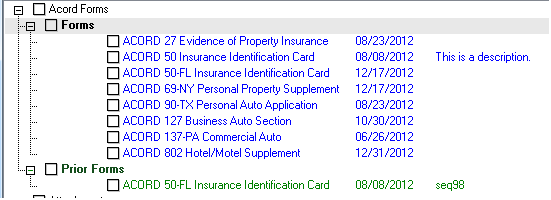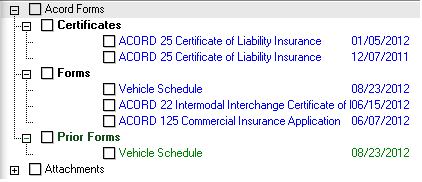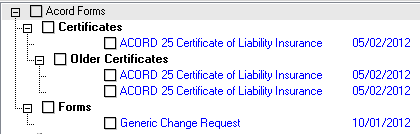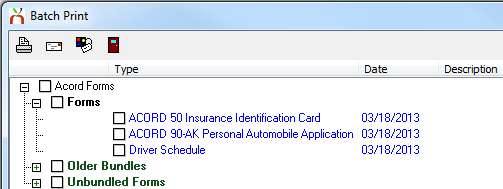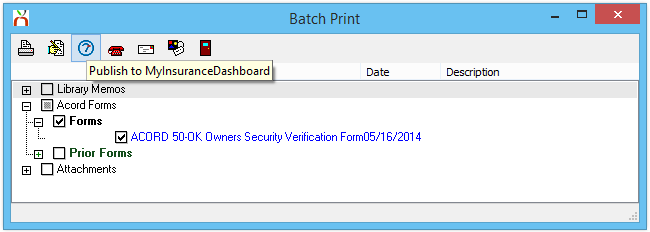Batch Send
| Related Pages |
| Related Categories |
Batch Print is a powerful feature that allows you to group Memos, ACORD Forms, and other Attachments together. The selected items can be sent in batch to the printer, fax printer, output as a .PDF, or sent as an attachment in an email message.
Batch Print screen below if for retail agencies only.
Contents
Accessing Batch Print
Batch print can be opened from a number of locations and will always be associated with the selected Policy or Quote number.
Batch Print From Client Basic Tab
- Load the Client on one of the four Client Tabs.
- Right-Click on the Policy Number under Active Policies and select Batch Print.
Batch Print From Policy Express
- Load the Client on one of the four Client Tabs.
- Left-Click the Policy Number under Active Policies.
- Select Automated Procedures -> Batch Print.
Batch Print From an ACORD Form
- Load the Client on one of the four Client Tabs.
- Left-Click the Policy Number under Active Policies.
- Select View Existing Items -> Forms.
- Open the desired ACORD form.
- Select Other -> Batch Print.
Batch Print From a Submission
- Load the Client on one of the four Client Tabs.
- Left-Click the Submission Description under Active Submissions.
- Select Print.
Selecting Items
The Batch Print window can contain the following sections. (Sections without records are automatically hidden.)
- Policy Memos
- Client Memos
- Library Memos
- ACORD Forms
- Attachments
- Other (Invoice)
To select an item, expand the category and Check the desired item(s). Items from multiple categories can be selected, but attachments can only be emailed.
Selecting ACORD Forms
The forms list includes categories, the form date, and the form description. All forms are also listed, regardless of their sequence.
Certificates also have their own category, similar to the forms tab.
Combine both the certificate tree and the availability of prior forms, and you gain access to older certificates for that policy.
Selecting Form Bundles
The Batch Print screen also automatically incorporates Form Bundles into the selection process.
Batch Print Actions
- Print: Sends the selected documents to the printer and automatically creates an activity record with a .PDF copy of the package.
- Create and Preview PDF: Generates and opens a combined .PDF package of the selected items. (The .PDF can then be saved to an external file folder, outside of Newton.)
- Publish to MyInsuranceDashboard: See below.
- Fax
- Email: Opens the compose email window with all selected items combined as a single .PDF package, other than attachments, which are listed individually.
- Choose Printer: Edits the currently selected printer.
- Exit
(If Attachments are selected, the Print, Preview, Publish to MyInsuranceDashboard, and FAX options will be disabled)
Publish to MyInsuranceDashboard
Selecting the Publish to MyInsuranceDashboard option will upload the documents to MyInsuranceDashboard as a .PDF package. If attachments are included in the selection, the items are published individually from the combined .PDF package.
For more information regarding MyInsuranceDashboard, see: MyInsuranceDashboard.com Integration.