Configure AL3 Acord Lines
AL3 Acord lines designate the class, department, and transaction codes of policies created by download, as well as the Acord forms that will be created with downloads. Many companies may call these coverage codes, and provide you a large index of items to be entered. Newton handles this differently than most vendors where we have completed the hard work for you. These codes may also be entered as you receive downloads. The system will prompt you to configure any new AL3 Lines as they are received.
Process
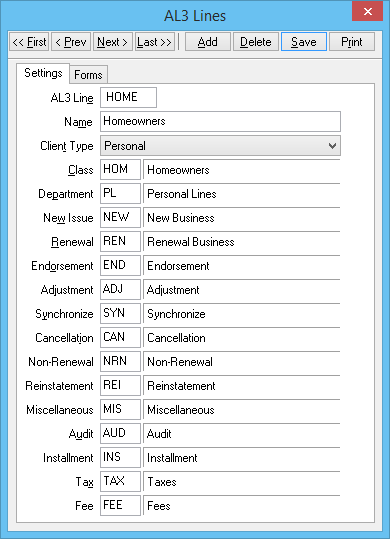 |
Note: For the risk information such as drivers, vehicles, and properties to show on the clients basic tab you will need to create a form to populate this information. For the this example you would want to select the ACORD 80 (Homeowner’s Application) to bring in the property information.
- From the main Agency Systems menu, select Other -> Download.
- Click the Options button.
- Select the AL3 tab.
- Click the Edit Acord Lines button.
- Click the Add button.
- In the AL3 Line field, type the coverage code.
- In the Name field, type a description.
- The Client Type drop-down box controls whether clients created by downloads of this type will by default be Personal, or Commercial.
- In the Class and Department fields, enter the respective class and department codes for this coverage type.
- The remaining fields designate the transaction codes for your agency that will be used with this coverage type.
- Finally, after filling out all of the fields on the AL3 Line schedule, select the Forms tab to view a checklist of Acord forms that can be automatically created for each download of this coverage type.