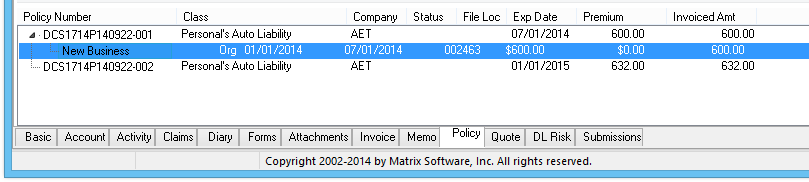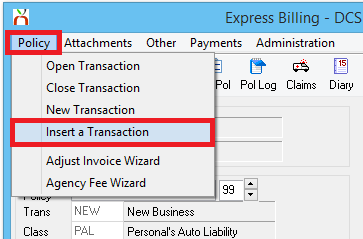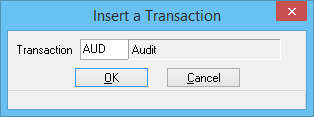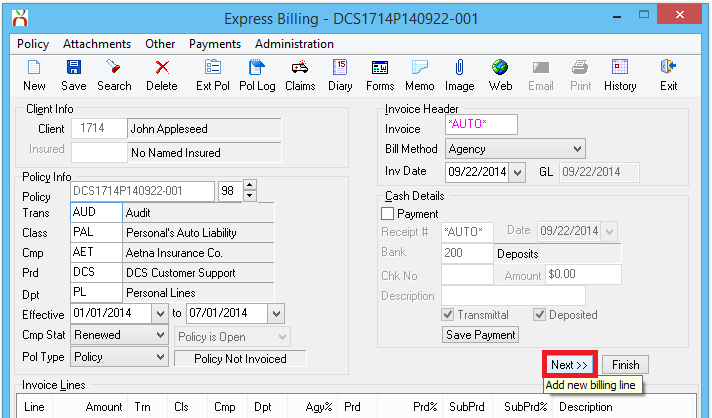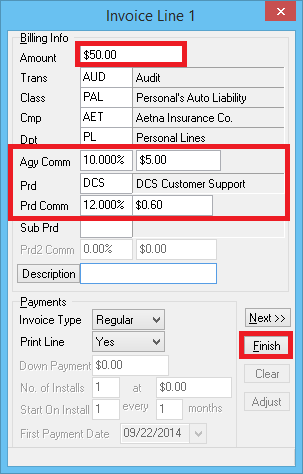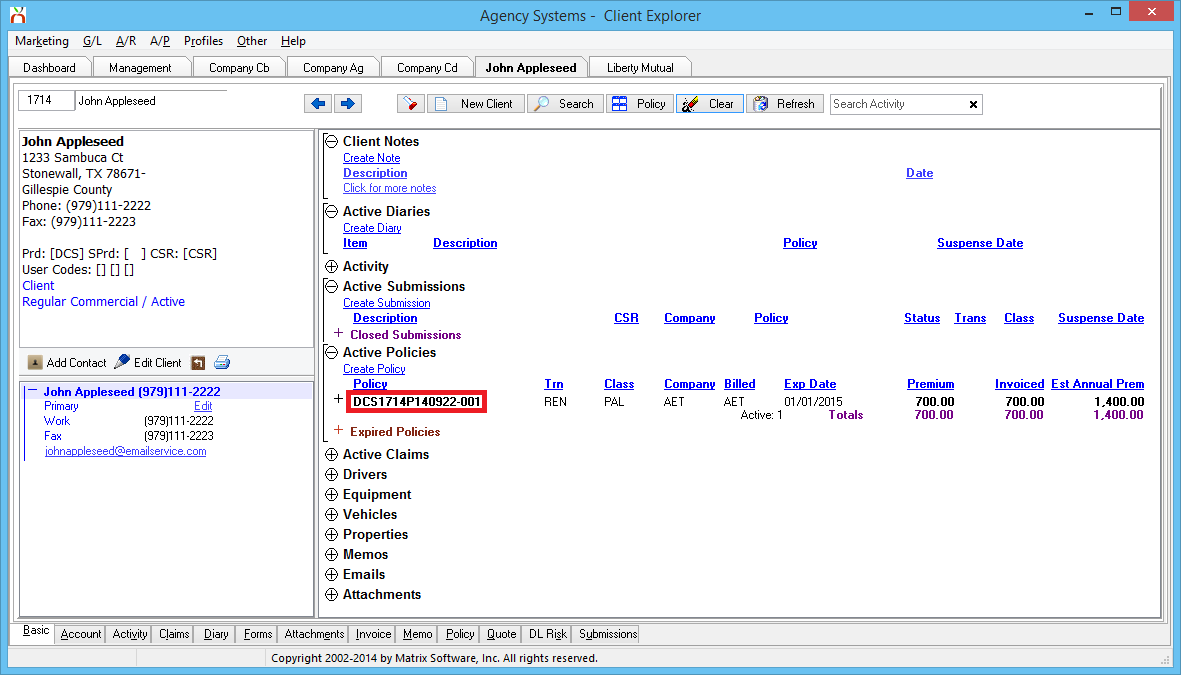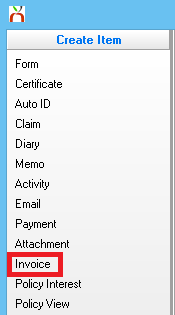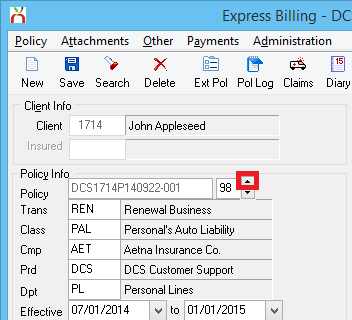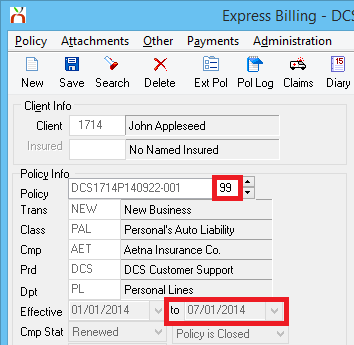Insert an Audit Transaction or Prior Term Endorsement
Jump to navigation
Jump to search
| Related Pages |
| Related Categories |
The procedure below is used when an Audit Transaction or endorsement needs to be inserted into a prior policy term, and the policy does not download.
Contents
If the Policy Number Changes at Renewal
If the policy number changes at renewal, each policy term is saved with a unique policy number. Expired policy terms are available from the bottom Policy Tab.
- Open the Client on one of the four Client Tabs.
- Click the Policy Tab at the bottom of the screen.
- Select the prior policy term, and double-click on any of the policy sequences to open Express Billing.
- From Express Billing, select Policy -> Insert a Transaction.
- Enter the Transaction Code for Audit. (Typically AUD). Select OK.
- Select Next to enter in the Audit invoice premium.
- Once the premium and commission amounts have been entered, select Finish.
- Answer Yes to save the changes.
- Select Save then Exit.
If the Policy Number Does Not Change at Renewal
If the policy number does not change at renewal, each policy term is saved under the same policy number, with a new policy transaction or sequence. Prior sequences can be accessed by stepping back through the history of a policy.
- Open the Client on one of the four Client Tabs.
- Select the Policy Number displayed within the Active Policies Band to open Policy Express.
- From Policy Express, Select Create Item -> Invoice.
- Select the Up Arrow until the prior policy term expiration date is displayed.
- Select Policy -> Insert a Transaction.
- Enter the Transaction Code for Audit. (Typically AUD). Select OK.
- Select Next to enter in the Audit invoice premium.
- Once the premium and commission amounts have been entered, select Finish.
- Answer Yes to save the changes.
- Select Save then Exit.