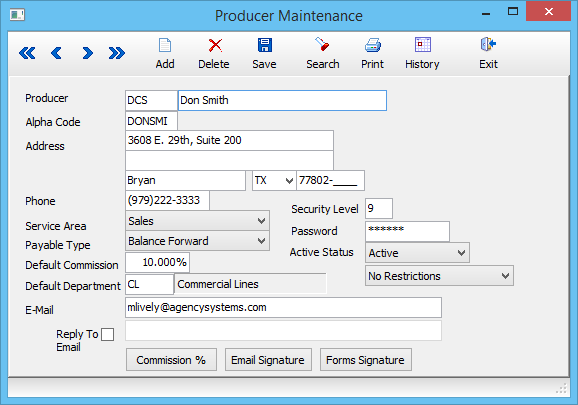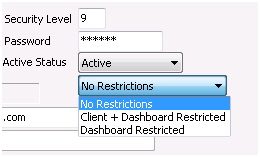Producer Profile
| Related Pages |
| Related Categories |
The Producer Profile screen is a list of codes which represent each of the Newton operators or sales representatives assigned to policies.
Producer refers not only to salesmen, but also to customer service representatives, operators, receptionists, and any employee of the agency.
Contents
Producer Profile Screen
Select Profiles -> Producer. (Requires Security System: Profiles -> Producer -> View)
Producer Profile Menu Options
- Add - Create a new producer
- Delete - Delete a producer
- Search - Load an existing producer
- Print - Print a short summary of all producers
- History - View an activity/transaction log for the currently selected producer
- Exit - Close the window. You will be prompted to save if you have changed the producer.
Producer Profile Fields
- Security Level - Assigned security level which provides access to Newton functions based on the Security System Configuration.
- Password - Password used to access Newton from the login screen. Passwords can be up to six alphanumeric combinations either in upper or lower case.
- Active Status - Inactive producer codes do not display on the producer search lists, and cannot be used when creating new invoices.
- Default Department - Default Department Code for the quote/policy when creating a Submission.
Restrictions
There are 3 levels for each producer.
- No Restrictions – Does not apply restrictions to the dashboard, the client basic tab, or the company tab.
- Client + Dashboard Restricted was previously "Only CSR Access”. Restricts dashboard access, client basic tab access, and company tab access.
- Dashboard Restricted – NEW option which locks the operator to only their dashboard. It does not restrict client basic tab access or company tab access.
Commission %
The commission tables automate Producer Commissions paid by the Transaction code. During the Policy Billing process, the system searches the table for the transaction type of the policy. If found, the default commission assigned to that transaction type is used. If not found, the default commission from the main Producer Profile screen is used.
- Select Commission %.
- Enter the Transaction Code.
- Enter the Commission Percentage (%).
- Select Save then Exit
Email Signature
The Email Signature for the current operator will be automatically placed as the footer of an email when it is started.
See Email Integration - Configure a New Email Signature for setup instructions.
Forms Signature
Attaching a digital signature to a producer profile can be used to display the operator signature for printed cash receipts or select ACORD Forms.
See Scan An Electronic Signature for setup instructions.