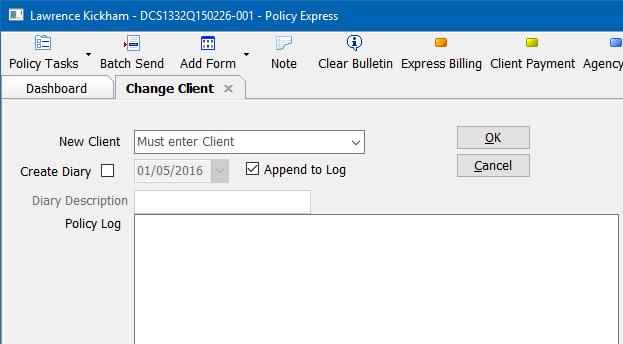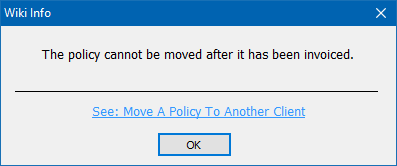Policy: Move A Policy To Another Client
Jump to navigation
Jump to search
| Related Pages |
| Related Categories |
Policies can be moved between clients for a number of reasons.
- Merge two duplicate client records together.
- Policy downloaded to wrong client
- Combine two clients who become associated due to getting married.
- Split two clients apart who are no longer associated due to a divorce.
- Split two clients apart to separate personal lines vs. commercial lines business.
Move A Policy Without Accounting History
This process will move the policy record, all policy activity, and all items including attachments, memos, and forms to the new client.
- Load the Client on a Client Tab.
- Left-Click the Policy Number within the Policies band to open Policy Express.
- Select Policy Tasks -> Move Policy to Another Client. (If prompted with "The policy cannot be moved after it has been invoiced." see the section below.)
- Enter the New Client's Name or Number in the drop-down.
- To optionally create a follow up Diary item, select the Create Diary option.
- Enter any additional activity details in the Policy Log field and select Ok.
- When the process completes, a message will appear on screen stating Process Completed.
Move A Policy With Accounting History
If a policy has accounting history, but later needs to be moved to another client, different steps are required.
All the previous policy terms and transactions will remain under the original client, while new transactions to the policy will appear under the new client.
- Load the Client on a Client Tab.
- Left-Click the Policy Number within the Policies band to open Policy Express.
- Select Express Billing. (This will open the last transaction of the policy.)
- Select Policy -> Close Transaction.
- Select Policy -> New Transaction.
- Enter a transaction code configured as type endorsement such as END.
- Select Finish.
- Select Other -> Change Client Number.
- Enter the New Client's Number, or enter a * to search by keyword.
- Select Ok.
- When the process completes, close Express Billing.