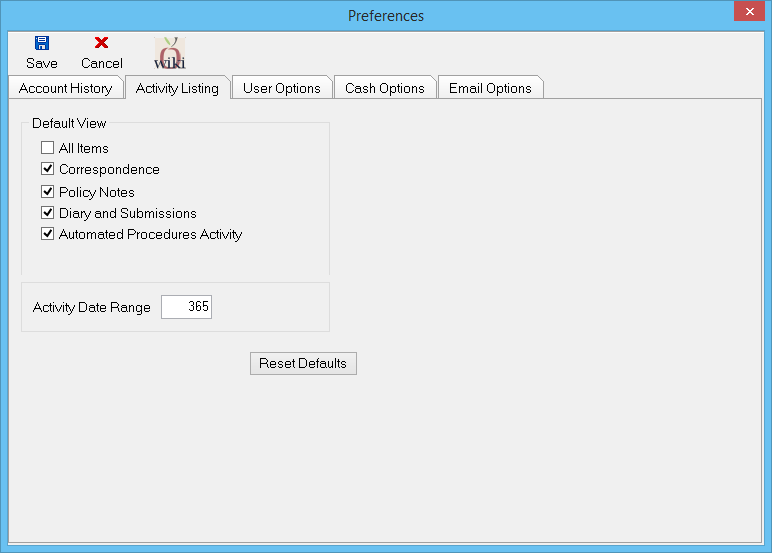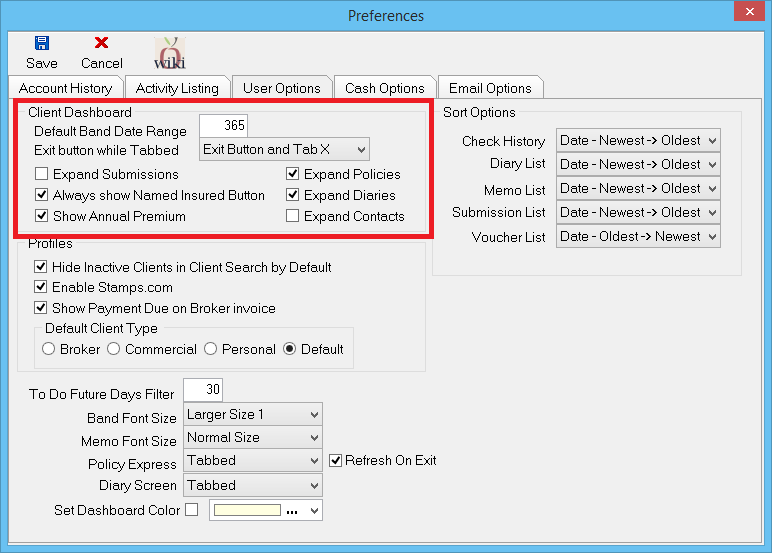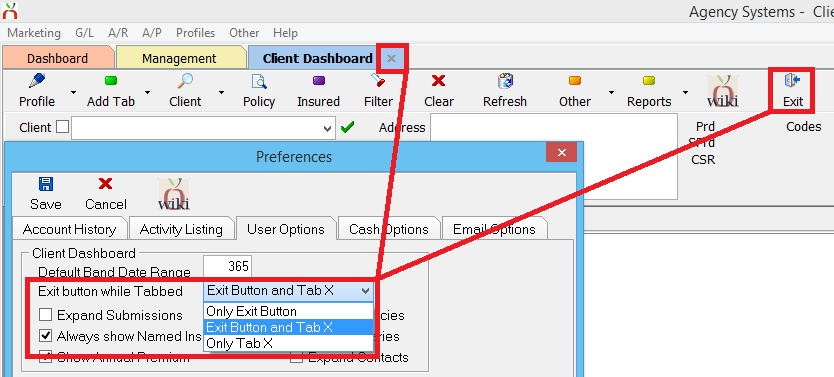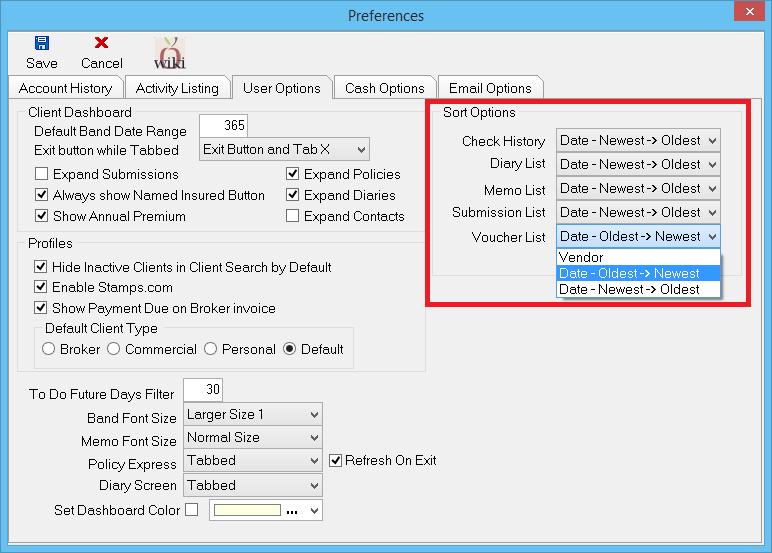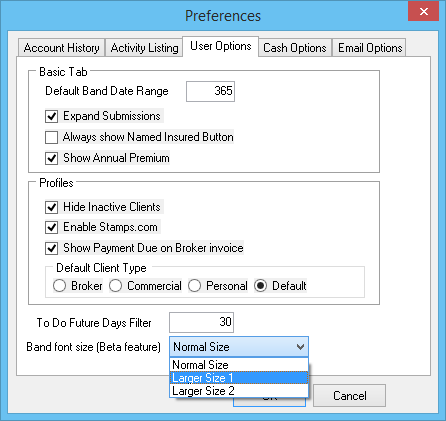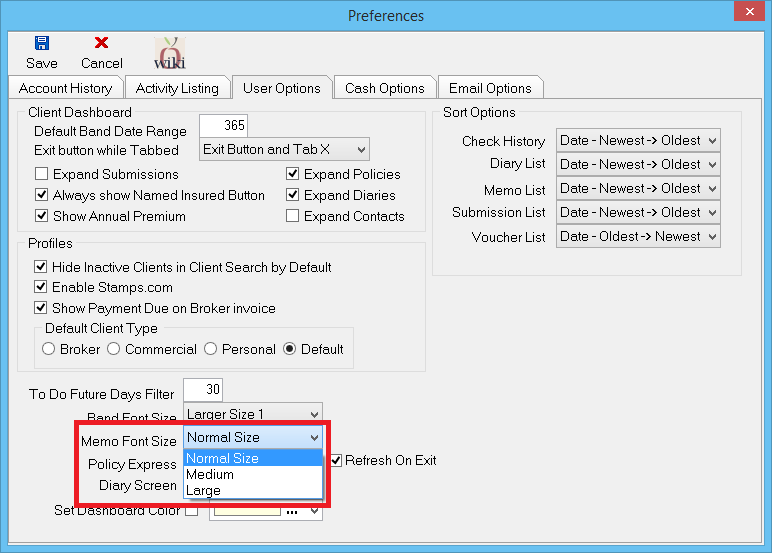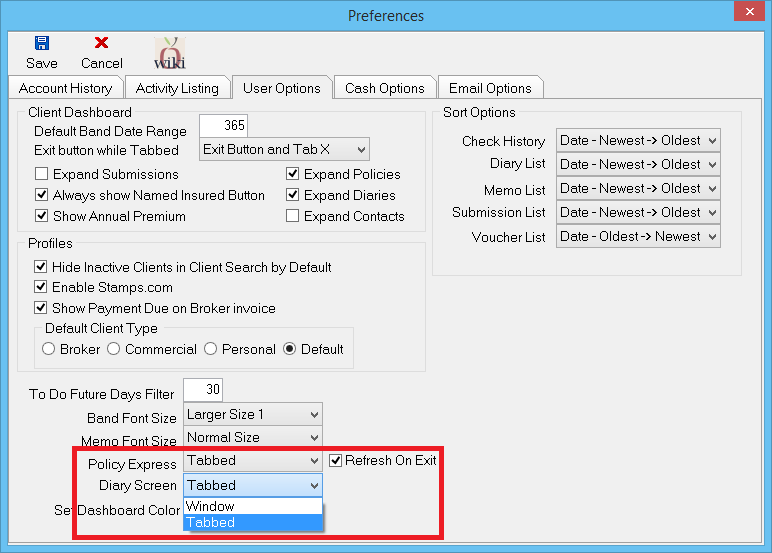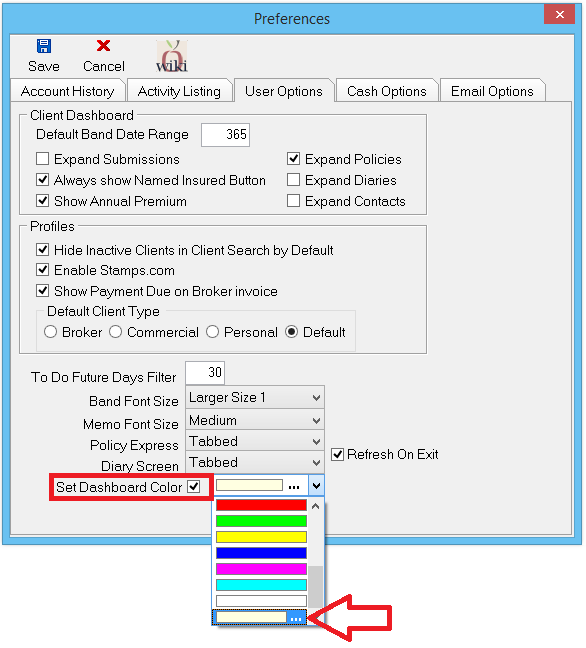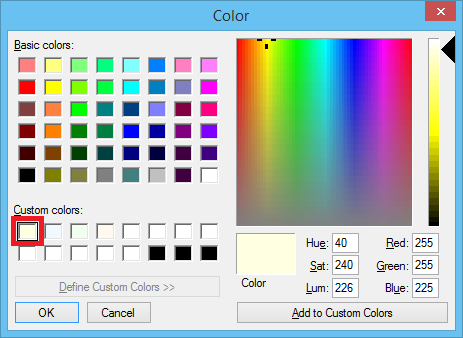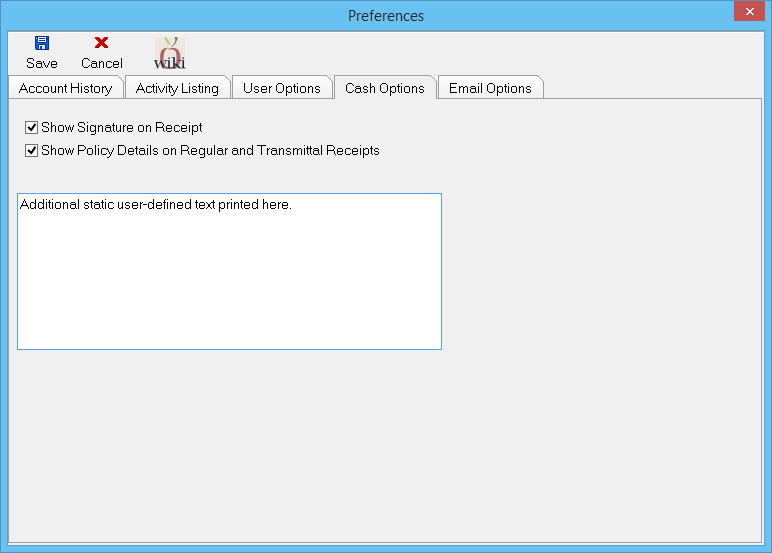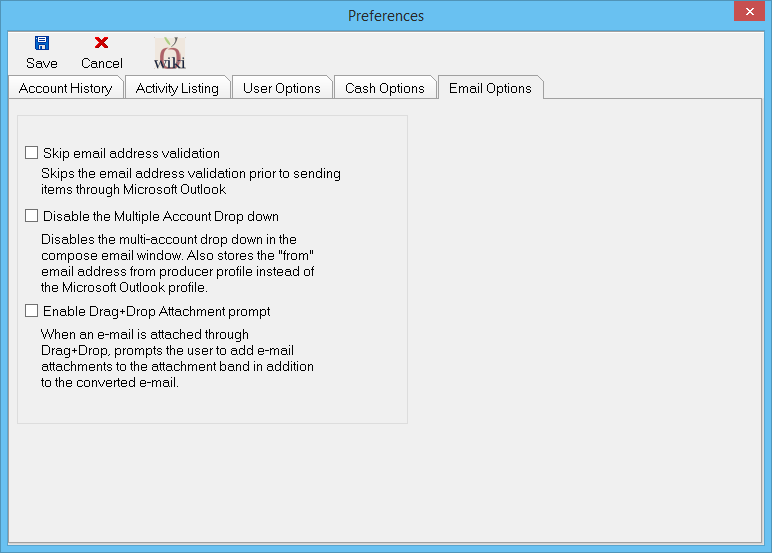Difference between revisions of "Preferences"
m |
(migrated some items from 2015 release notes) |
||
| Line 1: | Line 1: | ||
[[Category: Profiles]] | [[Category: Profiles]] | ||
<table class="infobox" cellspacing="5" style="background-color: #FFFFFF; width:27em; text-align:left; border-spacing: 2px; line-height:1.5em;"> | <table class="infobox" cellspacing="5" style="background-color: #FFFFFF; width:27em; text-align:left; border-spacing: 2px; line-height:1.5em;"> | ||
| + | <tr> | ||
| + | <td>[[File:Ic_info_black_24dp.png]] Required Software Version: [[:Category:Release Notes|June 2015]]</td> | ||
| + | </tr> | ||
<tr style="background-color: #bdbdbd; text-align: center; font-weight:bold;"> | <tr style="background-color: #bdbdbd; text-align: center; font-weight:bold;"> | ||
<td>Related Pages</td> | <td>Related Pages</td> | ||
| Line 31: | Line 34: | ||
=== Account History === | === Account History === | ||
| − | The account history tab is the first tab displayed. The settings control the default options for the client account tab. | + | The account history tab is the first tab displayed. The settings control the default options for the client account tab. Each of the options are available per operator. |
| − | [[File:menu-preferences-accounthistory.png]] | + | Select the options to '''Include zero balances''' or '''Include zero payments''' by default. |
| + | :[[File:menu-preferences-accounthistory-zero.png]] | ||
| + | :'''Note:''' There is no checkbox for including zeroed couplets; zeroed couplets are hidden if either zero balances or zero payments are hidden. | ||
| + | |||
| + | In addition, a '''Bucket Days''' option can be set to modify the different client aging buckets from the system default of 30 days. | ||
=== Activity Listing === | === Activity Listing === | ||
| + | Each of the options are available per operator. | ||
| + | |||
The '''Activity Listing''' tab is a set of options to control which [[Newton_Release_Notes:_November_2014#Activity_Types_and_Filters|activity types]] display by default in the following areas: | The '''Activity Listing''' tab is a set of options to control which [[Newton_Release_Notes:_November_2014#Activity_Types_and_Filters|activity types]] display by default in the following areas: | ||
*Dashboard -> Activity Band | *Dashboard -> Activity Band | ||
*Client Basic Tab -> Activity Band | *Client Basic Tab -> Activity Band | ||
| − | *Policy Express -> Activity Band | + | *[[Policy Express]] -> Activity Band |
[[File:menu-preferences-activitylisting.png]] | [[File:menu-preferences-activitylisting.png]] | ||
| − | The default | + | The default filters can be changed on-the-fly through the right-click menu. |
| + | |||
=== User Options === | === User Options === | ||
{{#ev:youtube|UXwjooO7sx0|300|right|Usability Options For Agency Systems}} | {{#ev:youtube|UXwjooO7sx0|300|right|Usability Options For Agency Systems}} | ||
| − | Each of the | + | Each of the options are available per operator. |
| + | |||
| + | ==== Client Dashboard Bands ==== | ||
| + | Default band settings are available for the Client Dashboard. Selected types will automatically expand when the Client Dashboard is loaded. | ||
| + | |||
| + | :[[File:menu-preferences-useroptions-clientdashboard.png]] | ||
| + | |||
| + | An option to control the exit window controls and Exit buttons on Client, Company, Vendor, Policy, and Diary tabs is also available. | ||
| + | |||
| + | :[[File:menu-preferences-useroptions-exit.png]] | ||
| + | |||
| + | ==== Dashboard Sort Options ==== | ||
| + | The user sort options apply to multiple dashboards, such as the [[Dashboard Tab (User)|User Dashboard]] and Client Dashboard. | ||
| + | |||
| + | :[[File:Menu-preferences-useroptions-sorting.png]] | ||
| − | Select '''Band font size''' to increase the font used by the information bands on the Dashboard, Client Basic Tab, Management Tab, Company | + | ==== Band Font Size ==== |
| + | Select '''Band font size''' to increase the font used by the information bands on the [[Dashboard Tab (User)]], Client Basic Tab, [[Management Tab]], [[Company Tab]], and more. | ||
[[File:Menu-preferences-useroptions.png]] | [[File:Menu-preferences-useroptions.png]] | ||
| + | |||
| + | ==== Memo Font Size ==== | ||
| + | Font size setting are available for each user, in addition to the [[#Band Font Size|existing Band font size option]]. | ||
| + | |||
| + | The '''Memo Font Size''' value controls the text size for the following: | ||
| + | *Activity Log -> Entry | ||
| + | *Activity Log -> View | ||
| + | *Client Notes | ||
| + | *Company Notes | ||
| + | *Diary -> Comment Field | ||
| + | *[[Policy Express]] -> Policy Summary Panel (right) | ||
| + | *[[Policy Express]] -> Preview Pane and Policy Bulletin (bottom) | ||
| + | *Submission -> Comment Field | ||
| + | *User Dashboard -> Preview Pane | ||
| + | |||
| + | Select '''Other -> Preferences -> User Options'''. Select the '''Memo Font Size''' drop-down and choose the desired size. Select '''Ok''', and the option will be immediately set. | ||
| + | |||
| + | :[[File:Menu-preferences-useroptions-memofont.png]] | ||
| + | |||
| + | ==== Tabbed or Window Modes ==== | ||
| + | Both the [[Policy Express]] and the Diary screens are available as either a full screen top tab, or as a classic pop up window. | ||
| + | |||
| + | Select '''Other -> Preferences -> User Options'''. Select either the Policy Express or Diary screen drop-downs and choose the '''Tabbed''' or '''Windows'''. Select Ok, and restart Newton. | ||
| + | |||
| + | [[File:Menu-preferences-useroptions-windowtabbed.png]] | ||
| + | |||
| + | '''Refresh On Exit:''' When a tabbed version of either [[Policy Express]] or a Diary are closed, the return tab will be automatically refreshed. | ||
| + | |||
| + | ==== Dashboard Color ==== | ||
| + | By default, the dashboard background for all tabs is white. The background can be changed by using the instructions below. | ||
| + | #Select '''Other -> Preferences'''. Select the '''User Options''' tab. | ||
| + | #Select '''Set Dashboard Color'''. | ||
| + | #'''Left-click''' the drop down to select the '''bottom option'''. | ||
| + | #:[[File:Menu-preferences-useroptions-color.png]] | ||
| + | #Select one of the custom colors ('''Recommended'''), or create your own. Select '''OK'''. | ||
| + | #:[[File:Menu-preferences-useroptions-color-custom.png]] | ||
| + | #Select '''Save''', then restart Agency Systems. | ||
=== Cash Options === | === Cash Options === | ||
| Line 62: | Line 124: | ||
All cash options were introduced in the [[Newton Release Notes: March 2014|March 2014 release of Newton]]. | All cash options were introduced in the [[Newton Release Notes: March 2014|March 2014 release of Newton]]. | ||
=== Email Options === | === Email Options === | ||
| − | Each of the | + | Each of the options are available per operator. |
[[File:Menu-clientexpopt-emailoptions.png]] | [[File:Menu-clientexpopt-emailoptions.png]] | ||
All email options were introduced in the [[Newton Release Notes: March 2014|March 2014 release of Newton]]. | All email options were introduced in the [[Newton Release Notes: March 2014|March 2014 release of Newton]]. | ||
Revision as of 20:38, 4 June 2015
| Related Pages |
| Related Categories |
A number of options and preferences are available within Newton, many available to individual operators.
Select Other -> Preferences to access the user options menu. (This option was previously displayed as Other -> Client Explorer Options)
Contents
Account History
The account history tab is the first tab displayed. The settings control the default options for the client account tab. Each of the options are available per operator.
Select the options to Include zero balances or Include zero payments by default.
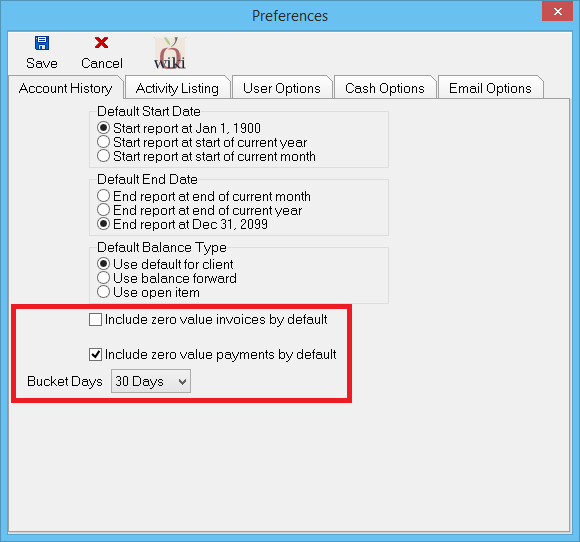
- Note: There is no checkbox for including zeroed couplets; zeroed couplets are hidden if either zero balances or zero payments are hidden.
In addition, a Bucket Days option can be set to modify the different client aging buckets from the system default of 30 days.
Activity Listing
Each of the options are available per operator.
The Activity Listing tab is a set of options to control which activity types display by default in the following areas:
- Dashboard -> Activity Band
- Client Basic Tab -> Activity Band
- Policy Express -> Activity Band
The default filters can be changed on-the-fly through the right-click menu.
User Options
Each of the options are available per operator.
Client Dashboard Bands
Default band settings are available for the Client Dashboard. Selected types will automatically expand when the Client Dashboard is loaded.
An option to control the exit window controls and Exit buttons on Client, Company, Vendor, Policy, and Diary tabs is also available.
Dashboard Sort Options
The user sort options apply to multiple dashboards, such as the User Dashboard and Client Dashboard.
Band Font Size
Select Band font size to increase the font used by the information bands on the Dashboard Tab (User), Client Basic Tab, Management Tab, Company Tab, and more.
Memo Font Size
Font size setting are available for each user, in addition to the existing Band font size option.
The Memo Font Size value controls the text size for the following:
- Activity Log -> Entry
- Activity Log -> View
- Client Notes
- Company Notes
- Diary -> Comment Field
- Policy Express -> Policy Summary Panel (right)
- Policy Express -> Preview Pane and Policy Bulletin (bottom)
- Submission -> Comment Field
- User Dashboard -> Preview Pane
Select Other -> Preferences -> User Options. Select the Memo Font Size drop-down and choose the desired size. Select Ok, and the option will be immediately set.
Tabbed or Window Modes
Both the Policy Express and the Diary screens are available as either a full screen top tab, or as a classic pop up window.
Select Other -> Preferences -> User Options. Select either the Policy Express or Diary screen drop-downs and choose the Tabbed or Windows. Select Ok, and restart Newton.
Refresh On Exit: When a tabbed version of either Policy Express or a Diary are closed, the return tab will be automatically refreshed.
Dashboard Color
By default, the dashboard background for all tabs is white. The background can be changed by using the instructions below.
- Select Other -> Preferences. Select the User Options tab.
- Select Set Dashboard Color.
- Left-click the drop down to select the bottom option.
- Select one of the custom colors (Recommended), or create your own. Select OK.
- Select Save, then restart Agency Systems.
Cash Options
The cash options tab is only visible to users with a security level of 9. The cash options tab is the only tab which globally sets settings for all users.
- Check Show Signature On Receipt to enable the cash receipt signature
- Un-Check Show Policy Details on Regular and Transmittal Receipts to disable including policy details on regular cash receipts.
- Enter any desired text to be printed on every cash receipt. (Line-breaks are not currently supported)
All cash options were introduced in the March 2014 release of Newton.
Email Options
Each of the options are available per operator.
All email options were introduced in the March 2014 release of Newton.