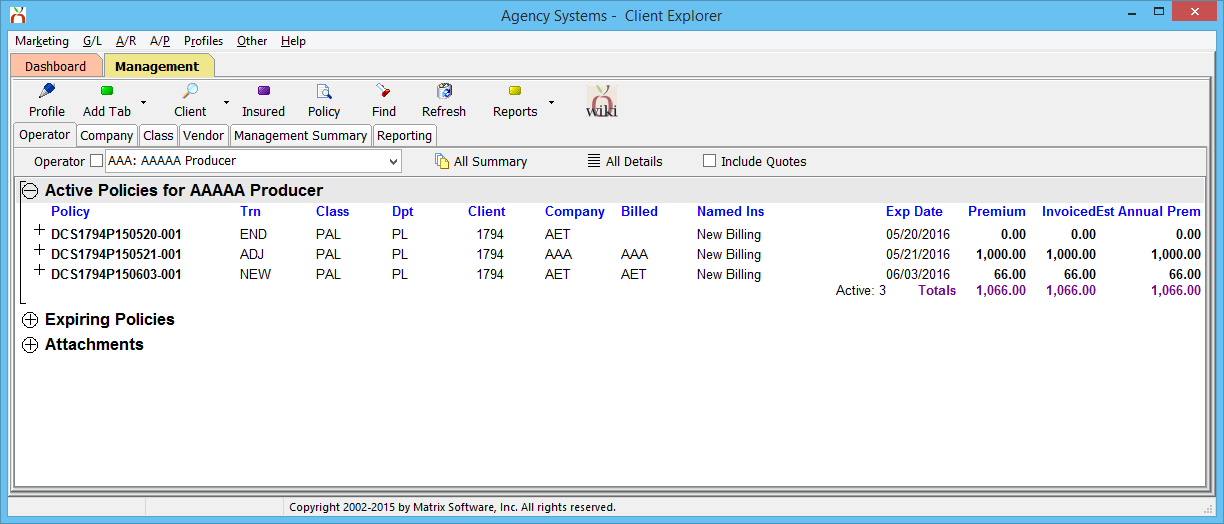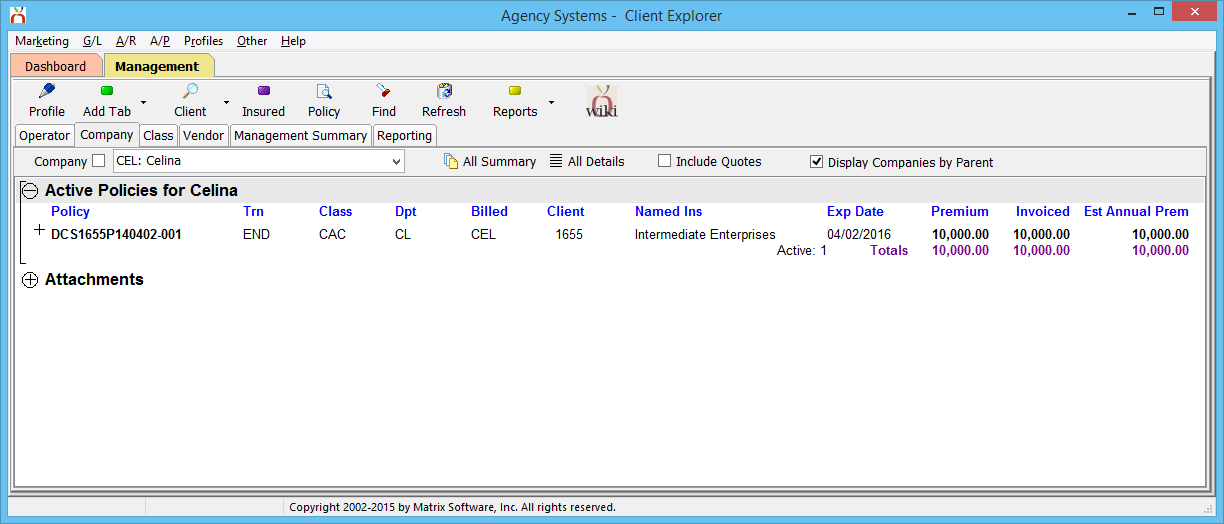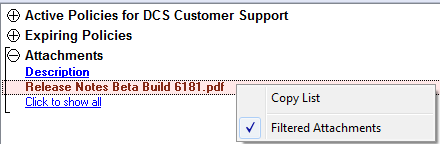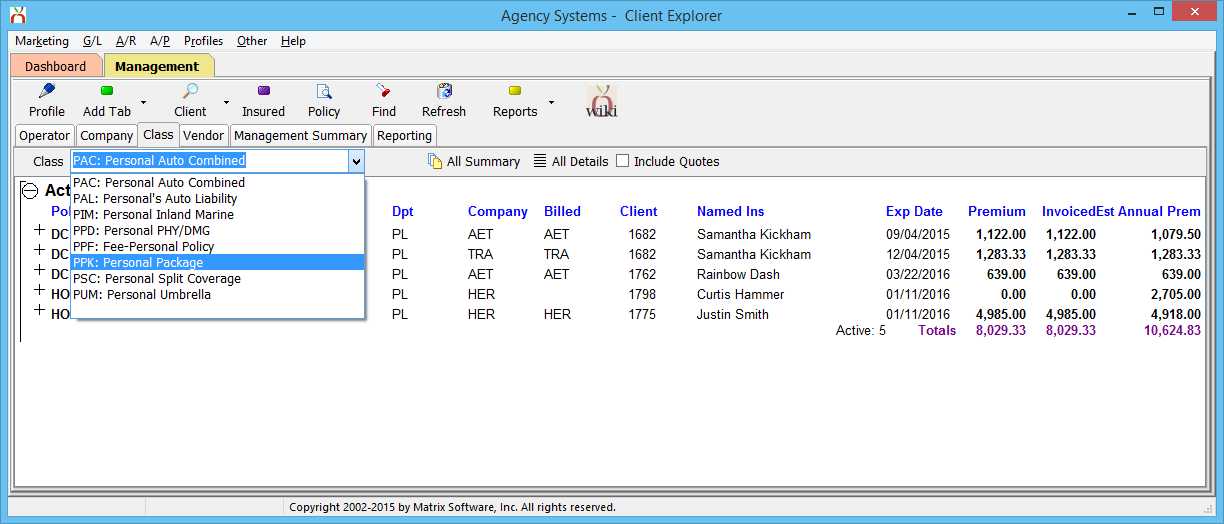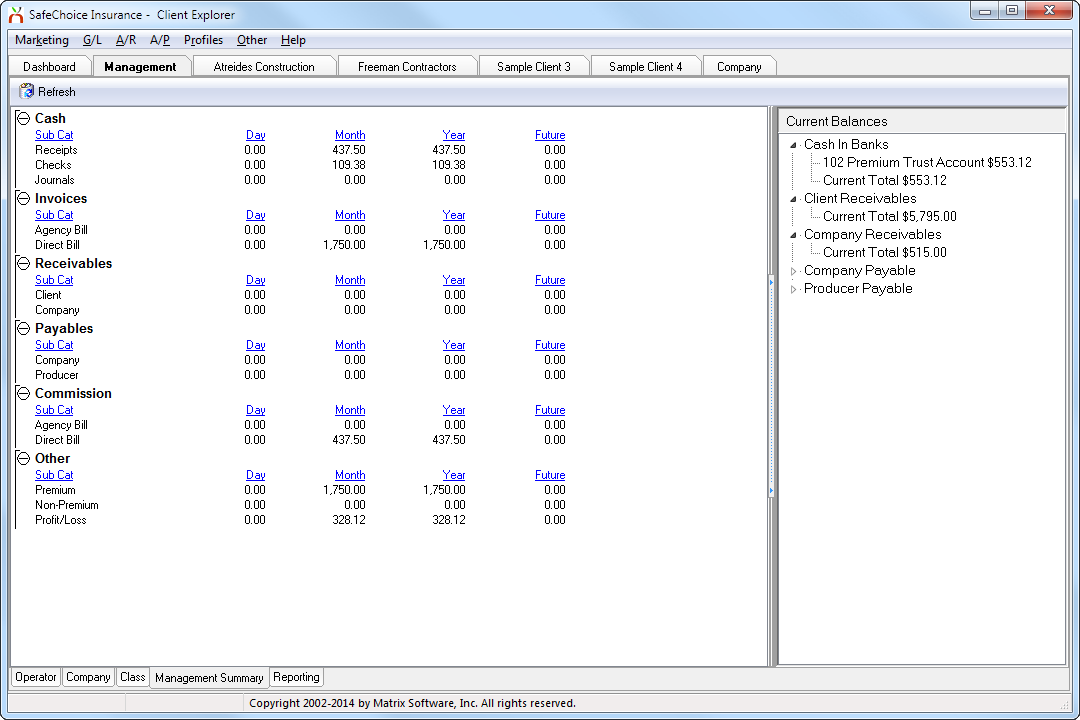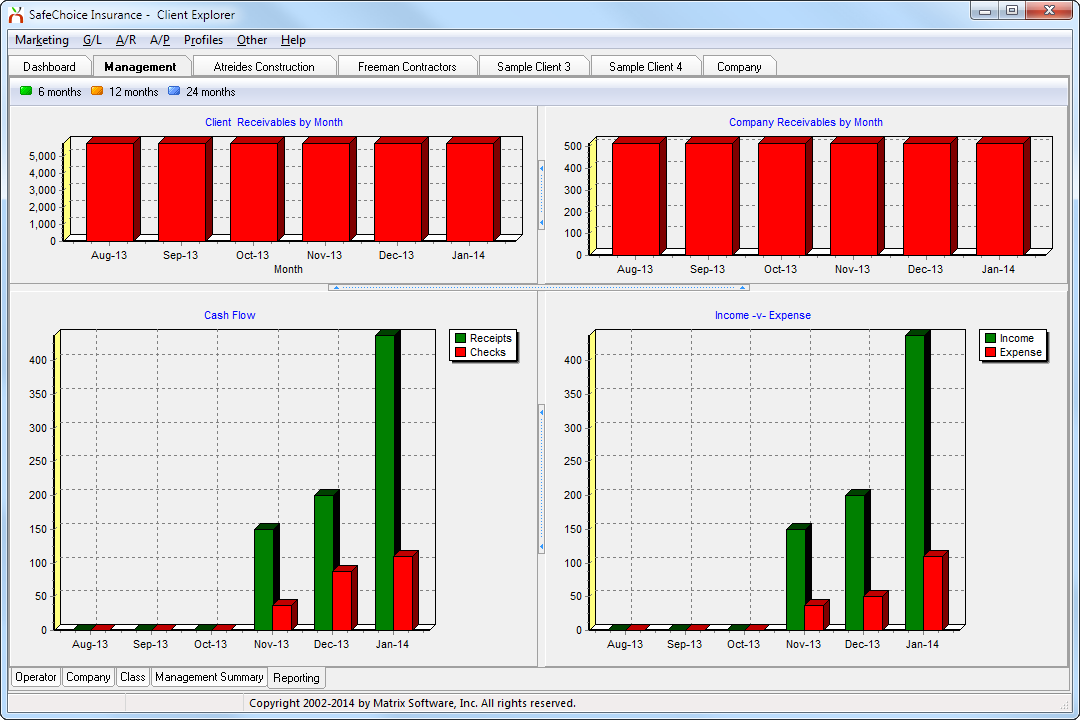Difference between revisions of "Management Tab"
(added security requirements) |
|||
| Line 1: | Line 1: | ||
| + | [[Category:Training Guides]] | ||
{{#ev:youtube|iwhJi_0yPQA|300|right|Part 4: Management Tab (Skip to minute 2:48)}} | {{#ev:youtube|iwhJi_0yPQA|300|right|Part 4: Management Tab (Skip to minute 2:48)}} | ||
The management tab provides several instant reports for agency managers, including a book of business that can easily be broken down by policy or line of business, and a bar graph of income and expense over time. | The management tab provides several instant reports for agency managers, including a book of business that can easily be broken down by policy or line of business, and a bar graph of income and expense over time. | ||
Revision as of 18:32, 14 May 2015
The management tab provides several instant reports for agency managers, including a book of business that can easily be broken down by policy or line of business, and a bar graph of income and expense over time.
The management requires the following security settings:
- Other -> Security System -> G/L -> Balance Sheet -> View
- Other -> Security System -> G/L -> Consol Balance Sheet -> View
Contents
Management: Operator Tab and Company Tab
Operator Tab
The operator tab lists all operators in Agency Systems currently set to active. To include inactive operators, Right-Click and select Show Inactive.
To view an operator’s active policy list, select the operator’s name. All currently active policies and binders will be displayed in the right frame.
- The same totals available throughout the system will be listed at the bottom of the list, as well as the familiar Right-Click -> Copy option.
- The operator’s list of expiring policies can be accessed by expanding the Expiring Policies band below Active Policies.
- Select All Summary to view a complete list for all active operators, with a total for each operator. Inactive operators will be included in the summary automatically if Show Inactive is currently selected.
- Select All Details to view a complete list for all active policies in the database. This selection will not exclude items based on operator inactive/active status.
- Select Include Quotes to add quotes to any of the available lists.
- Each operator has a details band containing additional profile information including the phone number, address, Email address, and a link to load their full Dashboard.
Company Tab
The company tab lists all companies in Agency Systems currently set to active. To include inactive companies, Right-Click and select Show Inactive.
To view a company’s active policy list, select the company’s name. All currently active policies and binders will be displayed in the right frame.
- The same totals available throughout the system will be listed at the bottom of the list, as well as the familiar Right-Click -> Copy option.
- Select All Summary to view a complete list for all active companies, with a total for each company. Inactive companies will be included in the summary automatically if Show Inactive is currently selected.
- Select All Details to view a complete list for all active policies in the database. This selection will not exclude items based on company inactive/active status.
- Select Include Quotes to add quotes to any of the available lists.
Operator and Company Attachments
The management tab allows for attachments on both companies and operators.
Anything attached through drag-and-drop from within the management tab is only visible from the management tab.
The attachment band on each management tab includes a right click option to remove the private attachment filter that is on by default.
Removing the filter will show both private attachments, and items attached to the public areas. For companies, this will include attachments on the company tab. For operators this will include all items visible on the dashboard.
Private attachments are listed in red, and public attachments listed in black.
Management: Class Tab
To view a policy list by class, select the class code in the left hand frame. All currently active policies and binders will be displayed in the right frame.
- The same totals available throughout the system will be listed at the bottom of the list, as well as the familiar Right-Click -> Copy option.
- Select All Summary to view a complete list for all class codes, with a total for each class.
- Select All Details to view a complete list for all active policies in the database.
- Select Include Quotes to add quotes to any of the available lists.
Management: Management Summary Tab
Click Management Summary for a breakdown of current, past, and future Cash, Invoice, Receivable, Payable, and Commission data. Select the drop-downs on the right for current balances of Cash in Banks, Client Receivables, Company Receivables, Company Payables, and Producer Payables.
Management: Reporting Tab
The reporting tab displays bar graphs of Client Receivables, Company Receivables, Cash Flow, and Income vs Expense. You can see history for the past 6, 12, or 24 months.