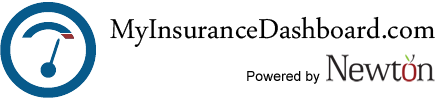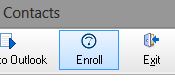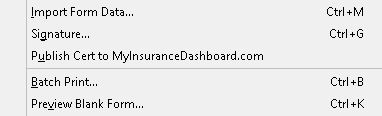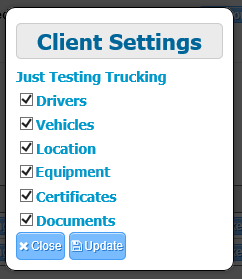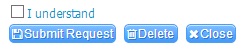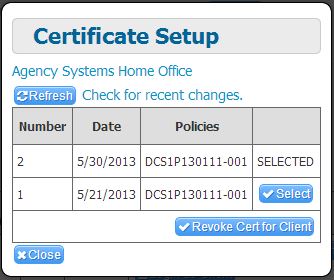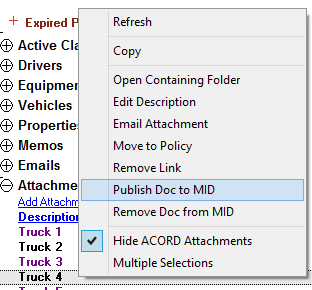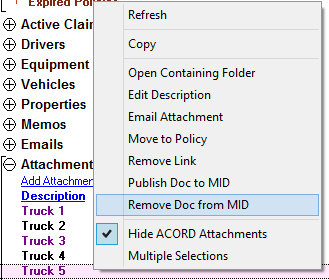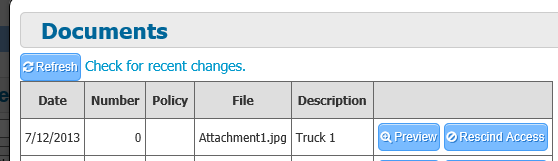Difference between revisions of "MyInsuranceDashboard.com Integration"
| Line 4: | Line 4: | ||
MyInsuranceDashboard.com provides a 24/7 web portal for your customers to access their policy related information that integrates directly with Newton by Agency Systems. Your customers will be able to review schedule items, generate published certificates with updated holder information, and view published documents to their dashboard. They will also be able to interact with your agency by requesting changes to schedule items, and upload supporting documents to your office. These items will flow directly to your management system with minimal effort by your staff. Below you will find specific information about these individual tasks. | MyInsuranceDashboard.com provides a 24/7 web portal for your customers to access their policy related information that integrates directly with Newton by Agency Systems. Your customers will be able to review schedule items, generate published certificates with updated holder information, and view published documents to their dashboard. They will also be able to interact with your agency by requesting changes to schedule items, and upload supporting documents to your office. These items will flow directly to your management system with minimal effort by your staff. Below you will find specific information about these individual tasks. | ||
| − | + | ===How do I Enroll Customers in MyInsuranceDashboard.com?=== | |
MyInsuranceDahsboard is an opt in system. This means that you, the agency, select who you want to allow access to MyInsuranceDashboard. There are a few methods that you may use to enroll your customers. In all methods MyInsuranceDashboard will send the contact selected an email with notification that they have been enrolled with a link to setup their account on MyInsuranceDashboard.com | MyInsuranceDahsboard is an opt in system. This means that you, the agency, select who you want to allow access to MyInsuranceDashboard. There are a few methods that you may use to enroll your customers. In all methods MyInsuranceDashboard will send the contact selected an email with notification that they have been enrolled with a link to setup their account on MyInsuranceDashboard.com | ||
| Line 31: | Line 31: | ||
| − | + | ===What do my Customers see on MyInsuranceDashboard.com?=== | |
MyInsuranceDahsboard is an opt in system. This means that you, the agency, select what you want to allow access to MyInsuranceDashboard. In general this is a representation of the client basic tab in Newton by Agency Systems. Your customers will also have access to Certificates of Insurance if you make them available by publishing the certificate. | MyInsuranceDahsboard is an opt in system. This means that you, the agency, select what you want to allow access to MyInsuranceDashboard. In general this is a representation of the client basic tab in Newton by Agency Systems. Your customers will also have access to Certificates of Insurance if you make them available by publishing the certificate. | ||
| Line 45: | Line 45: | ||
[[File:MID-Tabs1.PNG]] | [[File:MID-Tabs1.PNG]] | ||
| − | ====How do I Select or Publish a Certificate of Insurance to MyInsuranceDashboard.com? | + | |
| + | ===How do my customers use MyInsuranceDashboard.com?=== | ||
| + | |||
| + | MyInsuranceDashboard is designed to allow your customers to review their scheduled items you give them access to, and make request. These request may include adding a schedule item, removing a schedule item Your customers may also generate a published Certificate of Insurance, and download published documents. | ||
| + | |||
| + | ====Schedule Items: Drivers / Vehicles / Location / Equipment==== | ||
| + | |||
| + | '''Edit''' | ||
| + | |||
| + | To edit an existing schedule item select the name of the item. This will give you the Edit Request window to update existing data. When done editing select the '''"Submit Request"''' button. Once you select the '''"Submit Request"''' button you will receive a message from the Insurance Agency. After you fully read the message you will need to select '''"I understand"''' and select '''"Submit Request"''' one additional time. This request is then sent to the Insurance Agency for review. If the item is approved you will receive an email notification that your item has been processed. | ||
| + | |||
| + | [[File:MID-ClientSchedule1.jpg]] | ||
| + | |||
| + | '''NOTE:''' ''All items with a red star are required fields.'' | ||
| + | |||
| + | |||
| + | '''New''' | ||
| + | [[File:MID-ClientSchedule2.jpg]][[File:MID-ClientSchedule10.jpg]][[File:MID-ClientSchedule11.jpg]][[File:MID-ClientSchedule12.jpg]] | ||
| + | |||
| + | The '''New''' button will take you to the New Request window to submit a schedule item for review. When all fields are filled out select the "'''Submit Request"''' button. Once you select the '''"Submit Request"''' button you will receive a message from the Insurance Agency. After you fully read the message you will need to select '''"I understand"''' and select '''"Submit Request"''' one additional time. This request is then sent to the Insurance Agency for review. If the item is approved you will receive an email notification that your item has been processed. | ||
| + | |||
| + | [[File:MID-ClientSchedule1.jpg]] | ||
| + | |||
| + | '''NOTE:''' ''All items with a red star are required fields.'' | ||
| + | |||
| + | '''Download CSV''' | ||
| + | |||
| + | [[File:MID-ClientSchedule3.jpg]] | ||
| + | |||
| + | Download a spreadsheet file including all schedule information, which can be opened in Excel or any other spreadsheet program compatible with the .csv format. | ||
| + | |||
| + | '''Refresh | ||
| + | ''' | ||
| + | [[File:MID-ClientSchedule4.jpg]] | ||
| + | |||
| + | Check for new information and update listing. | ||
| + | |||
| + | '''Active / Inactive Request''' | ||
| + | |||
| + | '''NOTE:''' ''The listing selected will show the button in blue. If not selected the button will show gray.'' | ||
| + | |||
| + | [[File:MID-ClientSchedule5.jpg]] | ||
| + | |||
| + | The active button selector will show you how many items are active. | ||
| + | |||
| + | [[File:MID-ClientSchedule6.jpg]] | ||
| + | |||
| + | The inactive button shows any items that are inactive at the time of the page view. | ||
| + | |||
| + | [[File:MID-ClientSchedule7.jpg]] | ||
| + | |||
| + | The request button will show any request that are pending approval from the insurance agency. | ||
| + | |||
| + | '''Delete''' | ||
| + | |||
| + | [[File:MID-ClientSchedule8.jpg]] | ||
| + | |||
| + | The Delete button is visible under the active button listing. This will submit to the insurance agency a request to remove the item from the active list. You will receive a secondary prompt asking if you are sure you want the item to be deleted. | ||
| + | |||
| + | '''Make Active ''' | ||
| + | |||
| + | [[File:MID-ClientSchedule9.jpg]] | ||
| + | |||
| + | The Make Active button is visible under the inactive button listing. This will submit to the insurance agency a request to add the item to the active list. You will receive a secondary prompt asking if you are sure you want the item to be deleted. | ||
| + | |||
| + | |||
| + | |||
| + | ===How do I Select or Publish a Certificate of Insurance to MyInsuranceDashboard.com?=== | ||
When completing a Certificate of Insurance (Acord 25), you may go to '''Other -> "Publish Cert to MyInsuranceDashboard.com."''' If the customer is not enrolled already you will get a select contact window. Highlight the contact you want to send the enroll email to, and select '''Send Form.''' After the enroll is complete it will set the Certificate that the enroll was set from as the published Certificate. If the customer is already enrolled the system will bypass the select contact window, and will automatically publish the Certificate. | When completing a Certificate of Insurance (Acord 25), you may go to '''Other -> "Publish Cert to MyInsuranceDashboard.com."''' If the customer is not enrolled already you will get a select contact window. Highlight the contact you want to send the enroll email to, and select '''Send Form.''' After the enroll is complete it will set the Certificate that the enroll was set from as the published Certificate. If the customer is already enrolled the system will bypass the select contact window, and will automatically publish the Certificate. | ||
| Line 60: | Line 127: | ||
| − | + | ===How do I Publish Documents to MyInsuranceDashboard.com?=== | |
From Newton by Agency Systems you have the ability to publish documents from the Client's Basic Tab. To do so you will want to '''Expand''' the Attachments band, and '''Right Click''' on the attachment of choice. Then Select '''Publish Doc to MID'''. You will then receive a status message indicating '''Item successfully published.''' The attachment now published will change to a purple color indicating to others in the office that this item has been published. | From Newton by Agency Systems you have the ability to publish documents from the Client's Basic Tab. To do so you will want to '''Expand''' the Attachments band, and '''Right Click''' on the attachment of choice. Then Select '''Publish Doc to MID'''. You will then receive a status message indicating '''Item successfully published.''' The attachment now published will change to a purple color indicating to others in the office that this item has been published. | ||
Revision as of 21:14, 12 July 2013
MyInsuranceDashboard.com provides a 24/7 web portal for your customers to access their policy related information that integrates directly with Newton by Agency Systems. Your customers will be able to review schedule items, generate published certificates with updated holder information, and view published documents to their dashboard. They will also be able to interact with your agency by requesting changes to schedule items, and upload supporting documents to your office. These items will flow directly to your management system with minimal effort by your staff. Below you will find specific information about these individual tasks.
Contents
- 1 How do I Enroll Customers in MyInsuranceDashboard.com?
- 2 What do my Customers see on MyInsuranceDashboard.com?
- 3 How do my customers use MyInsuranceDashboard.com?
- 4 How do I Select or Publish a Certificate of Insurance to MyInsuranceDashboard.com?
- 5 How do I Publish Documents to MyInsuranceDashboard.com?
How do I Enroll Customers in MyInsuranceDashboard.com?
MyInsuranceDahsboard is an opt in system. This means that you, the agency, select who you want to allow access to MyInsuranceDashboard. There are a few methods that you may use to enroll your customers. In all methods MyInsuranceDashboard will send the contact selected an email with notification that they have been enrolled with a link to setup their account on MyInsuranceDashboard.com
Method One:
From the Basic Tab in Agency Systems select Edit on the contact you want to send the MyInsuranceDashboard Email to, and select Enroll.
NOTE: To use this method an email address must be saved to the contact before enroll.
Method Two:
When completing a Certificate of Insurance (Acord 25), you may go to Other -> "Publish Cert to MyInsuranceDashboard.com." If the customer is not enrolled already you will get a select contact window. Highlight the contact you want to send the enroll email to, and select Send Form. After the enroll is complete it will set the Certificate that the enroll was set from as the published Certificate. If the customer is already enrolled the system will bypass the select contact window, and will automatically publish the Certificate.
Method Three:
From the MyInsuranceDashboard.com portal under the Clients tab you may add a client at the top of the page. First select the proper Agency Code from the drop down box -> type the corresponding client number from Agency Systems -> select "Add Client” The client will now show in the listing for enrolled clients. You may choose to send the enroll email directly from the MyInsuranceDashboard Portal. Once you hit "Notify" you will receive a window that will allow you select which client contact to send the email to. You may also input an alternate email address in the free form email box.
What do my Customers see on MyInsuranceDashboard.com?
MyInsuranceDahsboard is an opt in system. This means that you, the agency, select what you want to allow access to MyInsuranceDashboard. In general this is a representation of the client basic tab in Newton by Agency Systems. Your customers will also have access to Certificates of Insurance if you make them available by publishing the certificate.
From the Agent Side of the MyInsuranceDashboard.com portal each client will have a settings button. This will allow you to specify by client what they have the ability to see.
During your initial MyInsuranceDashboard setup you will set the default tabs to be visible once the client is enrolled. From this section you may refine the settings by client for your particular needs, and select Update.
How do my customers use MyInsuranceDashboard.com?
MyInsuranceDashboard is designed to allow your customers to review their scheduled items you give them access to, and make request. These request may include adding a schedule item, removing a schedule item Your customers may also generate a published Certificate of Insurance, and download published documents.
Schedule Items: Drivers / Vehicles / Location / Equipment
Edit
To edit an existing schedule item select the name of the item. This will give you the Edit Request window to update existing data. When done editing select the "Submit Request" button. Once you select the "Submit Request" button you will receive a message from the Insurance Agency. After you fully read the message you will need to select "I understand" and select "Submit Request" one additional time. This request is then sent to the Insurance Agency for review. If the item is approved you will receive an email notification that your item has been processed.
NOTE: All items with a red star are required fields.
The New button will take you to the New Request window to submit a schedule item for review. When all fields are filled out select the "Submit Request" button. Once you select the "Submit Request" button you will receive a message from the Insurance Agency. After you fully read the message you will need to select "I understand" and select "Submit Request" one additional time. This request is then sent to the Insurance Agency for review. If the item is approved you will receive an email notification that your item has been processed.
NOTE: All items with a red star are required fields.
Download CSV
Download a spreadsheet file including all schedule information, which can be opened in Excel or any other spreadsheet program compatible with the .csv format.
Check for new information and update listing.
Active / Inactive Request
NOTE: The listing selected will show the button in blue. If not selected the button will show gray.
The active button selector will show you how many items are active.
The inactive button shows any items that are inactive at the time of the page view.
The request button will show any request that are pending approval from the insurance agency.
Delete
The Delete button is visible under the active button listing. This will submit to the insurance agency a request to remove the item from the active list. You will receive a secondary prompt asking if you are sure you want the item to be deleted.
Make Active
The Make Active button is visible under the inactive button listing. This will submit to the insurance agency a request to add the item to the active list. You will receive a secondary prompt asking if you are sure you want the item to be deleted.
How do I Select or Publish a Certificate of Insurance to MyInsuranceDashboard.com?
When completing a Certificate of Insurance (Acord 25), you may go to Other -> "Publish Cert to MyInsuranceDashboard.com." If the customer is not enrolled already you will get a select contact window. Highlight the contact you want to send the enroll email to, and select Send Form. After the enroll is complete it will set the Certificate that the enroll was set from as the published Certificate. If the customer is already enrolled the system will bypass the select contact window, and will automatically publish the Certificate.
From Agent Side of the MyInsuranceDashboard.com portal each client will have a certificates button. This displays all certificates that are eligible in MyInsuranceDashboard.com. For a certificate to be eligible all polices on the certificate must be active. This means that the expiration date is set to today or the future for the policies.
Only one certificate is viewable on the client side at a time. This section allows you to select what version you want to be active. The item marked as "SELECTED" is the version currently in viewable by the client. You may toggle other eligible certificates by hitting the "Select" button. To remove certificates all together from the client side select "Revoke Cert for Client."
How do I Publish Documents to MyInsuranceDashboard.com?
From Newton by Agency Systems you have the ability to publish documents from the Client's Basic Tab. To do so you will want to Expand the Attachments band, and Right Click on the attachment of choice. Then Select Publish Doc to MID. You will then receive a status message indicating Item successfully published. The attachment now published will change to a purple color indicating to others in the office that this item has been published.
You may unpublish items in two different ways. From the Client's Basic Tab you will want to Expand the Attachments band, and Right Click on the attachment of choice. Then Select Remove Doc from MID. You will then receive a status message indicating Item successfully unpublished. The attachment now will change back to black indicating to others in the office that this item is not published.
From Agent Side of the MyInsuranceDashboard.com portal each client will have a documents button. This will show you a listing of all documents that are currently published.
To unpublish the document of choice Select Rescind Access. This will immediately unpubish the document and will change the attachment in Newton By Agency Systems back to black indicating to others in the office that this item is not published.