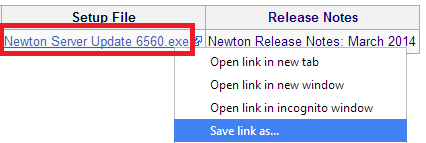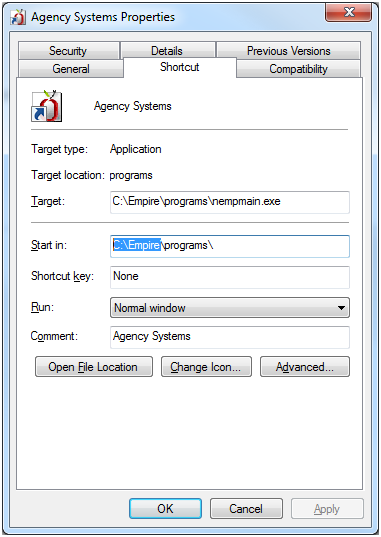Difference between revisions of "Server Update Instructions"
Jump to navigation
Jump to search
(Created page with "Category:Installation Updates to the Agency Systems Software are performed directly on the server/host machine. During the update process, all users must be out of Agenc...") |
|||
| Line 22: | Line 22: | ||
*Chrome Users: '''Right-Click -> Save Link As...''' | *Chrome Users: '''Right-Click -> Save Link As...''' | ||
*:[[File:Right-click-savelinkas.png]] | *:[[File:Right-click-savelinkas.png]] | ||
| + | ==== Locating the Empire Folder ==== | ||
If you do not know the location of the Agency Systems Empire folder, '''Right Click''' on the shortcut to Agency Systems and select '''Properties'''. | If you do not know the location of the Agency Systems Empire folder, '''Right Click''' on the shortcut to Agency Systems and select '''Properties'''. | ||
:Example Below: '''C:\Empire\''' - File should be saved as '''C:\Empire\Newton Server Update 6560.exe''' | :Example Below: '''C:\Empire\''' - File should be saved as '''C:\Empire\Newton Server Update 6560.exe''' | ||
Revision as of 15:18, 25 April 2014
Updates to the Agency Systems Software are performed directly on the server/host machine. During the update process, all users must be out of Agency Systems.
If you are hosted with Ajasent or Kotter, updates are performed by the Agency Systems support staff.
Save the Setup File to the Empire Folder
| Release Build | Release Date | Setup File | Release Notes |
|---|---|---|---|
| 6560 | March 2014 | Newton Server Update 6560.exe | Newton Release Notes: March 2014 |
Download the Setup File to the Empire folder on your server where Agency Systems is stored.
- Internet Explorer Users - Right Click -> Save Target As...
- Chrome Users: Right-Click -> Save Link As...
Locating the Empire Folder
If you do not know the location of the Agency Systems Empire folder, Right Click on the shortcut to Agency Systems and select Properties.
Contact Agency Systems Technical Support To Schedule the Installation
After the download file has been saved, contact Agency Systems support to schedule the installation. The installation will take approximately 30-60 minutes. During the installation, all users must be out of the system.
Click Here To Send An Email Request