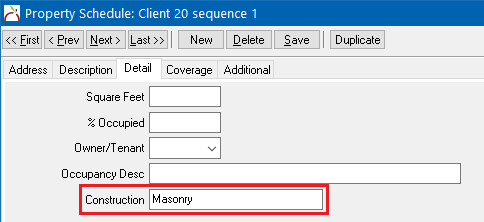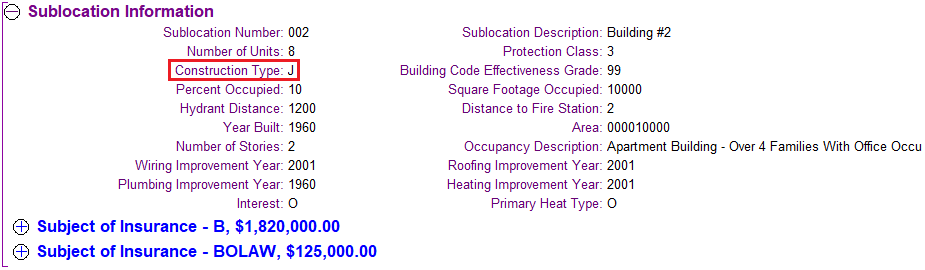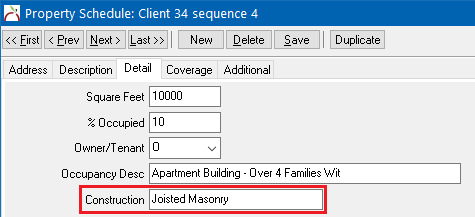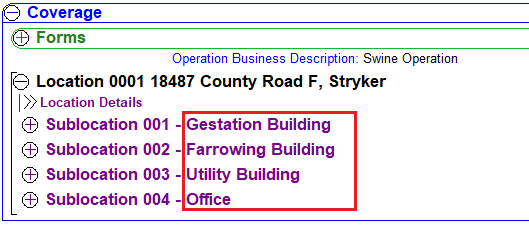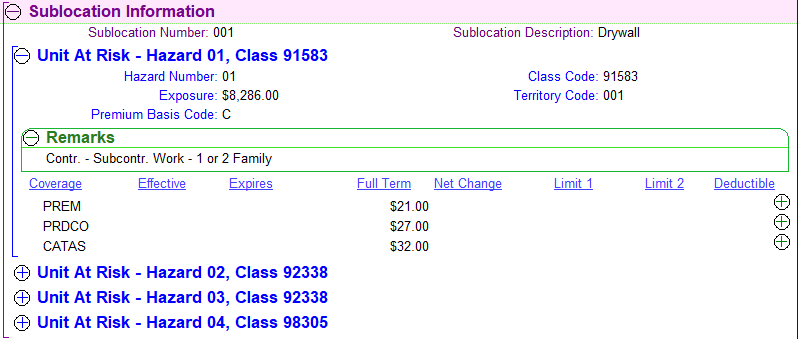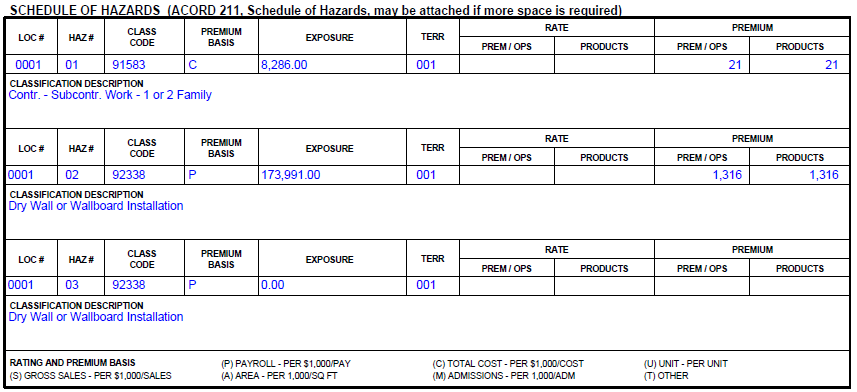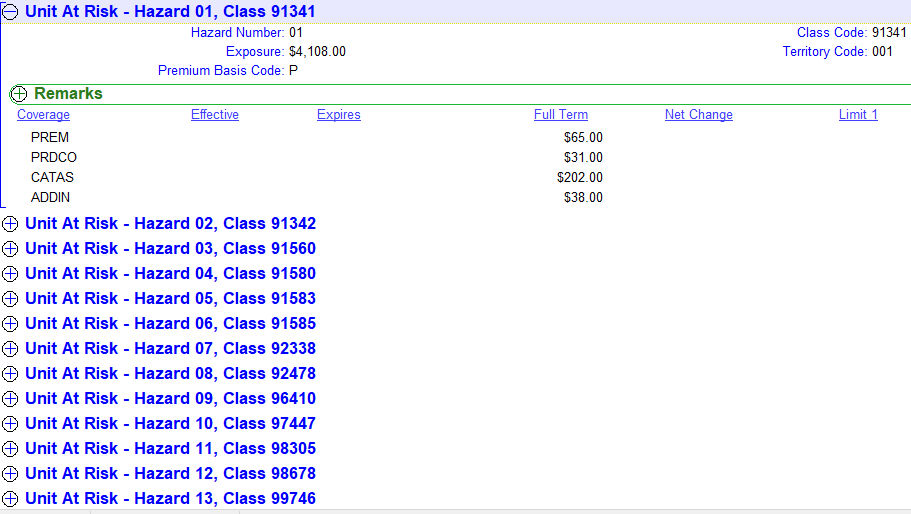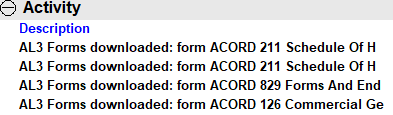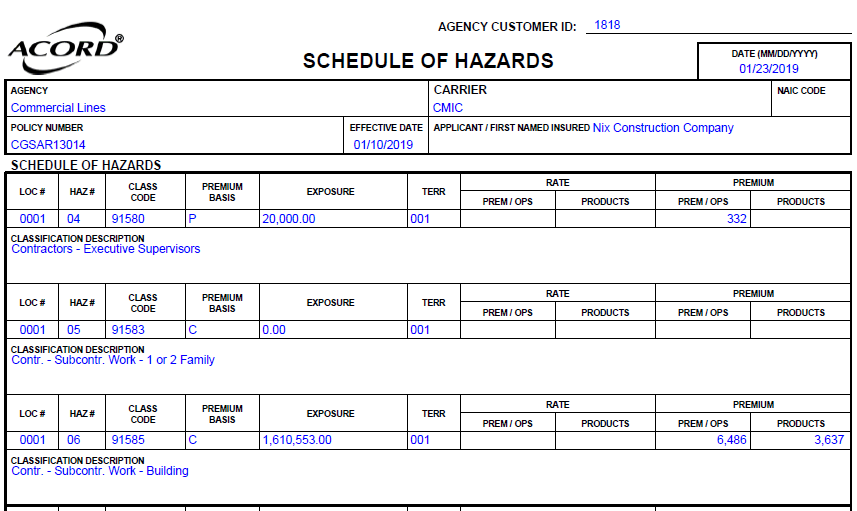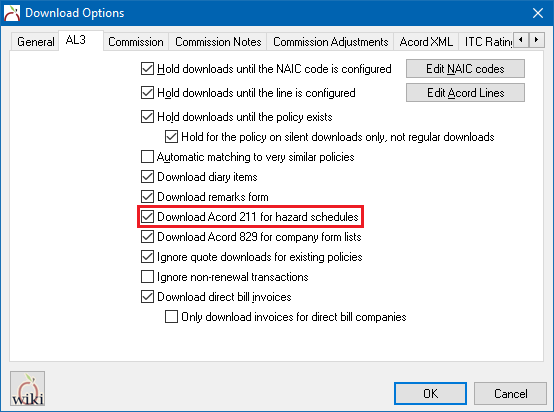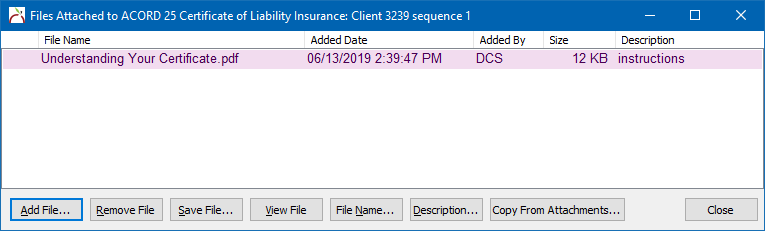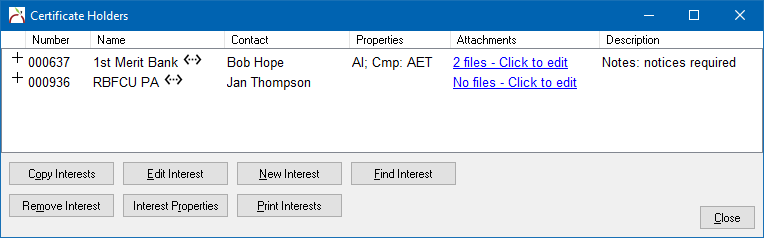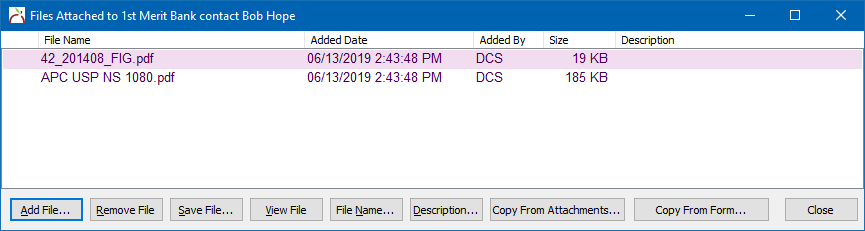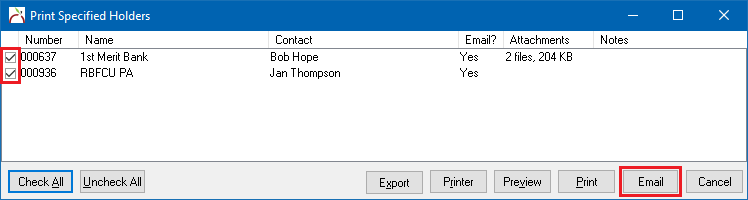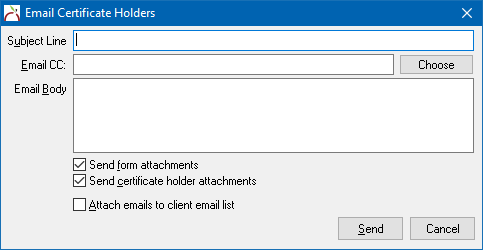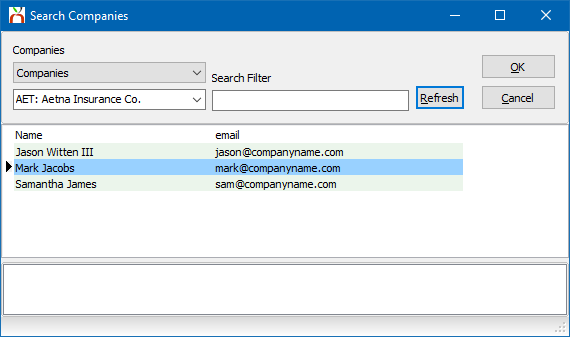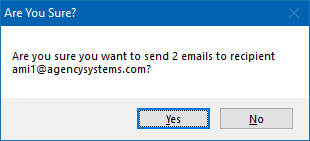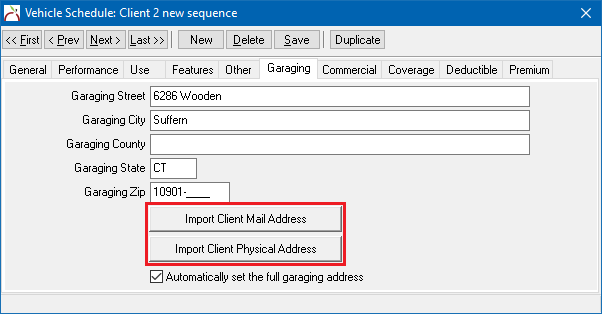Difference between revisions of "Newton Release Notes: Spring 2020"
(→Updated ACORD Forms: added 50TX, 61-SC) |
(→Certificate and Certificate Holder Attachments: updated screenshots, added CC field section) |
||
| Line 73: | Line 73: | ||
[[File:Form-a25-holders-attachments.png]] | [[File:Form-a25-holders-attachments.png]] | ||
| + | |||
| + | |||
| + | Files not already in Newton can be added by selecting '''Add File...''', while files already attached in Newton can be added by selecting '''Copy From Attachments...'''. Items saved as form attachments can also be copied to a specific holder by selecting '''Copy From Form...''', however this is not necessary if every holder will be receiving the same form attachments. | ||
[[File:Form-a25-holder-attachedfiles.png]] | [[File:Form-a25-holder-attachedfiles.png]] | ||
| Line 80: | Line 83: | ||
[[File:Form-a25-printselectedemail.png]] | [[File:Form-a25-printselectedemail.png]] | ||
| + | |||
| + | === Email Certificate Holders - CC Field === | ||
| + | The '''Print Selected Holders''' -> '''Email''' window now has an '''Email CC:''' field. The field allows you to CC: an email recipient on every single email in the batch, in addition to the emails going to the original certificate holder. This field is helpful when you want to send a single certificate, or a small batch of certificates, but want to CC: the insured or another party on the correspondence. | ||
[[File:Form-a25-printselectedemail-compose.png]] | [[File:Form-a25-printselectedemail-compose.png]] | ||
| + | |||
| + | |||
| + | Select '''Choose''' to select from the same list of emails that are available from the compose email window. This includes client contacts, company contacts, and more. | ||
| + | |||
| + | [[File:Email-holders-cc-choose.png]] | ||
| + | |||
| + | |||
| + | After adding a CC address, select '''Send''' and a warning will be displayed if more than one certificate holder was selected. This warning is designed to prevent a user from selecting 200 holders, then entering a CC: address. If done, that person would receive 200 '''individual emails''' which is most likely not what they want to do. | ||
| + | |||
| + | [[File:Email-holders-cc-warning.png]] | ||
| + | |||
| + | |||
| + | The CC field is not designed for a workflow where you want to send 200 holders their certificate, then send a copy of all 200 certificates to the insured. For that, you would use print selected holders to send the 200 emails to 200 holders in a single step, then use batch send to send a 200 page .pdf in one email to the insured. This would turn the process of sending 201 emails into two simple steps. | ||
=== Updated ACORD Forms === | === Updated ACORD Forms === | ||
Revision as of 18:23, 25 September 2019
The Fall 2019 release is the next major version of Newton by Agency Systems.
![]() The release is still under active development at this time. General availability will be announced on our blog, and in our email newsletter.
The release is still under active development at this time. General availability will be announced on our blog, and in our email newsletter.
Contents
Download
Downloaded Properties
Construction Type
Properties created by download will now decode the construction type and use the description instead of the code provided in the company download file. For personal lines, property construction codes such as 'F' will now decode to 'Frame', and 'M' will decode as 'Masonry'. The personal lines construction type was already decoded on the Acord 80: Homeowners Application.
For commercial lines, property codes such as 'J' will now decode to 'Joisted Masonry', and '1' will decode as 'Non-Combustible'. The commercial lines construction type will also decode on Acord forms such as the Acord 140: Property Schedule.
Sublocation Description
Commercial download sublocation descriptions will now download to both the ACORD 140 and ACORD 139 sections of a property schedule. The sublocation description previously displayed on the Download tab.
The sublocation field is designed to distinguish a sublocation from other sublocations at a given location. An example might be "3 story blue structure on the left of the main building."
Many companies choose to mirror the Occupancy Description exactly, while others use it to be more specific.
- Example 1
- Occupancy Description: PSYCHOLOGISTS (66341)
- Sublocation Description: PR Loc: 1 Sub: 1 PSYCHOLOGISTS (66341)
- Example 2
- Occupancy Description: PIZZA PARLOR
- Sublocation Description: 01 ST MAS NONCOMB BLD IN PRT CLS 02
Schedule of Hazards
Schedule of hazards will now populate the premium values and the remarks included with download risk data.
ACORD 126 (2016/09)
If there are more hazards than rows, the ACORD 211 is automatically created by download. This will become more common now that the number of hazards on the 126 has been reduced from 8 to 3.
The 211 Schedule of Hazards is created for additional download types such as BOP, and Commercial Packages that contain hazard schedules.
The option to create the 211 from download can be disabled if desired. Disabling the 211 will revert to creating the remarks form for hazards, unless it is disabled as well.
Forms
Certificate and Certificate Holder Attachments
The ACORD 25 Certificate of Liability Insurance form now supports attaching PDF documents and other files directly to the form. Files attached directly to the form are available to any holder or property interest on the form.
Individual certificate holders and property interests assigned to the form also support separate lists of attached PDF documents and other files. Files attached to a certificate holder are only available to the assigned holder on the assigned form.
Files not already in Newton can be added by selecting Add File..., while files already attached in Newton can be added by selecting Copy From Attachments.... Items saved as form attachments can also be copied to a specific holder by selecting Copy From Form..., however this is not necessary if every holder will be receiving the same form attachments.
After attaching files to the certificate or certificate holders, the process of emailing each individual holder or property interest on a certificate is completed in a single step, regardless of how many holders are on the certificate. The attached files will be automatically included as additional email attachments. Each holder will still receive their completed ACORD 25 Certificate of Liability Insurance form, plus any files attached to the holder profile and form.
Email Certificate Holders - CC Field
The Print Selected Holders -> Email window now has an Email CC: field. The field allows you to CC: an email recipient on every single email in the batch, in addition to the emails going to the original certificate holder. This field is helpful when you want to send a single certificate, or a small batch of certificates, but want to CC: the insured or another party on the correspondence.
Select Choose to select from the same list of emails that are available from the compose email window. This includes client contacts, company contacts, and more.
After adding a CC address, select Send and a warning will be displayed if more than one certificate holder was selected. This warning is designed to prevent a user from selecting 200 holders, then entering a CC: address. If done, that person would receive 200 individual emails which is most likely not what they want to do.
The CC field is not designed for a workflow where you want to send 200 holders their certificate, then send a copy of all 200 certificates to the insured. For that, you would use print selected holders to send the 200 emails to 200 holders in a single step, then use batch send to send a 200 page .pdf in one email to the insured. This would turn the process of sending 201 emails into two simple steps.
Updated ACORD Forms
| Number | Name | Form Version |
|---|---|---|
| 1 | Property Loss Notice | (2019/07) |
| 2 | Automobile Loss Notice | (2019/07) |
| 3 | Liability Notice of Occurrence/Claim | (2019/09) |
| 4 | Workers' Compensation - First Report of Injury or Illness | (2019/09) |
| 50-TX | Liability Insurance Card | (2020/01) |
| 60 | Flood Insurance Selection/Rejection | (2010/04) |
| 60-MA | Application For Homeowners Insurance Inspection And Placement | (2018/09) |
| 60-VA | Auto Supplement | (2019/05) |
| 61-ID | Auto Supplement | (2019/01) |
| 61-SC | Auto Supplement | (2019/09) |
| 67 | IL/IN/KY/WV Mine Subsidence | (2017/01) |
| 67-IL | Insurance Supplement | (2012/01) |
| 68-FL | Residential Flood Property Supplement | (2019/07) |
| 80 | Homeowner Application | (2016/11) |
| 83 | Personal Umbrella Application | (2016/04) |
| 84 | Dwelling Fire Application | (2016/11) |
| 85 | Mobile Home Application | (2016/11) |
| 90-AL | Personal Auto Application | (2015/12) |
| 90-AZ | Personal Auto Application | (2016/08) |
| 90-CA | Personal Auto Application | (2015/12) |
| 90-FL | Personal Auto Application | (2015/12) |
| 90-ID | Personal Auto Application | (2019/01) |
| 90-IL | Personal Auto Application | (2015/12) |
| 90-IN | Personal Auto Application | (2015/12) |
| 90-KS | Personal Auto Application | (2016/04) |
| 90-LA | Personal Auto Application | (2015/12) |
| 90-MA | Application For Motor Vehicle Insurance | (2016/09) |
| 90-MD | Personal Auto Application | (2019/08) |
| 90-MI | Personal Auto Application | (2015/12) |
| 90-MO | Personal Auto Application | (2015/12) |
| 90-MS | Personal Auto Application | (2016/07) |
| 90-NC | Personal Auto Application | (2016/05) |
| 90-NJ | Personal Auto Application | (2015/12) |
| 90-NY | Personal Auto Application | (2015/12) |
| 90-OH | Personal Auto Application | (2015/12) |
| 90-OK | Personal Auto Application | (2015/12) |
| 90-OR | Personal Auto Application | (2018/08) |
| 90-PA | Personal Auto Application | (2015/12) |
| 90-VA | Personal Auto Application | (2018/12) |
| 90-WA | Personal Auto Application | (2016/12) |
| 126 | Commercial General Liability Section | (2016/09) |
| 130-CA | Workers Compensation Application | (2019/01) |
| 130-FL | Florida Workers Compensation Application | (2019/07) |
| 135-NC | Application for Designation of Insurance Agency | (2019/03) |
| 136-NC | Instructions for Completing 135 NC Application | (2019/03) |
| 137-VA | Commercial Auto | (2019/05) |
| 140 | Property Section | (2016/03) |
| 175 | Commercial Policy Change Request | (2016/03) |
| 304 | Flood Insurance Cancellation/Nullification Request Form | (2018/08) |
| 831 | Professional / Specialty Insurance Notice Of Incident / Claim | (2019/09) |
| TruckApp | Truckers Insurance Application | (2019/07) |
Forms - Other
- ACORD 25: Certificate include the $ on output for other limits section
- ACORD 125: Applicant Information displays as address block instead of one long string.
- ACORD 175: Now imports driver "Commercial License Date" and "Date Experience Started" values from driver schedule.
- Truck App: Added "Combined Single Limit" and "Bodily Injury Each Person" limits. Added another line to cargo list.
- Vehicle, Driver, and Property schedules can now import from the client physical or mailing address.
Misc
- Cash: On-account client payment button now uses the default cash bank.
- Contacts: Display inactive client contacts in red/maroon on client dashboard.
- Contract: Class -> Memo Templates now includes class identification column for each memo.
- Download: Performance improvements importing ACORD XML eDocs files with multiple downloads and attachments contained in a single file.
- Email: Enable HTML links in view and compose email windows for additional link formats.
- Email: Updated MAPI component to version 8.1.0.9 (8354)
- Report: Newton Add-on Reports - Lola export now includes a column to show class code.
- Report: Newton Add-on Reports - Lola export now includes output files for inactive clients.
- Report: Newton Add-on Reports - Lola export now maps multiple risks screen types as homeowners; Dwelling Fire, Homeowners, Homeowners and Dwelling Fire, Mobile Home, and Renters.
- Setup: Updating local program files on client computes after Newton update is significantly faster.
- Submission: Now displays all three contact phone numbers. Labels are included to identify each as [W] Work, [H] Home, and [C] Cell. All 10 digits of the work extension are now displayed.