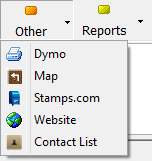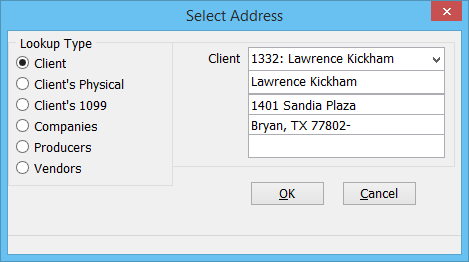Difference between revisions of "DYMO Printer Integration"
Jump to navigation
Jump to search
(updated for 2015 with infobox) |
(added legacy instructions infobox) |
||
| Line 3: | Line 3: | ||
<tr> | <tr> | ||
<td>[[File:Ic_info_black_24dp.png]] Required Software Version: [[:Category:Release Notes|September 2015]]</td> | <td>[[File:Ic_info_black_24dp.png]] Required Software Version: [[:Category:Release Notes|September 2015]]</td> | ||
| + | </tr> | ||
| + | <tr> | ||
| + | <td>[[File: Ic_settings_backup_restore_black_24dp.png]] Legacy Instructions Available: [http://wiki.agencysystems.com/mediawiki/index.php?title=DYMO_Printer_Integration&oldid=212 Click Here]</td> | ||
</tr> | </tr> | ||
<tr style="background-color: #bdbdbd; text-align: center; font-weight:bold;"> | <tr style="background-color: #bdbdbd; text-align: center; font-weight:bold;"> | ||
Revision as of 18:43, 15 September 2015
| Related Pages |
| Related Categories |
Agency Systems supports sending address information directly to a DYMO printer to print a mailing label.
Requirements
The DYMO productivity software version 8.2.2.996 or higher must be installed. If your DYMO printer supports 2 different print rolls, the software will default to the left roll.
Terminal servers are not supported at this time.
Agency Systems will automatically detect the software and enable the integration.
Generate a Label
From the Client Tab, Company Tab, or Vendor Tab, select Other -> Dymo from the top toolbar.
The address lookup window will display with the current tab's profile selected. Verify or update the information, then select OK.