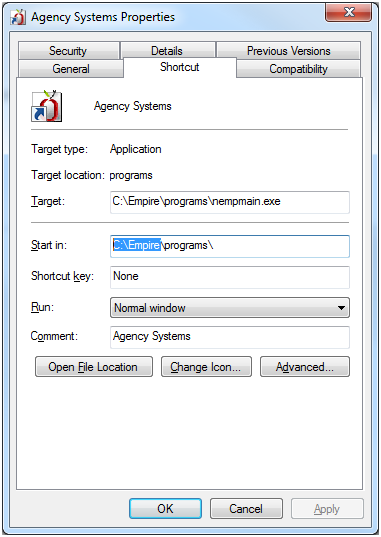Difference between revisions of "Server Update Instructions"
Jump to navigation
Jump to search
m (removed 6757) |
m (typo) |
||
| Line 23: | Line 23: | ||
==== Locating the Empire Folder ==== | ==== Locating the Empire Folder ==== | ||
If you do not know the location of the Agency Systems Empire folder, '''Right Click''' on the shortcut to Agency Systems and select '''Properties'''. | If you do not know the location of the Agency Systems Empire folder, '''Right Click''' on the shortcut to Agency Systems and select '''Properties'''. | ||
| − | :Example Below: '''C:\Empire\''' - File should be saved as '''C:\Empire\Newton Server Update | + | :Example Below: '''C:\Empire\''' - File should be saved as '''C:\Empire\Newton Server Update 6968.exe''' |
:[[File:shortcutproperties-cempire.png]] | :[[File:shortcutproperties-cempire.png]] | ||
Revision as of 17:47, 18 June 2015
Updates to the Agency Systems Software are performed directly on the server/host machine. During the update process, all users must be out of Agency Systems.
If you are hosted with Ajasent, updates are performed by the Agency Systems support staff. Update requests are not required or processed individually.
Step 1: Save the Setup File to the Empire Folder
Save the setup file, "Newton Server Update XXXX.exe" to the Agency Systems Empire folder on the server.
| Release Build | Release Date | Setup File | Release Notes |
|---|---|---|---|
| 6968 | June 2015 | Newton Server Update 6968.exe | Newton Release Notes: June 2015 |
To view prior Newton releases, see the Release Notes Archive
Locating the Empire Folder
If you do not know the location of the Agency Systems Empire folder, Right Click on the shortcut to Agency Systems and select Properties.
Step 2: Contact Agency Systems Technical Support To Schedule the Installation
If you are hosted with Ajasent, updates are performed by the Agency Systems support staff. Update requests are not required or processed individually.
After the download file has been saved, contact Agency Systems support to schedule the installation. The installation will take approximately 30-60 minutes. During the installation, all users must be out of the system.
Click Here To Send An Email Request