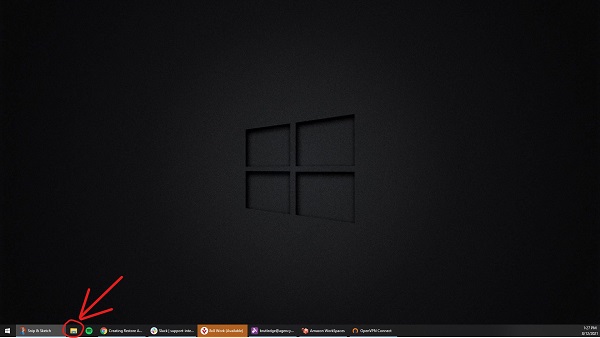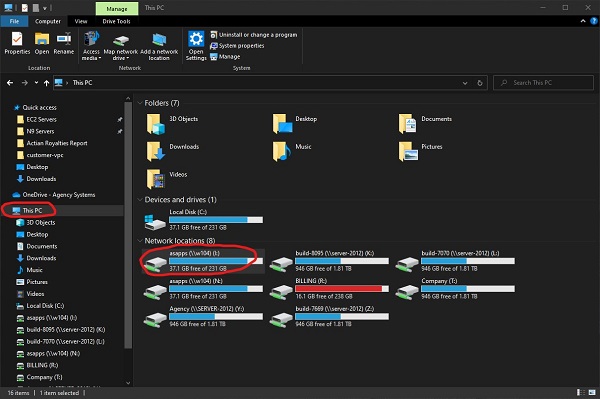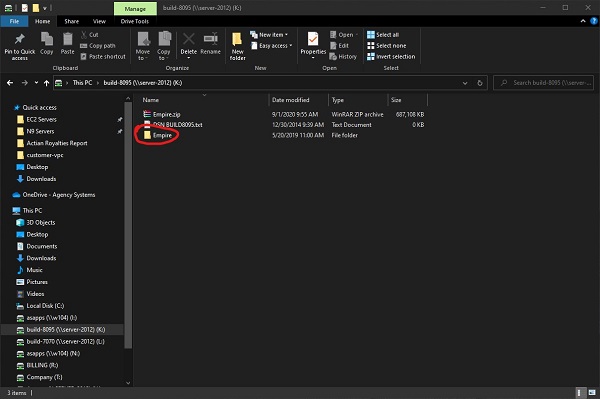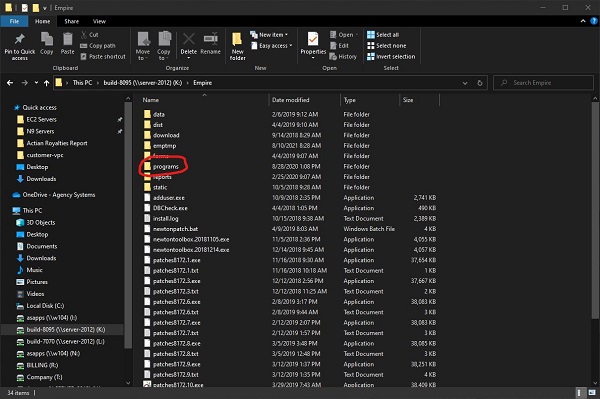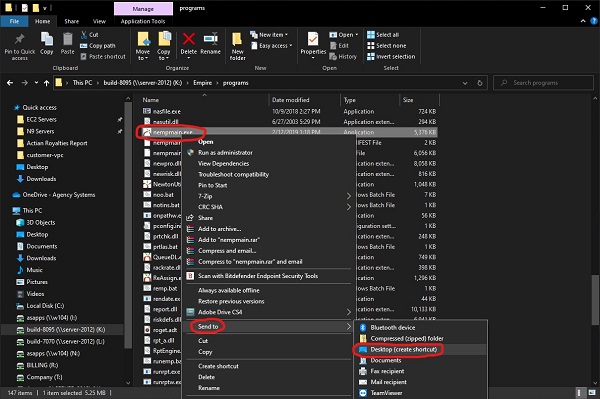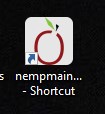Difference between revisions of "Restore Agency System Icon to Desktop"
Jump to navigation
Jump to search
m |
|||
| Line 1: | Line 1: | ||
Here are steps to get your Agency Systems icon added back to your desktop. | Here are steps to get your Agency Systems icon added back to your desktop. | ||
| − | == | + | == Restoring the icon == |
Step 1: Click to open the '''file explorer''' icon. | Step 1: Click to open the '''file explorer''' icon. | ||
Latest revision as of 20:27, 12 August 2021
Here are steps to get your Agency Systems icon added back to your desktop.
Restoring the icon
Step 1: Click to open the file explorer icon.
Step 2: Select This PC then select your drive, generally S: and it will say APPS or ASAPPS.
Step 3: Double click EMPIRE folder
Step 4: Double click PROGRAMS folder
Step 5: Right click nempmain.exe and select Send to then Desktop (create shortcut)
Step 6 (optional): You can right click on this to rename to whatever you want. Agency Systems is the default name.
Contact Support for additional help
Email: Support@agencysystems.com
Phone: 979-260-9702