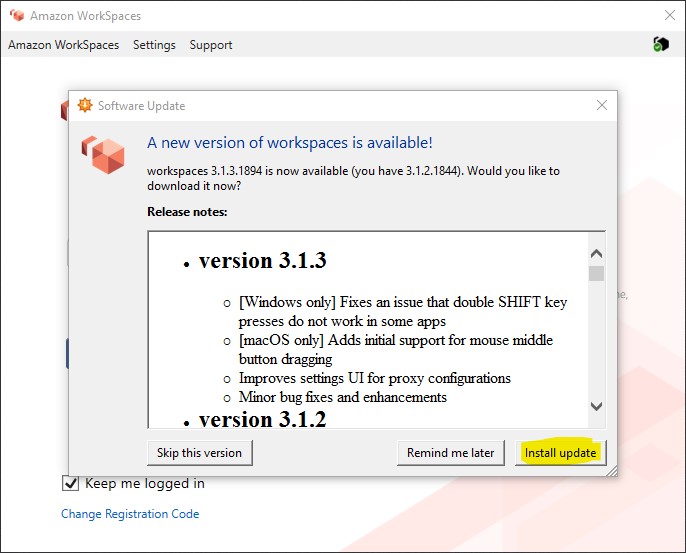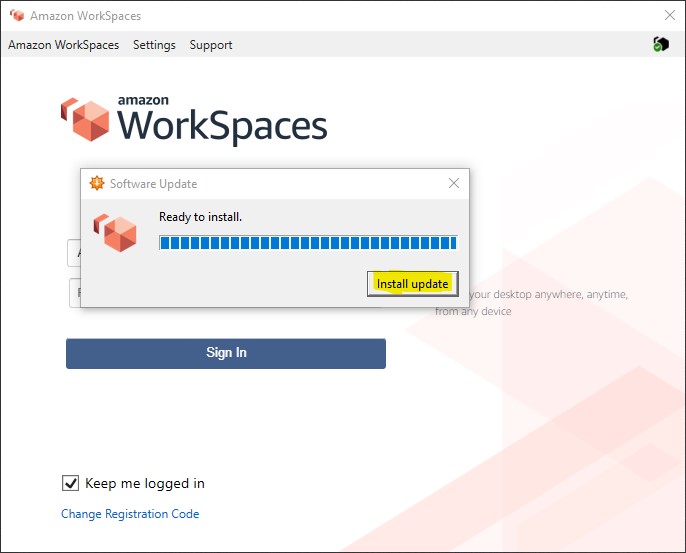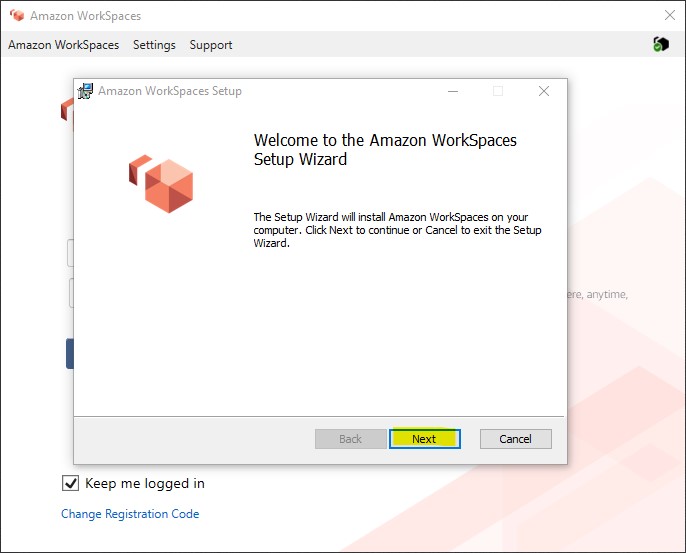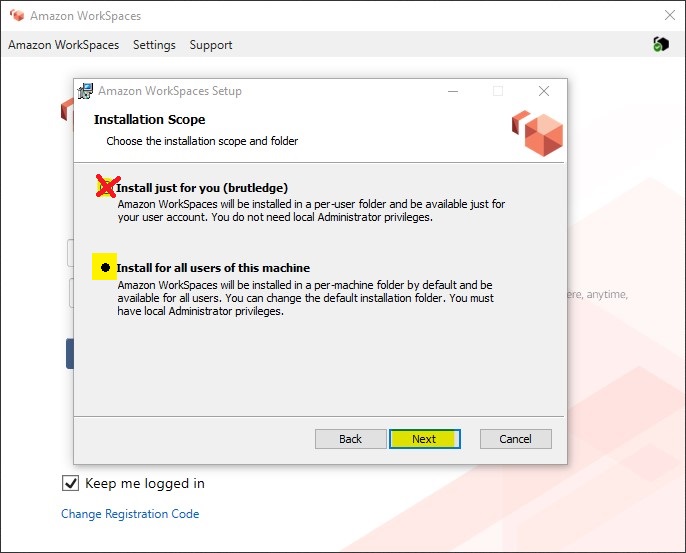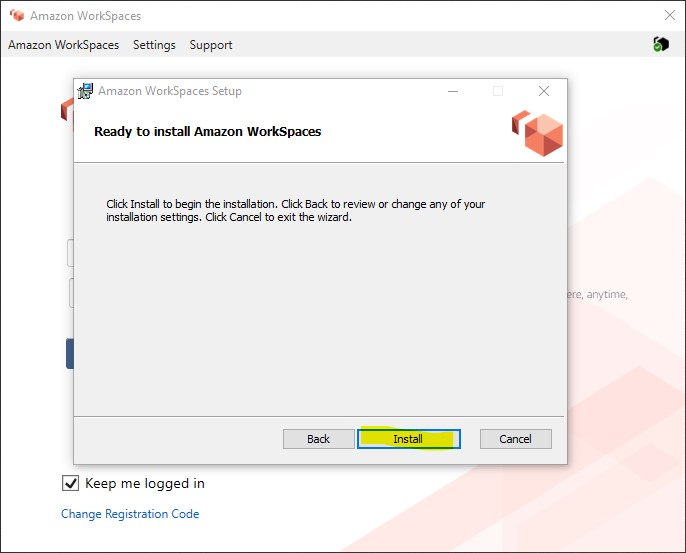Difference between revisions of "AWS WorkSpace Client Update Instructions"
Jump to navigation
Jump to search
m |
|||
| (2 intermediate revisions by the same user not shown) | |||
| Line 10: | Line 10: | ||
#Select '''Install update''' | #Select '''Install update''' | ||
#:[[File:Ws1.jpg]] | #:[[File:Ws1.jpg]] | ||
| + | #Select '''Install update, once more''' | ||
| + | #:[[File:Ws2.jpg]] | ||
#Select '''Next''' | #Select '''Next''' | ||
| − | |||
| − | |||
#:[[File:Ws3.jpg]] | #:[[File:Ws3.jpg]] | ||
| + | #Select '''Install for all users of this machine''' | ||
| + | #:[[File:Ws4new.jpg]] | ||
#Select '''Install''' | #Select '''Install''' | ||
| − | #:[[File: | + | #:[[File:Ws5.jpg]] |
#Select '''Finish''' | #Select '''Finish''' | ||
#Congratulations you are all set! | #Congratulations you are all set! | ||
Latest revision as of 18:01, 29 July 2021
Install The Update To Your AWS WorkSpace Client
When you go to open your AWS WorkSpace Client, you may notice an update to a new version is available!
You are welcome to read the changes to be fixed / upgraded.
The next steps are as follows.