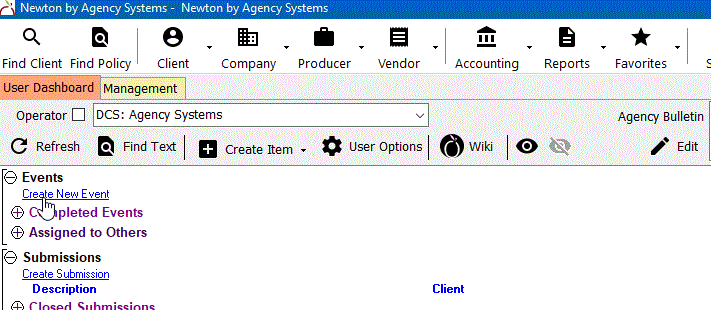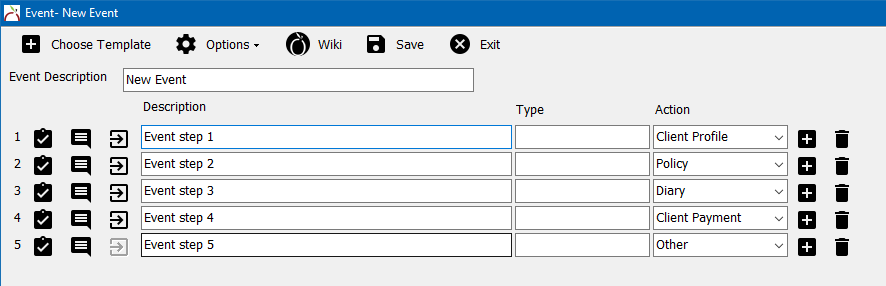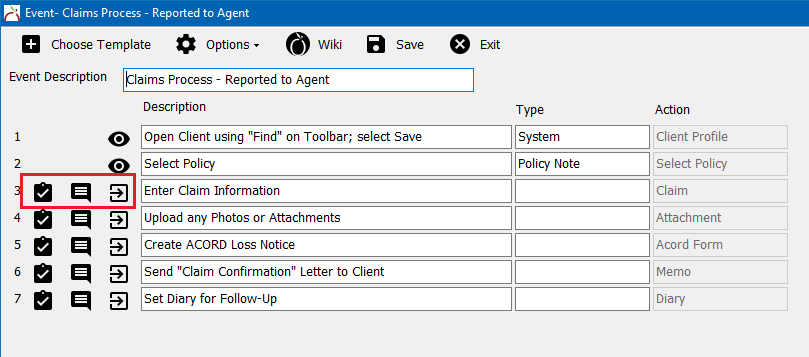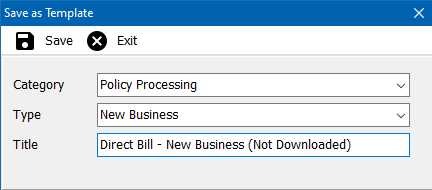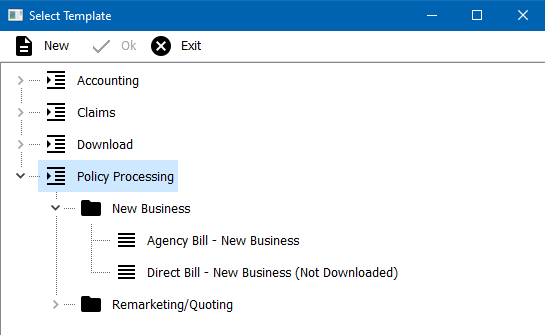Difference between revisions of "Events"
(events-new page) |
|||
| (3 intermediate revisions by the same user not shown) | |||
| Line 5: | Line 5: | ||
</tr> | </tr> | ||
<tr> | <tr> | ||
| − | <td>[[File:Ic_info_black_24dp.png]] Required Software Version: [[:Category:Release Notes| | + | <td>[[File:Ic_info_black_24dp.png]] Required Software Version: [[:Category:Release Notes|Spring 2020]]</td> |
</tr> | </tr> | ||
<tr> | <tr> | ||
</tr> | </tr> | ||
<tr style="background-color: #bdbdbd; text-align: center; font-weight:bold;"> | <tr style="background-color: #bdbdbd; text-align: center; font-weight:bold;"> | ||
| + | </tr> | ||
| + | <tr> | ||
| + | <td> | ||
| + | <ul> | ||
</ul> | </ul> | ||
</td> | </td> | ||
| Line 16: | Line 20: | ||
'''Events''' streamline workflows and processes with a defined series of steps, and can be initiated from the '''User''', '''Client''' or '''Company''' Dashboard. They can be created on-the-fly, defining the steps needed to complete a task, or created by selecting an '''Event Template''' created by an administrator with office procedures for a specific task. As the steps on the Event are '''completed''', activities are attached to the step that link back to the action used to complete the step. | '''Events''' streamline workflows and processes with a defined series of steps, and can be initiated from the '''User''', '''Client''' or '''Company''' Dashboard. They can be created on-the-fly, defining the steps needed to complete a task, or created by selecting an '''Event Template''' created by an administrator with office procedures for a specific task. As the steps on the Event are '''completed''', activities are attached to the step that link back to the action used to complete the step. | ||
| + | |||
| + | == Before you begin == | ||
| + | |||
| + | Only operators with [[Security System|security access level of 9]] can edit or delete Events and Event Templates. | ||
== Creating New Event == | == Creating New Event == | ||
| Line 23: | Line 31: | ||
*Start the Event by selecting the desired '''Template'''. | *Start the Event by selecting the desired '''Template'''. | ||
| − | [[File:User-Dash- Event- | + | [[File:User-Dash- Event-2212020.gif]] |
Latest revision as of 16:27, 9 April 2020
|
|
Events streamline workflows and processes with a defined series of steps, and can be initiated from the User, Client or Company Dashboard. They can be created on-the-fly, defining the steps needed to complete a task, or created by selecting an Event Template created by an administrator with office procedures for a specific task. As the steps on the Event are completed, activities are attached to the step that link back to the action used to complete the step.
Before you begin
Only operators with security access level of 9 can edit or delete Events and Event Templates.
Creating New Event
Events can be created from the User, Client, Policy or Company by selecting Create New Event.
- Start the Event by selecting the desired Template.
- Select New to create an on-the-fly Event with user-defined steps. For new events, type in an Event Description, a description for each step of the process, and the action that applies. (Use action Other to link an existing activity, or manually type in the activity if an applicable action is not listed).
Once the Event is saved, only operators with security access level of 9 can edit or delete the event.
Completing Steps on Event
- Complete the steps on the Event by selecting to attach an existing activity, create new activity, or launch action that is assigned to the step.
Event Templates
- Select Options to save or edit an Event Template. (Only operators with security access level of 9 can save, edit and delete Event Templates.)
- Events can be saved into existing or user-defined categories and types.