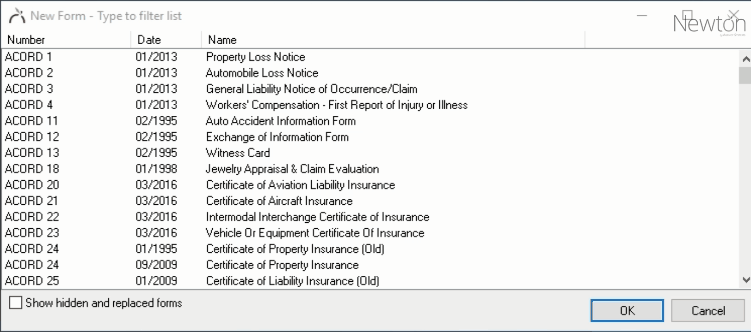Difference between revisions of "Forms: Print Or Email A Blank Form"
Jump to navigation
Jump to search
(Created page with "Category: ACORD Forms Any ACORD form available in Newton can be printed without policy or client data included. The blank ACORD form can be generated from any active clie...") |
m (added guide link) |
||
| (3 intermediate revisions by one other user not shown) | |||
| Line 1: | Line 1: | ||
| − | [[Category: | + | [[Category: Forms]] |
| − | Any | + | <table class="infobox" cellspacing="5" style="background-color: #FFFFFF; width:27em; text-align:left; border-spacing: 2px; line-height:1.5em;"> |
| + | <tr> | ||
| + | <td>[[File:Ic_description_black_24dp.png|link=Newton User Guide#Forms]] Newton User Guide: [[Newton User Guide#Forms|Forms]]</td> | ||
| + | </tr> | ||
| + | <tr> | ||
| + | <td>[[File:Ic_info_black_24dp.png]] Required Software Version: [[:Category:Release Notes|Spring 2017]]</td> | ||
| + | </tr> | ||
| + | <tr style="background-color: #bdbdbd; text-align: center; font-weight:bold;"> | ||
| + | <td>Related Pages</td> | ||
| + | </tr> | ||
| + | <tr> | ||
| + | <td> | ||
| + | <ul> | ||
| + | <li>[[Forms]]</li> | ||
| + | <li>[[Forms: Configure Forms]]</li> | ||
| + | </ul> | ||
| + | </td> | ||
| + | </tr> | ||
| + | <tr style="background-color: #d3d3d3; text-align: center; "> | ||
| + | <td>Related Categories</td> | ||
| + | </tr> | ||
| + | <tr> | ||
| + | <td> | ||
| + | <ul> | ||
| + | <li>[[:Category:Forms|Forms]]</li> | ||
| + | </ul> | ||
| + | </td> | ||
| + | </tr> | ||
| + | </table> | ||
| + | Any form available in Newton can be printed without policy or client data included. The blank form can be generated from any active client with a policy. | ||
| − | ==== Print | + | ==== Print or email a blank form ==== |
| − | # | + | [[File:Ic_info_black_24dp.png]] Prior to printing a form, a client with a policy must already be entered into the system. See [[Policy: Create A Policy|Create A Policy]] for more details. |
| − | #''' | + | #[[Client_Tab#Find_a_Client|Search for and load the client or prospect with a policy]]. ''(If the form is not for a specific client, select any client with a policy.)'' |
| − | #Select ''' | + | #On the [[Client Tab: Client Dashboard|'''Client Dashboard''' tab]] select '''Create Item''' -> '''Form''' from the top toolbar. |
| − | #''' | + | #:[[File:Clienttab-dashboard-toolbar.png]] |
| − | # | + | #Select the desired form and select '''OK'''. |
| + | #:The list can be filtered by typing the name of a form, or the number of a form. | ||
| + | #:Enter "truck" for trucking application, or "25" for the ACORD 25 Certificate of Liability. The entered filter can be viewed in the title bar of a window. | ||
| + | #:To clear the filter, press '''<backspace>'''. | ||
| + | #:[[File:Forms-addforms-filters.gif]] | ||
| + | #If prompted, select a policy number and select '''OK'''. | ||
| + | #An empty form will open with the agency and client details pre-filled. This information will be hidden automatically when printed. | ||
| + | #Select '''Other''' -> '''Print Blank Form'''. ''(Optionally select '''Preview Blank Form''', then save as a .PDF document to use as an email attachment.)'' | ||
#Close the form and select '''No''' if prompted to save. | #Close the form and select '''No''' if prompted to save. | ||
Latest revision as of 20:40, 7 May 2018
| Related Pages |
| Related Categories |
Any form available in Newton can be printed without policy or client data included. The blank form can be generated from any active client with a policy.
Print or email a blank form
![]() Prior to printing a form, a client with a policy must already be entered into the system. See Create A Policy for more details.
Prior to printing a form, a client with a policy must already be entered into the system. See Create A Policy for more details.
- Search for and load the client or prospect with a policy. (If the form is not for a specific client, select any client with a policy.)
- On the Client Dashboard tab select Create Item -> Form from the top toolbar.
- Select the desired form and select OK.
- If prompted, select a policy number and select OK.
- An empty form will open with the agency and client details pre-filled. This information will be hidden automatically when printed.
- Select Other -> Print Blank Form. (Optionally select Preview Blank Form, then save as a .PDF document to use as an email attachment.)
- Close the form and select No if prompted to save.