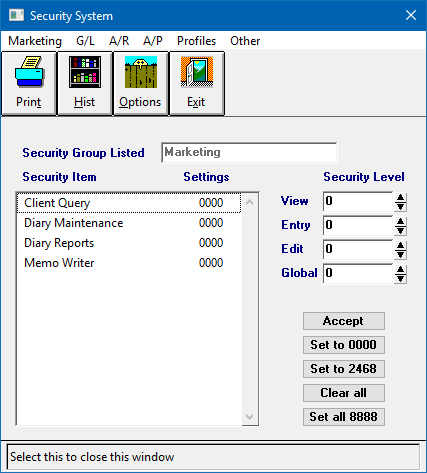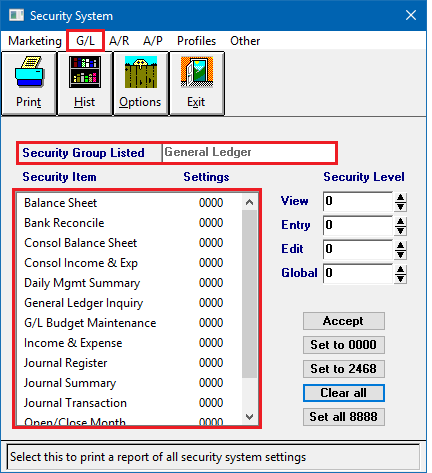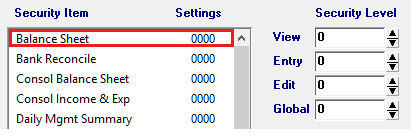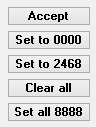Difference between revisions of "Security System"
(added producer security link) |
|||
| (2 intermediate revisions by the same user not shown) | |||
| Line 18: | Line 18: | ||
In addition to the settings below, every operator also has additional security options within the [[Producer Profile]] interface. For more information, see [[Producer_Profile#Restrictions|Producer Profile - Restrictions]]. | In addition to the settings below, every operator also has additional security options within the [[Producer Profile]] interface. For more information, see [[Producer_Profile#Restrictions|Producer Profile - Restrictions]]. | ||
== Security System Screen == | == Security System Screen == | ||
| − | Select ''' | + | Select '''Setup -> Security System'''. ''(Requires Security System: Other -> Security System -> View)'' |
| − | [[File:Menu- | + | [[File:Menu-setup-securitysystem.png]] |
==== Security System Menu Options ==== | ==== Security System Menu Options ==== | ||
| Line 31: | Line 31: | ||
==== Security System Fields ==== | ==== Security System Fields ==== | ||
After selecting each of the top menu options, the Security Items for that menu are listed. | After selecting each of the top menu options, the Security Items for that menu are listed. | ||
| − | :[[File:menu- | + | :[[File:menu-setup-securitysystem-glitems.png]] |
Left-Clicking on each of the Security Items will load Security Levels, and allow them to be updated. | Left-Clicking on each of the Security Items will load Security Levels, and allow them to be updated. | ||
| − | :[[File:menu- | + | :[[File:menu-setup-securitysystem-securityitem.png]] |
After selecting a Security Item and assigning a value, select Accept to save the changes. | After selecting a Security Item and assigning a value, select Accept to save the changes. | ||
Latest revision as of 16:02, 7 August 2019
The Security System is used to prevent unauthorized access to such items as, Financial Reports, Checks, Invoices, and more. Agency Systems uses four levels of security for each function; View, Entry, Edit, and Global.
Each menu item is assigned a level from 0 to 9, which is then compared to the current Operator's Security Access level to determine if they have access to the menu item. If the operator's security number is greater than, or equal to the assigned security level, the operator can perform the function.
Typical settings are:
- 2 - View only
- 4 - Enter data
- 6 - Edit data
- 8 - Delete data
- 9 - Global Access required for some utilities and special functions.
Agency Systems defaults all Security Items to 0000. This means that all users, because they would have a Security Level greater than 0, have authorization to all functions.
Producer Security:
In addition to the settings below, every operator also has additional security options within the Producer Profile interface. For more information, see Producer Profile - Restrictions.
Security System Screen
Select Setup -> Security System. (Requires Security System: Other -> Security System -> View)
Security System Menu Options
- Top Menu - Marketing, G/L, A/R, A/P, Profiles, Other. See Security System Fields below.
- Print - N/A
- Hist - Displays the history of Security System Changes
- Options - Controls the amount of activity to log. Recommended: Level 4
- Exit - Close the window.
Security System Fields
After selecting each of the top menu options, the Security Items for that menu are listed.
Left-Clicking on each of the Security Items will load Security Levels, and allow them to be updated.
After selecting a Security Item and assigning a value, select Accept to save the changes.
Other Action Buttons:
- Set to 0000: Changes the currently selected Security Item -> Security Levels to 0000. (After selecting the option, select Accept to save the changes.)
- Set to 2468: Changes the currently selected Security Item -> Security Levels to 2468. (After selecting the option, select Accept to save the changes.)
- Clear all: Resets all Security Levels for all Security Items in the entire Security System.
- Set all 8888; Changes all Security Levels for all Security Items in the entire Security System to 8888.